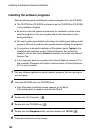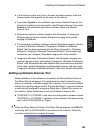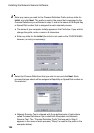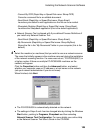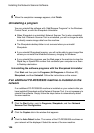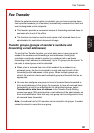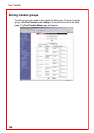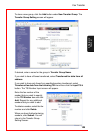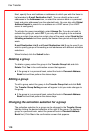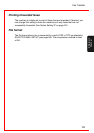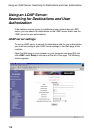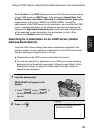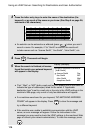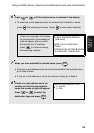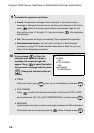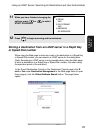Fax Transfer
110
Next, specify the e-mail address or addresses to which you wish the faxes to
be forwarded in E-mail Destination List 1. You can directly enter e-mail
addresses in the Addresses box, or select the common book or a personal
book and enter addresses from the selected book. You can also click Global
Address Search to search for an address on a LDAP server (if an LDAP
server is configured).
To activate the group immediately, select Always On. If you do not wish to
activate the group yet, select Off. If you only wish the group to be activated
during a certain time period on certain days of the week, select Send by the
following schedule and then specify the desired time period and days of the
week.
E-mail Destination List 2 and E-mail Destination List 3 can be used if you
wish to specify groups of forwarding e-mail addresses with different activation
selections.
When finished, click the Submit button.
Deleting a group
To delete a group, select the group in the Transfer Group List and click
Delete. Click Yes in the confirmation screen that appears.
♦ If the group is in a personal book, select the book in Personal Address
Book first and then perform the above steps.
Editing a group
To edit a group, select the group in the Transfer Group List and click Edit.
The Transfer Group Setting screen will appear to let you make changes to
the group.
♦ If the group is in a personal book, select the book in Personal Address
Book first and then perform the above steps.
Changing the activation selection for a group
The activation selection for a group can be changed in the Transfer Group
List by clicking the desired selection at the right of the group. (To display a
group in a personal book, select the personal book in Personal Address
Book first.) Click Yes in the confirmation screen that appears.