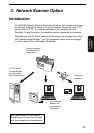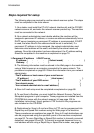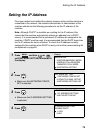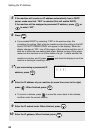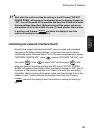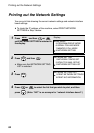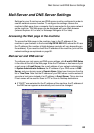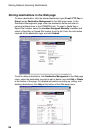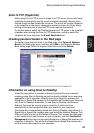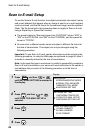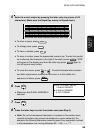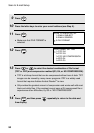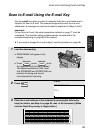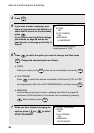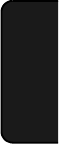
Storing Network Scanning Destinations
85
3. Network
Scanner
Storing Network Scanning Destinations
Network scanning destinations can be stored in Rapid Keys and Speed Dial
numbers. The Rapid Keys and Speed Dial numbers can be in a personal book
or in the COMMON book.
♦ Scan to E-mail can be performed by manually entering the destination e-
mail address at the time of transmission, or by using a Rapid Key or Speed
Dial number. A Scan to E-mail destination can be stored in a Rapid Key or
Speed Dial number using the Web page, or using the operation panel on
the machine (to use the operation panel, see page 97).
♦ To use Scan to FTP, the destination must be previously stored in a Rapid
Key or Speed Dial number. A Scan to FTP destination can only be stored in
a Rapid Key or Speed Dial number using the Web page.
♦ To use Scan to Desktop, the Network Scanner Tool and SharpDesk
programs must be installed in the destination computer. During installation
and setup the Network Scanner Tool automatically stores the computer as
a Scan to Desktop destination, and for this reason, the Web page should
not be used to store Scan to Desktop destinations. However, the Web page
can be used to change the selected file format for a Scan to Desktop
destination, copy a Scan to Desktop destination into a different address
book, or delete a Scan to Desktop destination if the Network Scanner Tool
has been uninstalled from the computer.
♦ Fax destinations can also be stored in Rapid Keys and Speed Dial numbers
using the Web page.