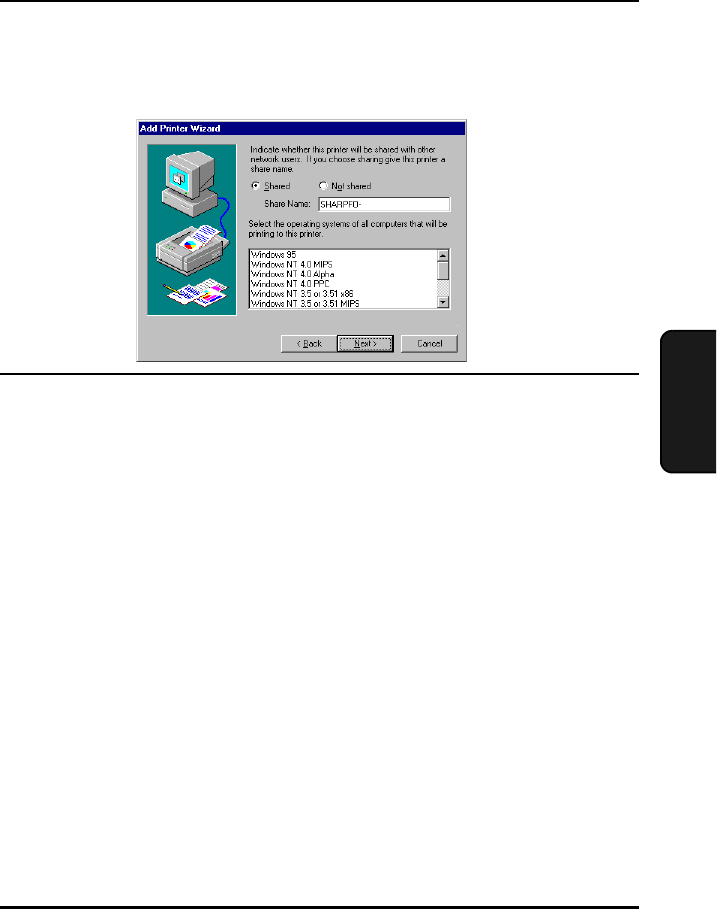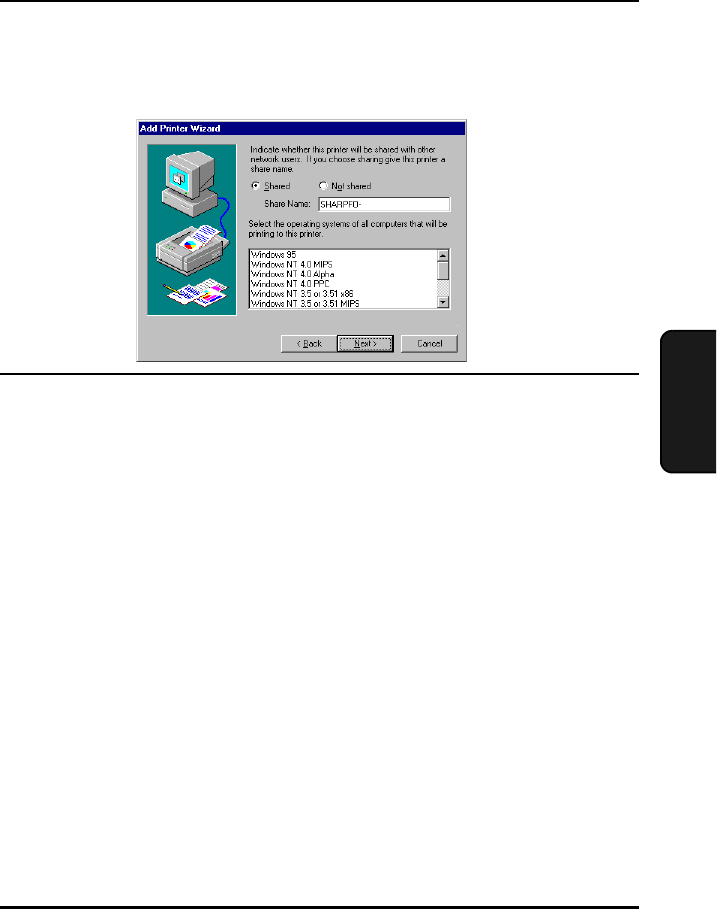
Installing the Printer Driver
133
4. Network
Printer
17 Follow the instructions on your screen. When the following window appears,
select Shared. If you would like to change the Share name, enter a new name
(this must be 8 characters or less to allow sharing with Windows 98/Me
computers). Click Next.
18 Follow the instructions on your screen to finish installing the printer driver.
Client-Server Network: Installing the Printer Driver on a
Client Computer
Note: “FO-DC500” or “FO-DC600“ in the installation windows means “FO-
DC535” or “FO-DC635“.
There are two ways to install the printer driver on a client computer on a client-
server network: using the Integrated Installer in the PRINTER UTILITIES CD-
ROM, or using Add Printer in the Printers folder in Windows.
♦ If you are installing the printer driver on a Windows 2000/XP client when
the server is NT Server, see page 136.
Important: The printer driver must be installed on the server before it can be
installed on a client computer.
Using the Integrated Installer
The Integrated Installer is included in the PRINTER UTILITIES CD-ROM that
came with the network printer kit. The following procedure can be used in all
operating systems.
1 Insert the PRINTER UTILITIES CD-ROM into your CD-ROM drive.
If the “Language Selection” window appears, go directly to Step 4.