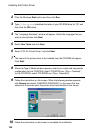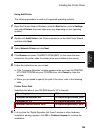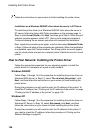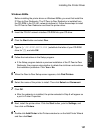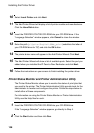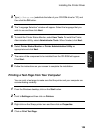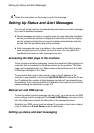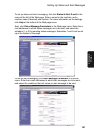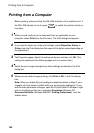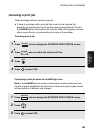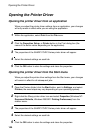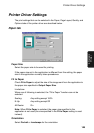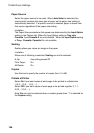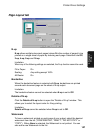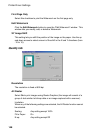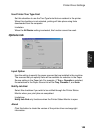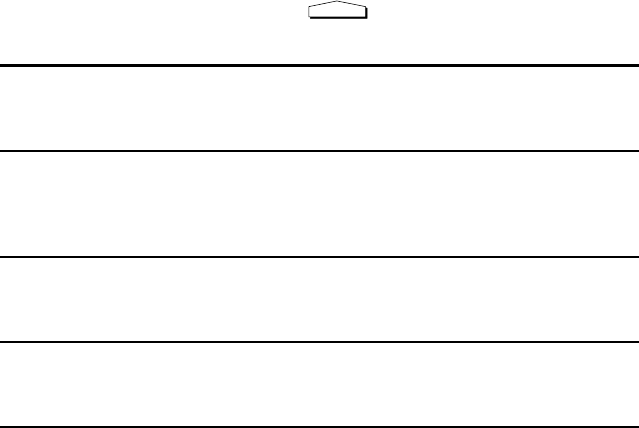
Printing from a Computer
142
Printing from a Computer
Before printing, make sure that the ON LINE indicator on the machine is lit. If
the ON LINE indicator is not lit, press to switch the machine to the on-
line state.
1 When you are ready to print a document from an application on your
computer, select Print from the File menu. The Print dialog box appears.
2 If you need to adjust any of the print settings, select Properties, Setup, or
Printer from the Print dialog box (the name of the button varies depending on
the application).
3
The Properties appear. Adjust the settings as desired, and then click
OK
. (The
settings are explained in the following pages and in on-screen Help.)
4 Select the print range and adjust any other settings as desired in the Print
dialog box.
5 When you are ready to begin printing, click Print or OK in the Print dialog
box.
Note: When you adjust the print settings as explained above in Step 2, your
changes will only remain in effect while you are using the application. If you
wish to make permanent changes, open the Printers folder in Windows, right-
click on the Sharp printer icon, and select Properties (Windows NT:
Document Defaults, Windows 2000/XP: Printing Preferences) from the
sidebar menu.
ON LINE