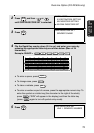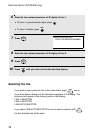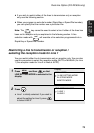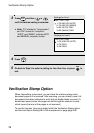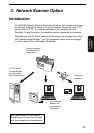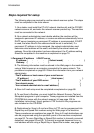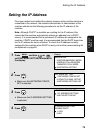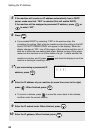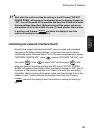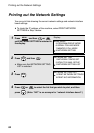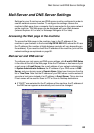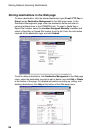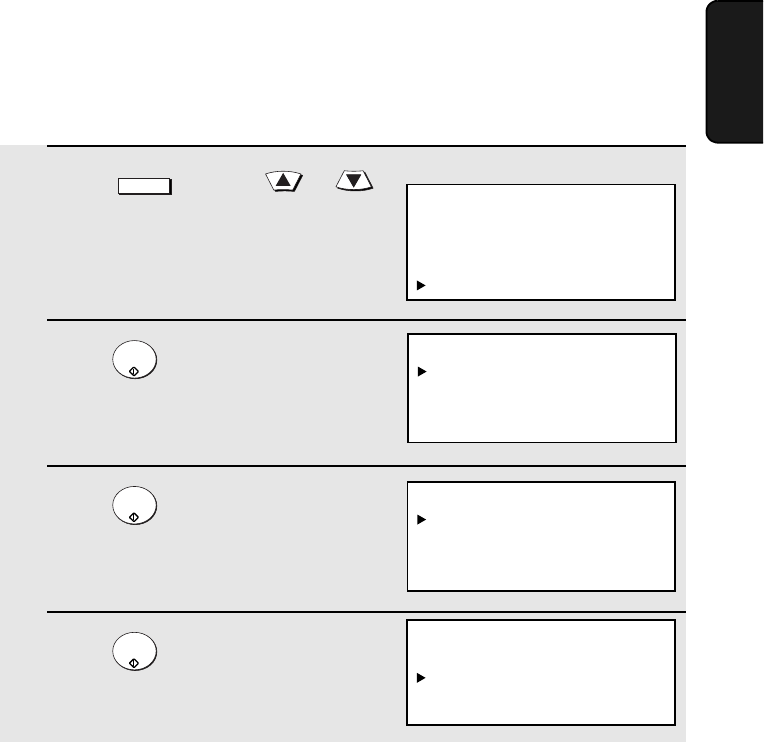
Setting the IP Address
79
3. Network
Scanner
Setting the IP Address
Once your dealer has installed the network scanner option and the machine is
connected to the network, the network administrator or administrator of the
machine should use the following procedure to set the IP address of the
machine.
Note: Although “DHCP” is available as a setting for the IP address (this
means that the machine automatically obtains an address from a DHCP
server), it is recommended that a permanent IP address be assigned to the
machine. If DHCP must be used, it is recommended that the DHCP lease time
for the IP address be set to unlimited. To check the IP address currently
assigned to the machine when DHCP is used, print out the network setting list
as explained on page 82.
1 Press and then or
until NETWORK SETTING is selected in
the display.
2 Press .
• Make sure that NETWORK CONFIG
SET is selected.
3 Press .
• Make sure that IP ADDRESS SETTING
is selected.
4 Press .
MENU
START/
ENTER
START/
ENTER
START/
ENTER
Display:
MENU MODE
5:PROGRAM/GROUP MODE
6:SERIAL POLLING MODE
7:MEMORY POLL MODE
8:NETWORK SETTING
IP ADDRESS SETTING
ENABLE DHCP
1=YES
2=NO
NETWORK CONFIG SET
1:IP ADDRESS SETTING
2:INITIALIZE THE NIC
NETWORK SETTING
1:NETWORK CONFIG SET
2:SCAN TO E-MAIL SET-UP
3:NETWORK SETTING LIST