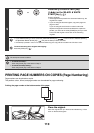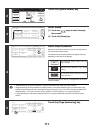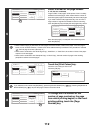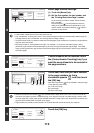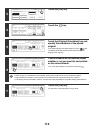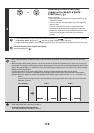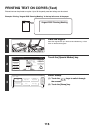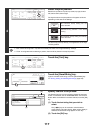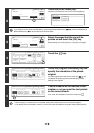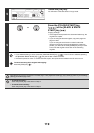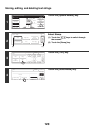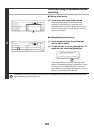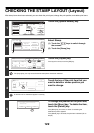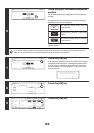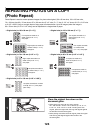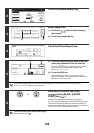118
8
Touch the [Print Colour] key.
Touch the colour that you wish to use. Touch the [OK] key.
If you selected a colour other than [Bk (Black)], press the [COLOUR START] key ( ). Pressing the [BLACK &
WHITE START] key ( ) will print the text in black and white.
9
Select the pages that the text will be
printed on and touch the [OK] key.
Select printing on the first page only, or printing on all pages.
10
Touch the key.
11
Touch the [Original Orientation] key and
specify the orientation of the placed
original.
If 2-sided originals have been placed, touch the key
and specify the binding position (booklet binding or tablet
binding) of the originals.
12
If covers/inserts will be inserted, select
whether or not you want the text printed
on the covers/inserts.
If not, touch the checkbox to remove the checkmark .
• When copying on covers/inserts is not selected, printing will not take place even if a checkmark appears.
• This setting cannot be selected if insertion of covers and inserts is disabled in the system settings (administrator).
Text
OK
Cancel
Bk(Black)
Pre-Set
First Page
All Pages
Recall/Entry Store/Delete
Print Colour
AAA AAA
Print Colour
OK
Bk(Black)
M(Magenta) Y(Yellow)
C(Cyan)
Text
AAA AAA
Store/Delete
OKCancel
All Pages
Recall/Entry
Print Colour
Bk(Black)
First Page
Pre-Set
Stamp
OKCancelLayout
1/2
Date
Page
Numbering
Stamp
Text
Stamp
OKCancelLayout
2/2
Original Orientation
Print on Covers/Inserts when Copying on Covers/Inserts
2-Sided Original Type
Stamp
OKCancelLayout
2/2
Original Orientation 2-Sided Original Type
Print on Covers/Inserts when Copying on Covers/Inserts