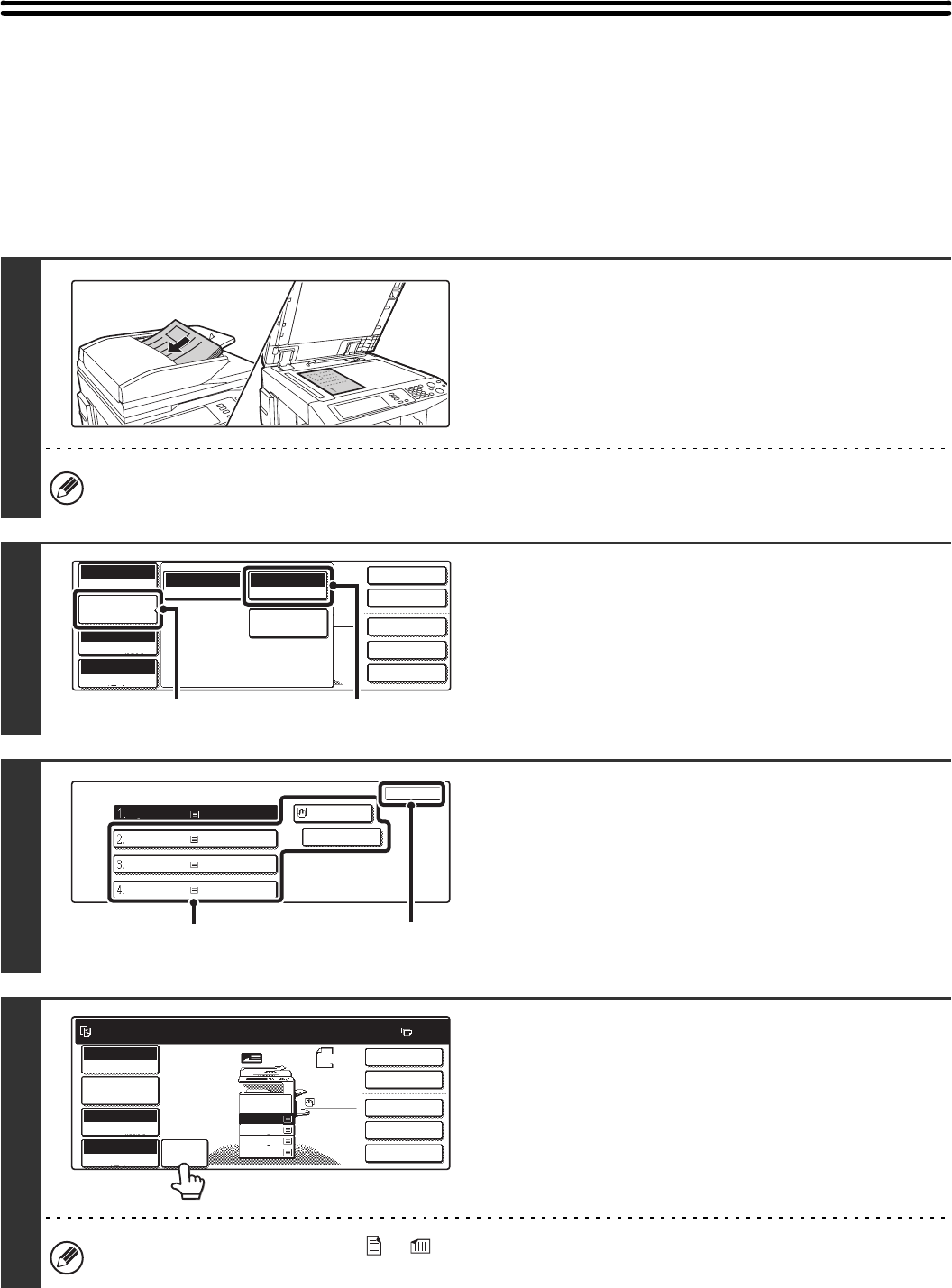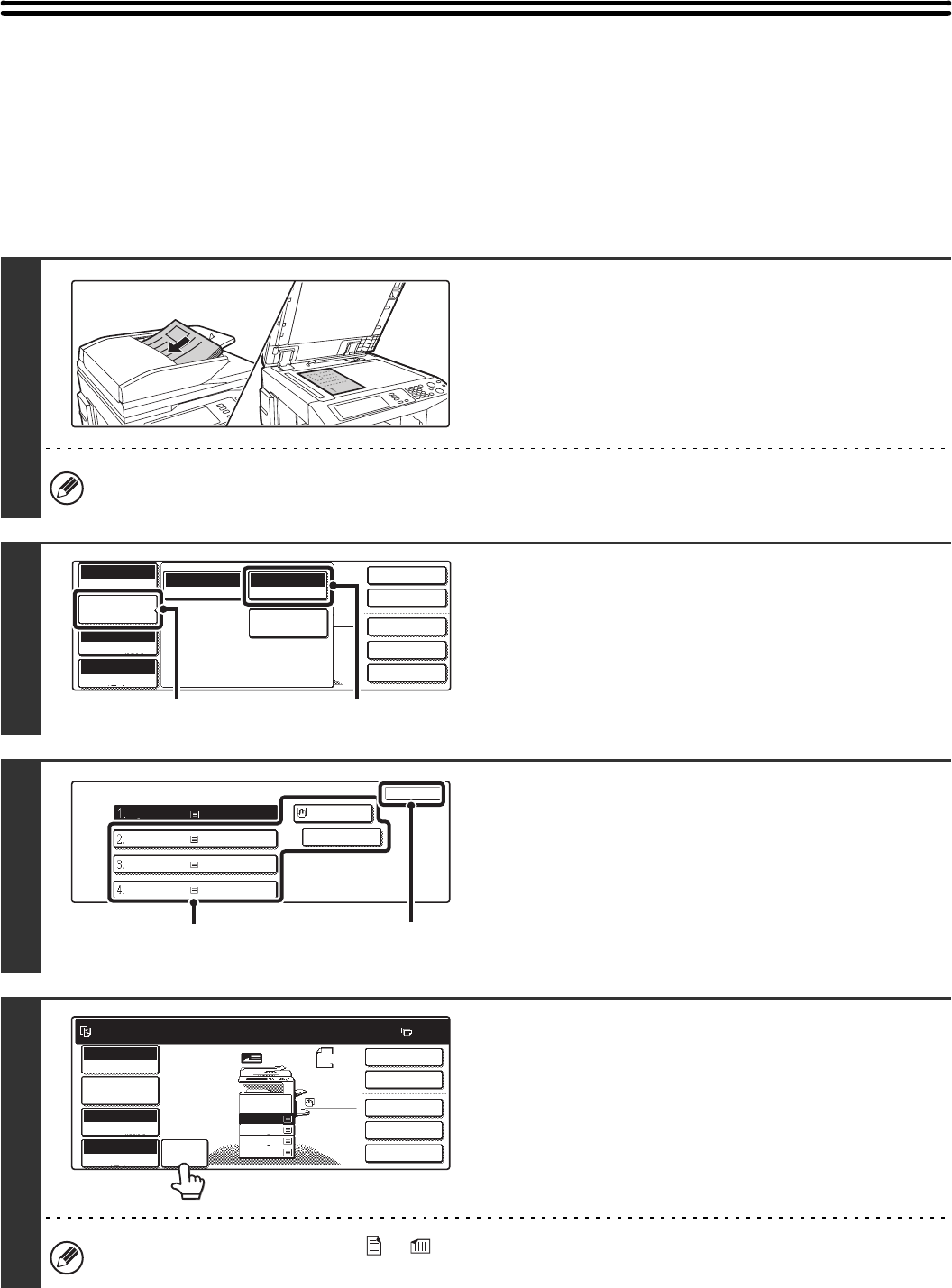
26
REDUCTION/ENLARGEMENT/ZOOM
AUTOMATIC RATIO SELECTION (Auto Image)
This section explains the automatic ratio selection function (Auto Image), which automatically selects the ratio to match
the paper size.
The reduction or enlargement ratio is selected automatically based on the original size and the selected paper size.
1
Place the original.
Place the original face up in the document feeder tray, or face
down on the document glass.
Automatic ratio selection cannot be used if the original size or paper size is a non-standard size. If the original size is
a non-standard size, automatic ratio selection cannot be used unless the original size is entered manually.
2
Open the paper settings screen.
(1) Touch the [Job Detail Settings] key.
(2) Touch the [Paper Select] key.
3
Set the paper size.
(1) Touch the tray that has the desired paper
size.
(2) Touch the [OK] key.
When the [OK] key is touched, you will return to the job
detail setting screen. Touch the [Job Detail Settings] key
to return to the base screen of copy mode.
4
Touch the [Auto Image] key.
A suitable ratio for the original size and the selected paper size
will be selected. (The selected ratio will appear in the ratio
display.)
If the message "Rotate original from to " is displayed, change the orientation of the original as indicated in the
message.
2-Sided Copy
Output
Special Modes
File
Quick File
Full Colour
Colour Mode
Auto
Exposure
100%
Copy Ratio
Job Detail
Settings
Plain
A4
Auto
Original
Auto A4
Paper Select
Special Modes
(2)
(1)
Paper Select
OK
Plain
Plain
Plain
Plain
Plain
A4
A4
A4R
B4
A3
(2)(1)
Ready to scan for copy.
2-Sided Copy
0
Output
Special Modes
File
Quick File
Full Colour
Colour Mode
Auto
Exposure
100%
Copy Ratio
Original
Auto
Image
A4
2.
3.
4.
1.
A4R
B4
A3
A4
Job Detail
Settings
A4
Plain