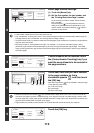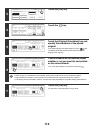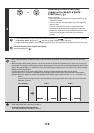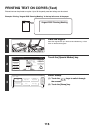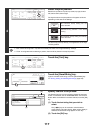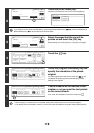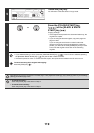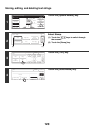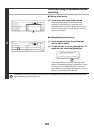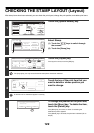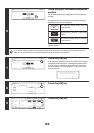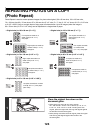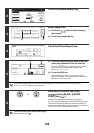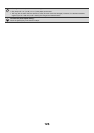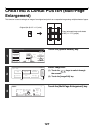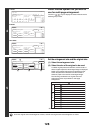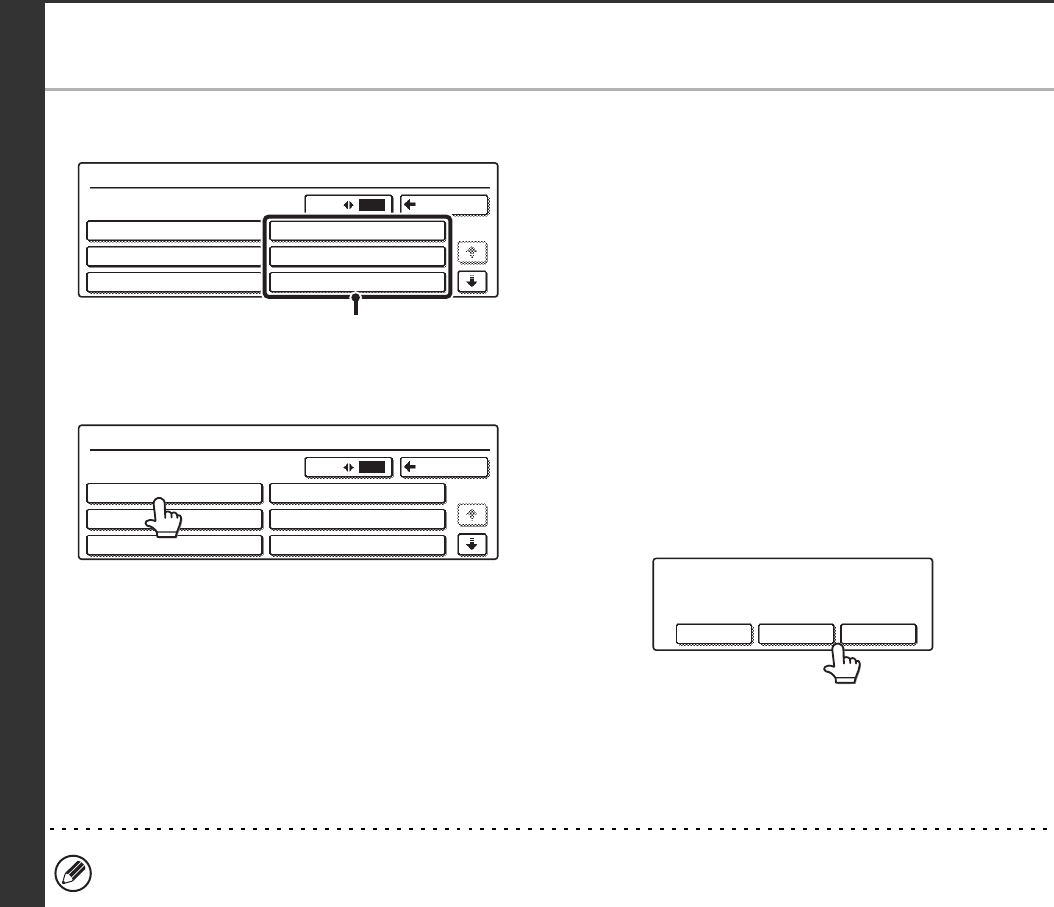
121
5
Store a text string, or edit/delete a stored
text string.
● Storing a text string
(1) Touch a key that has not been stored.
A text entry screen appears. Enter the text string
(maximum of 50 characters). To enter text, see "6.
ENTERING TEXT" in the User's Guide. When you have
finished entering the text, touch the [OK] key. The text
entry screen will close.
● Editing/deleting a text string
(1) Touch the key that has the text that you
wish to edit or delete.
(2) To edit the text, touch the [Amend] key. To
delete the text, touch the [Delete] key.
When the [Amend] key is touched, a text entry screen
appears. The selected text string is entered in the screen.
To enter text, see "6. ENTERING TEXT" in the User's
Guide. When you have finished editing the text, touch the
[OK] key. The text entry screen will close.
Text Settings can also be configured in the Web pages. Click [Application Settings], [Copy Settings] and then [Text
Settings (Stamp)] in the Web page menu.
Text
1/5
Back
Store/Delete
No.01 Do not copy
No.02 Confidential
No.03 AAA AAA
No.04
No.05
No.06
63
(1)
Text
1/5
Back
6
3
Store/Delete
No.01 Do not copy
No.02 Confidential
No.03 AAA AAA
No.04
No.05
No.06
A text has been already stored to this
location. change the text?
Cancel Delete Amend