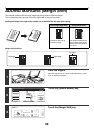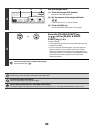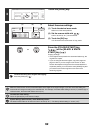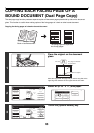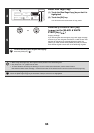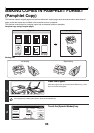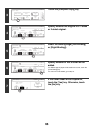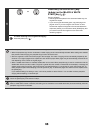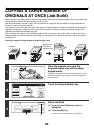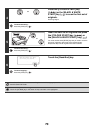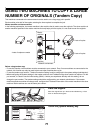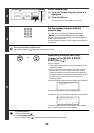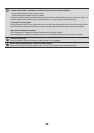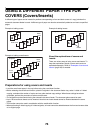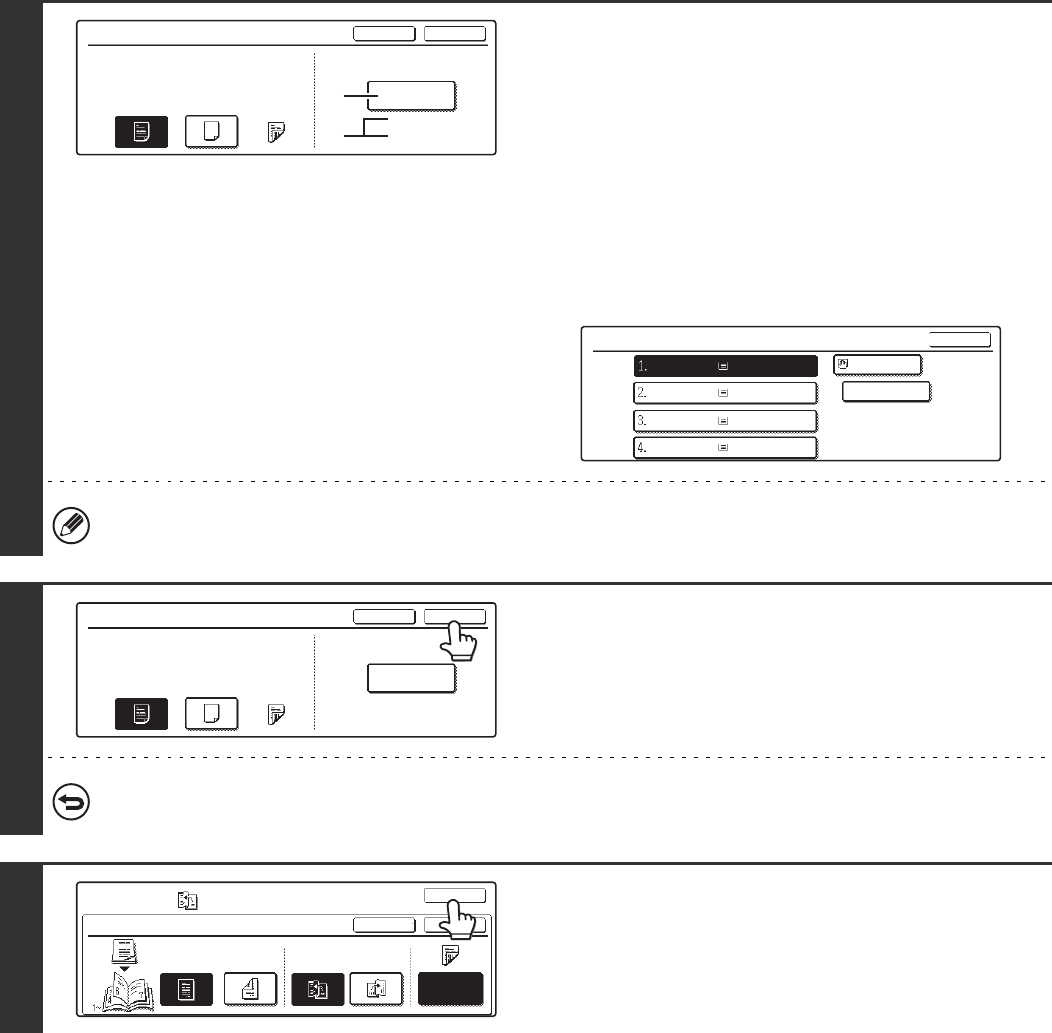
67
8
Select the paper tray for the cover.
(A) The currently selected paper tray for the cover is displayed.
(B) The size and type of paper in the currently selected tray is
displayed.
In the example screen, A4 (8-1/2" x 11") size plain paper is
loaded in the bypass tray.
To change the paper tray for the cover, touch the tray selection
key. (In the screen example, the "Bypass Tray" display is the
tray selection key.)
The tray selection screen appears when the tray selection key
is touched. Select the paper tray for the cover in the tray
selection screen and touch the [OK] key.
If the cover will be copied on, label sheets, transparency film, and tab paper cannot be used.
9
Touch the [OK] key.
To cancel cover settings...
Touch the [Cancel] key.
10
Touch the [OK] key.
You will return to the base screen of copy mode.
Cover Setting
OK
Cancel
Paper Tray
A4
Plain
Bypass
Tray
2-Sided
NoYes
Print on Cover
(B)
(A)
Cover Setting
OK
Plain
Plain
Plain
Plain
Plain
A4
A4R
B4
A3
A4
Cover Setting
OKCancel
Paper Tray
A4
Plain
Bypass
Tray
2-Sided
NoYes
Print on Cover
Pamphlet Copy
Special Modes
OK
OKCancel
Original
Cover
Setting
2-Sided1-Sided
Left
Binding
Right
Binding