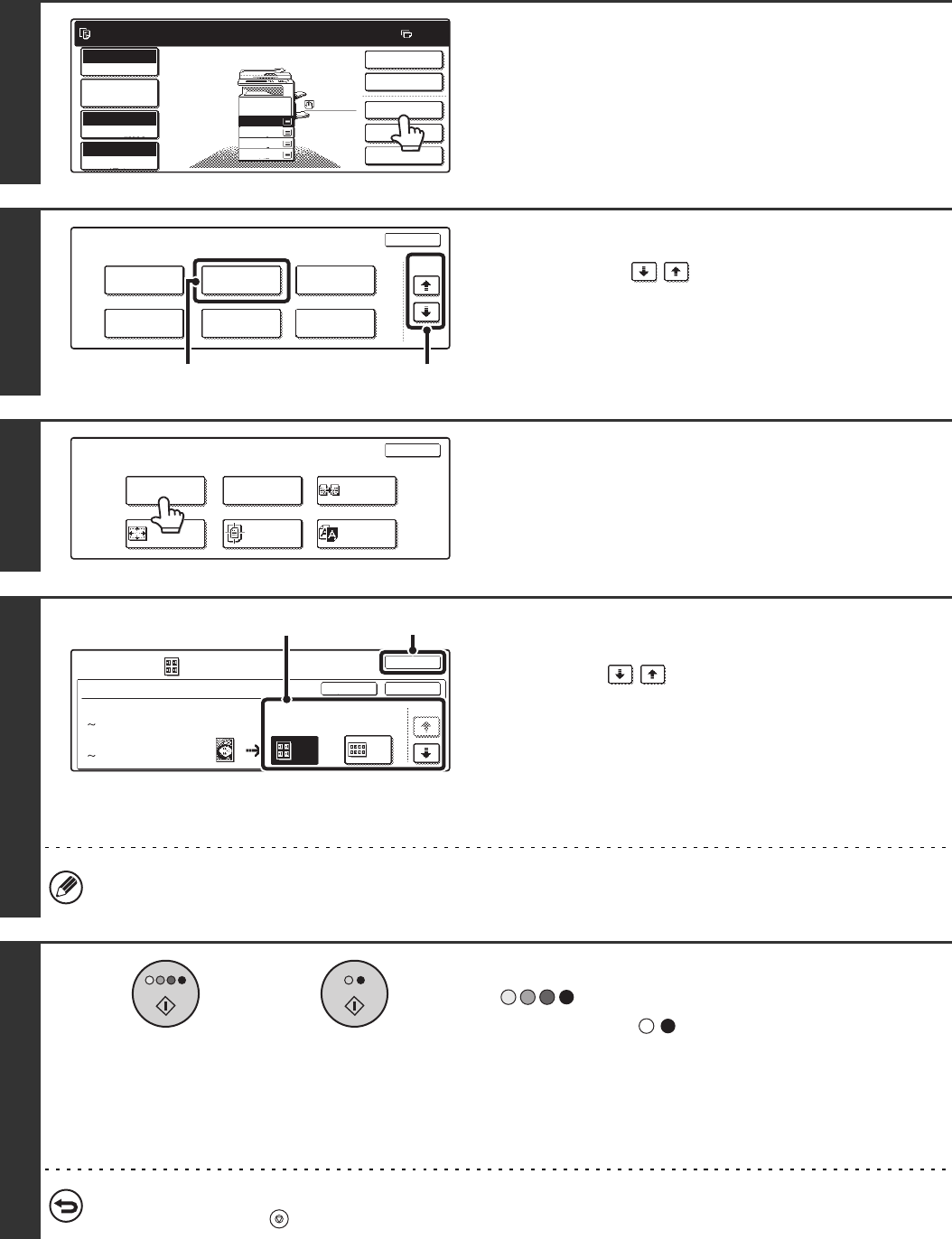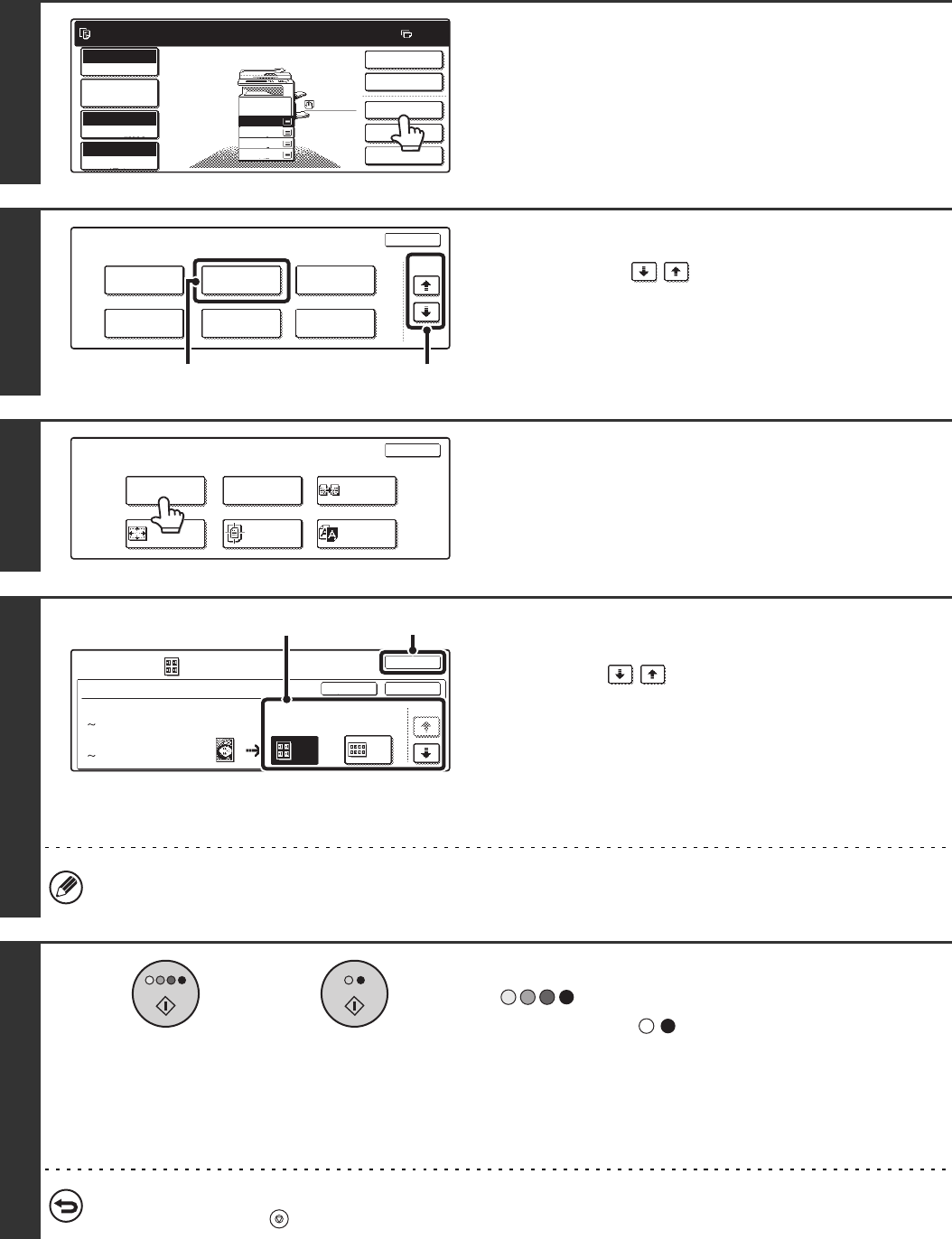
125
2
Touch the [Special Modes] key.
3
Select Image Edit.
(1) Touch the keys to switch through
the screens.
(2) Touch the [Image Edit] key.
4
Touch the [Photo Repeat] key.
5
(1)
Touch the key showing the original type and
paper size combination that you wish use.
Touch the keys to switch through the screens
and touch the desired repeat type key (A4 or A3)
(8-1/2" x 11" or 11" x 17").
(2) Touch the [OK] key.
When the [OK] key is touched, you will return to the
special mode screen. Touch the [OK] key to return to the
base screen of the copy mode.
When making repeat copies of a business card size original (up to 57 x 100 mm (2-1/8" x 3-5/8")), only A4
(8-1/2" x 11") can be selected for the paper size.
6
Press the [COLOUR START] key
( ) or the [BLACK & WHITE
START] key ( ).
Copying of the original on the document glass begins.
If you are using the sort function or other function that requires
all originals to be scanned before the copies are printed, you
must use the same [START] key that you used to scan the first
original to scan each of the remaining originals.
To cancel scanning of the original and copying...
Press the [STOP] key ( ).
Ready to scan for copy.
2-Sided Copy
0
Output
Special Modes
File
Quick File
Full Colour
Colour Mode
2.
3.
4.
1.
A4R
B4
A3
A4
Auto
Exposure
100%
Copy Ratio
Job Detail
Settings
A4
Plain
Special Modes
OK
Stamp
Quick File
Image Edit
File
Colour
Adjustments
Proof Copy
3/4
(1)(2)
Image Edit
OK
Photo Repeat
Mirror
Image
Centring
Multi-Page
Enlargement
A3
Full Bleed
B/W
Reverse
Image Edit
Photo Repeat
Original Size
OK
OKCancel
4 8
1/5
A3/11x17
A4/8 x11
Repeat Type
.
130x90mm
.
3x5"
1
/
2
(1) (2)
or