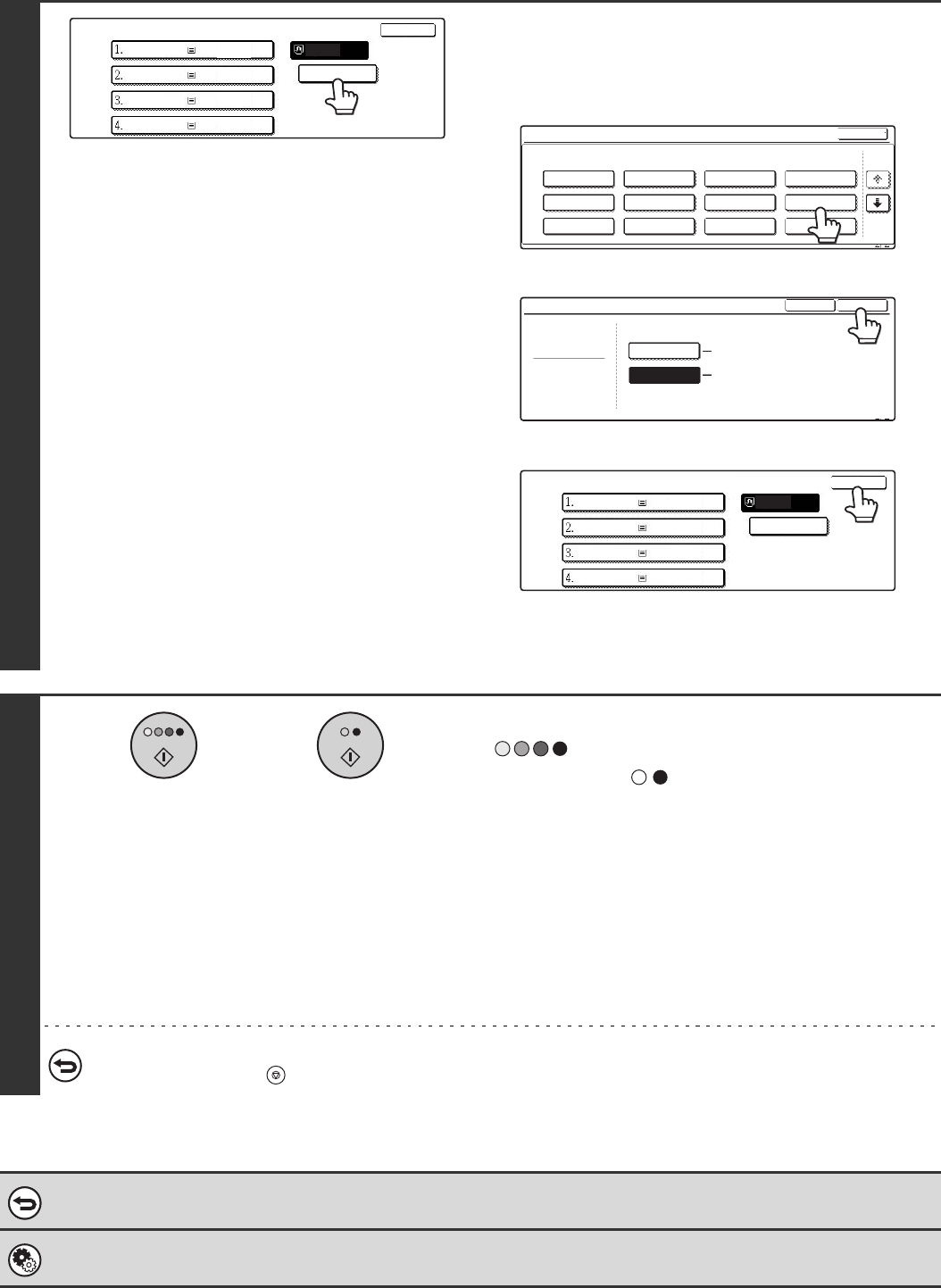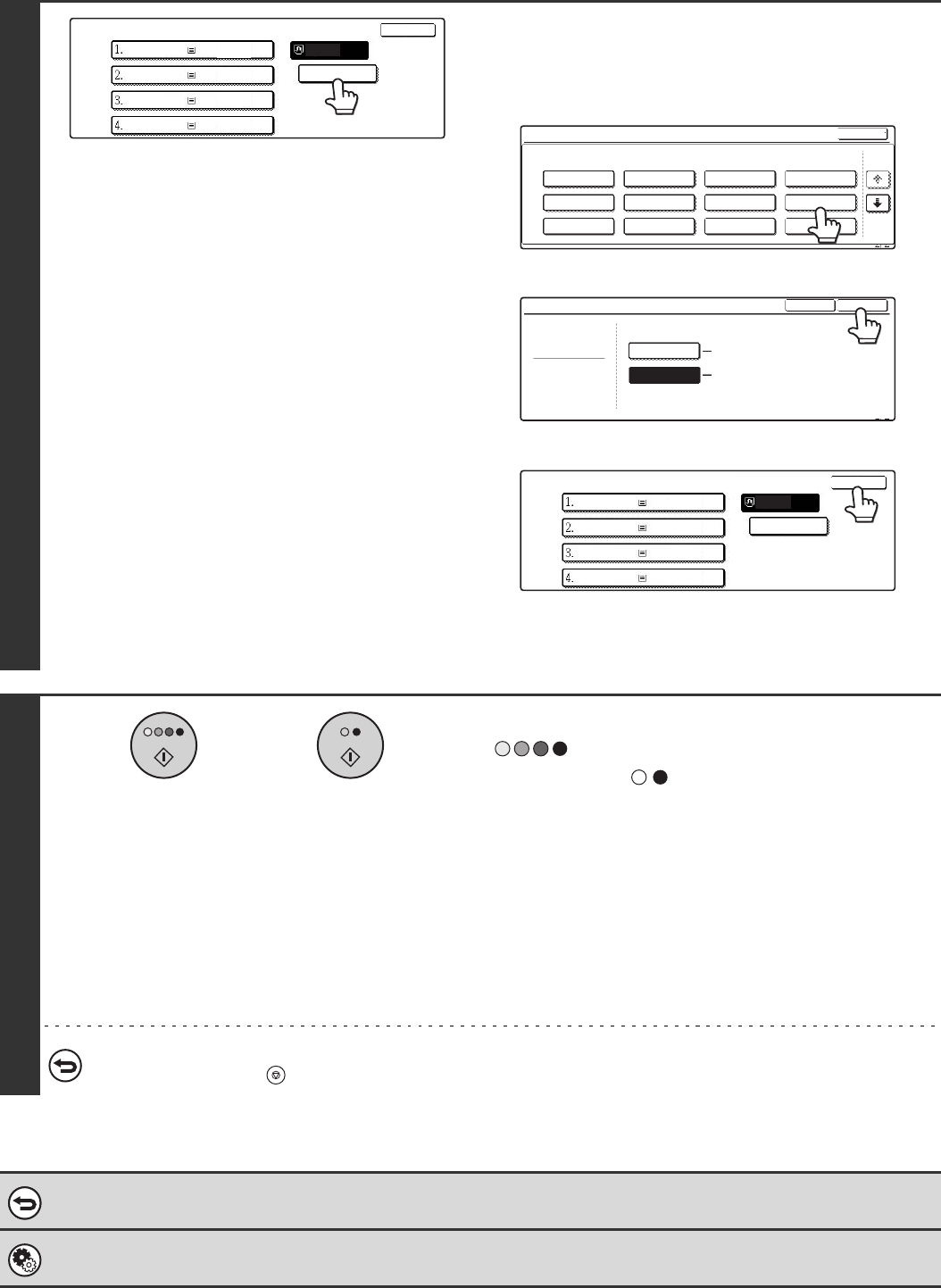
98
7
Select settings for using tab paper.
(1) Touch the appropriate paper type key.
(2) Touch the [Tab Paper] key.
(3) Touch the [OK] key.
(4) Touch the [OK] key.
When the [OK] key is touched, you will return to the job
detail setting screen. Touch the [Job Detail Settings] key
to return to the base screen of copy mode.
8
Press the [COLOUR START] key
( ) or the [BLACK & WHITE
START] key ( ).
Copying will begin.
• If the originals were placed in the document feeder tray, the
originals are copied.
• If you are using the document glass, copy each page one
page at a time.
If you are using the sort function or other function that
requires all originals to be scanned before the copies are
printed, you must use the same [START] key that you used
to scan the first original to scan each of the remaining
originals.
To cancel scanning of the original and copying...
Press the [STOP] key ( ).
To cancel tab copy...
Touch the [Cancel] key in the screen of step 4.
System Settings (Administrator): Initial Tab Copy Setting
The default image shift width can be set from 0 mm to 20 mm (0" to 5/8"). The factory default setting is "10 mm (1/2")".
Paper Select
OK
Plain
Plain
Plain
Plain
Plain
A4
A4
A4R
B4
A3
Bypass Tray Type/Size Setting
Select the paper type.
1/2
1/2
Cancel
Transparency
Tab Paper
Envelope
Thin Paper
Heavy Paper
Labels
Letter Head
Pre-Punched
Colour
Plain
Pre-Printed
Recycled
Bypass Tray Type/Size Setting
Type
Tab Paper
Size
Type
OK
2/2
Auto-Inch
Auto-AB
A4
8 x11
1
/
2
Paper Select
OK
Plain
Plain
Plain
Plain
Tab Paper
A4
A4
A4R
B4
A3
or