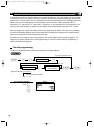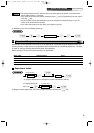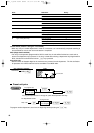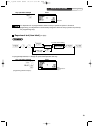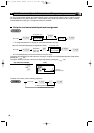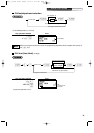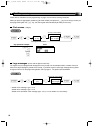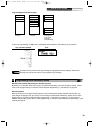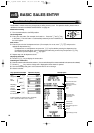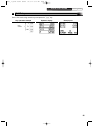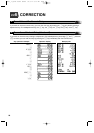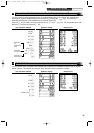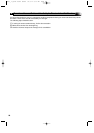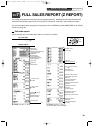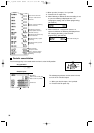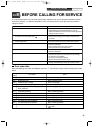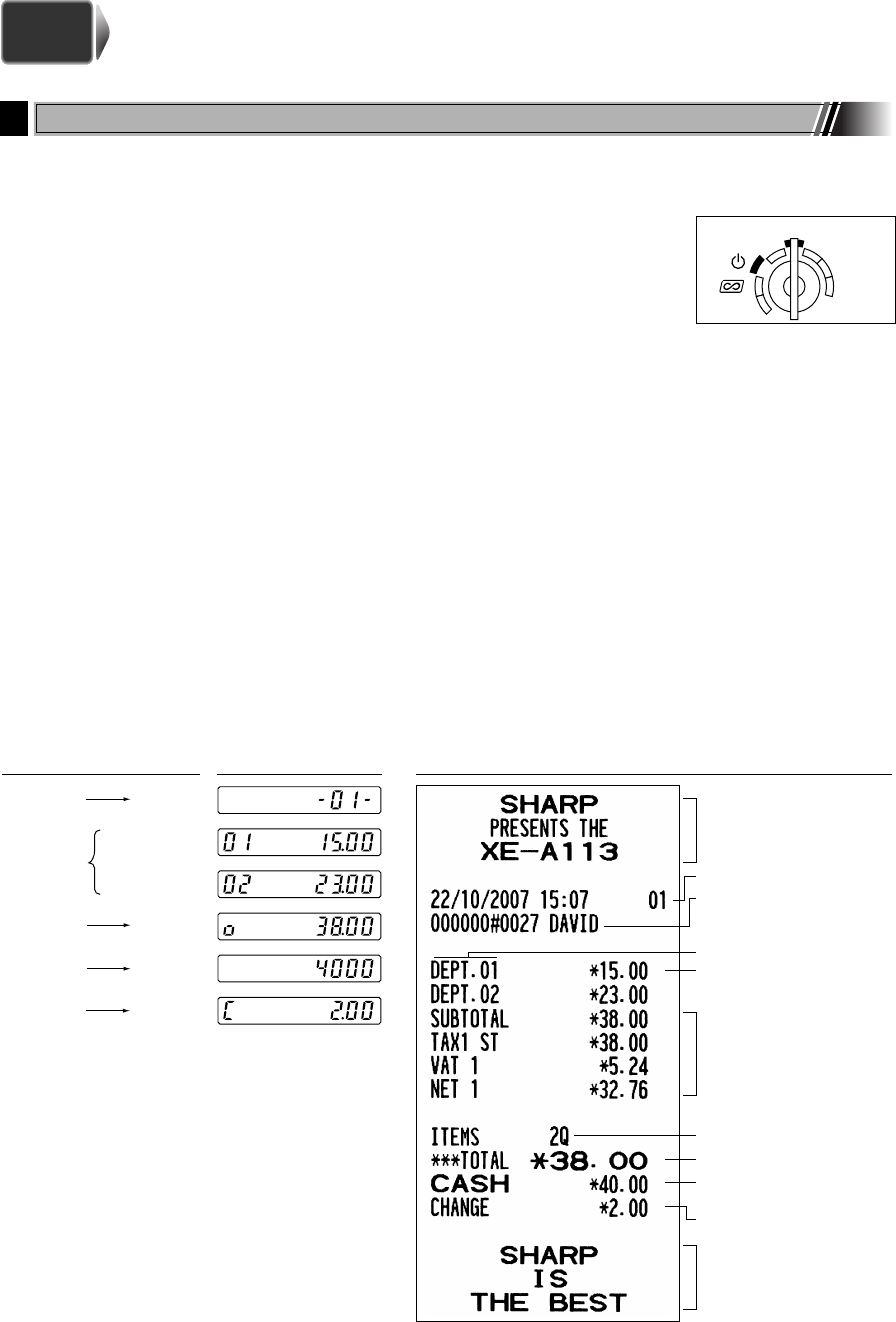
24
BASIC SALES ENTRY
Listed below is a basic sales entry example when selling items by cash. For operation details, please refer to
“Additional Information for BASIC SALES ENTRY” on page 32.
Mode switch setting
1. Turn the mode switch to the REG position.
Clerk assignment
2. Enter your clerk code. (For example, clerk code is 1. Press the
1
and
L
key
in this order.) The clerk code 1 is automatically selected just after initialization of
the cash register.
Item entries
3. Enter the price for the first department item. (For example, for 15.00, enter
15:
, and press the
appropriate department key.)
For department 17 to department 32, press the
D
key first before pressing the department key.
For department 33 and above, enter the department code using numeric keys and press the
d
key,
then enter the price and press the
d
key again.
4. Repeat step 3 for all department items.
Displaying subtotals
5. Press the
s
key to display the amount due.
Finalizing the transaction
6.
Enter the amount received from the customer. (You can omit this step if the amount tendered is the same as the subtotal.)
7. Press the
A
key, and the change due is displayed and the drawer is opened.
8. Tear off the receipt and give it to the customer with his or her change.
9. Close the drawer.
(In this example, tax system is set to automatic
VAT 1 and the tax rate is set to 16.00%.)
Logo message (Header)
Date/Time/Clerk code
Register number/
Consecutive number/
Clerk name
Items
Price
Not printed when
non-taxable items
only are sold.
Total amount
Cash tendering/amount
received
Change
Total quantity
Logo message (Footer)
1 L
1500 !
2300 "
s
4000
A
Item
entries
Clerk
assignment
Displaying
subtotal
Amount
tendered
Finalizing
the transaction
Receipt printOperator displayKey operation example
STEP
5
1
Basic Sales Entry Example
REG
OPX/Z
MGR
PGM
X1/Z1
X2/Z2
A113_1 Quick Start Guide 06.9.11 6:35 PM Page 24