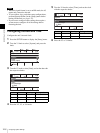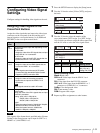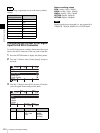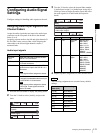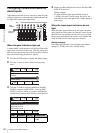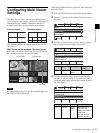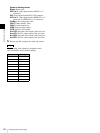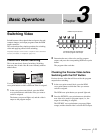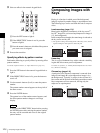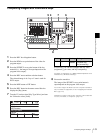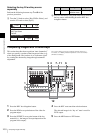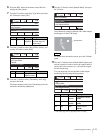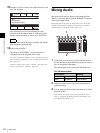I-26
Switching Video
Chapter 3 Basic Operations
3
Press the CUT button in the transition control block.
The program video interchanges with the preview
video.
The lit PGM cross-point and PST/KEY cross-point
buttons also interchange.
Applying Effects while Switching
(Mix/Effect)
Instead of an instantaneous cut, you can gradually switch
from one video to another through the various effects.
Mix (page I-27)
Transition into the next video by gradually overlapping the
existing image.
Effect
You can use Wipe, NAM (non-additive mix), Slide,
Squeeze, Door, Frame In/Out, Flip Tumble, PinP
(picture-in-picture), Mosaic, and Defocus effects.
Example: Wipe (page I-37)
With this effect, the next video for output replaces the
current program video output as if wiping it away.
Example: Frame In/Out (page I-27)
With this effect, the next video is superimposed as a frame
within the current program video output and gradually
expands to replace the current video.
Multiple patterns may be available for certain effects. For details on the
different patterns, see “Effect Pattern List” (page I-37).
Basic operation flow
To execute the transition
Press the AUTO TRANS button in the transition control
block, or operate the fader lever.
AUTO TRANS button (automatic execution)
The video switches automatically at the current speed
(transition rate) setting.
You can change the transition rate under [Transition Rate (1/2)] in the
[Misc] menu. For details on configuration, see “Configuring the Transition
Rate” (page I-27).
Select the video for program output.
r
Select the next video for output.
r
Select an effect (mix/effect).
r
Execute the transition.
Superimposed
frame
AUTO TRANS button
Fader lever