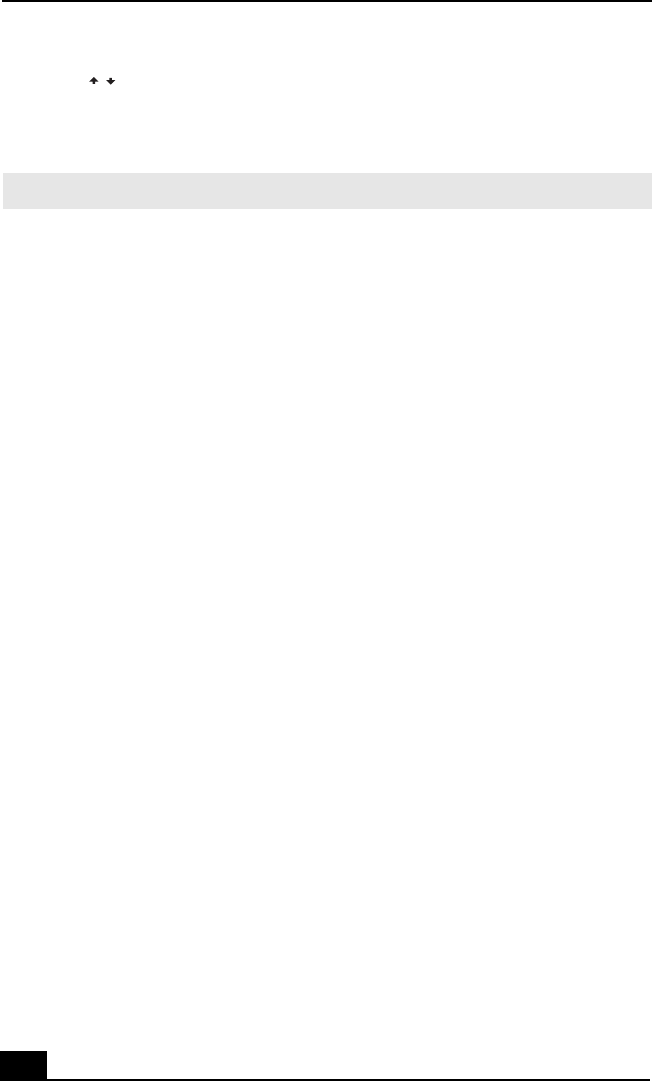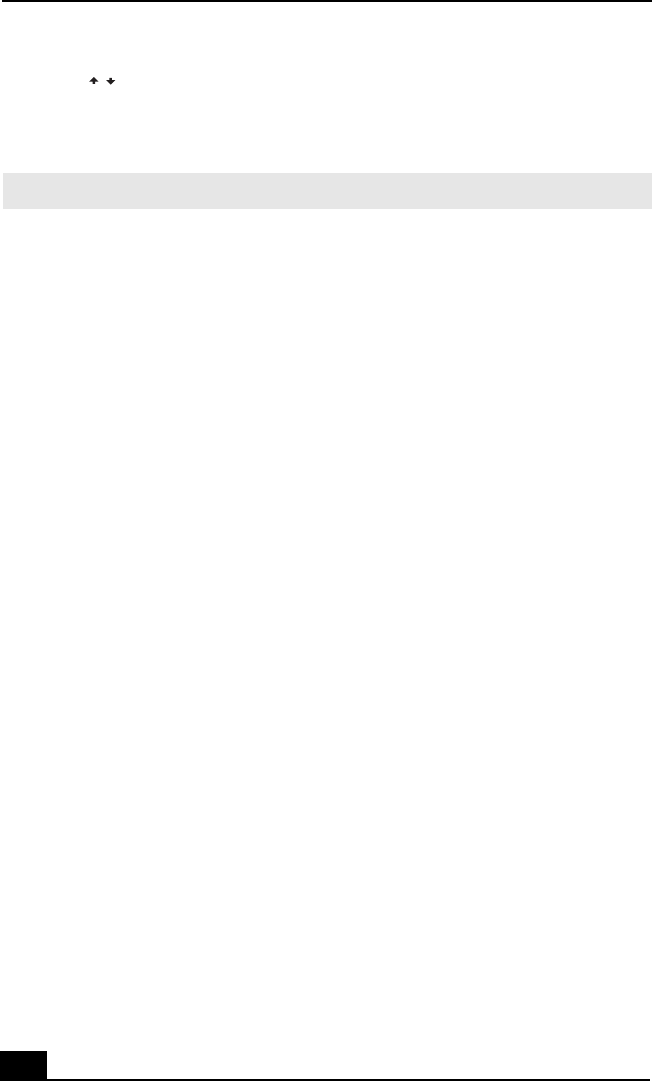
RoomLink User Guide
106
5 Press to highlight the folder that contains the desired photo collection or
photos, then press the SELECT button.
The folder opens and a list of available still images is displayed.
6 Press the up or down arrow buttons to highlight the collection or still image
to view, then press the PLAY button.
RoomLink™ starts playing the selected collection or photos as a slide show
on your TV.
To view photos stored on another VAIO computer (server)
You can select a specific server to use, if more than one computer is connected to
RoomLink™.
From the Photo - All Libraries screen:
1 On the Remote Commander, press the OPTIONS button.
2 Highlight Select a server, then press the SELECT button.
3 From the Select a server screen, highlight the server to use, then press the
SELECT button.
Highlight Connect from the submenu, then press the SELECT button.
Additional information
❑ To hide the on-screen information (text), press the DISPLAY button on the
Remote Commander.
❑ To view the previous picture, press the PREV button once.
❑ To view the next picture, press the NEXT button.
❑ To stop a slide show, press the STOP button.
❑ To pause the slide show, press the PAUSE button.
❑ To resume the slide show, press the PLAY button.
❑ To display the previous screen or menu, press the BACK button.
✍ Only still image files are compatible for viewing with RoomLink™.
/