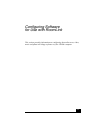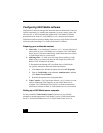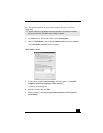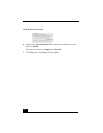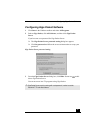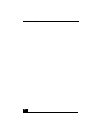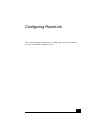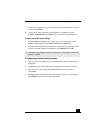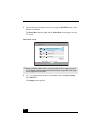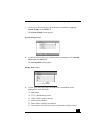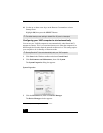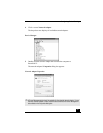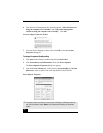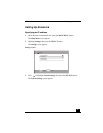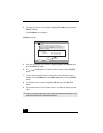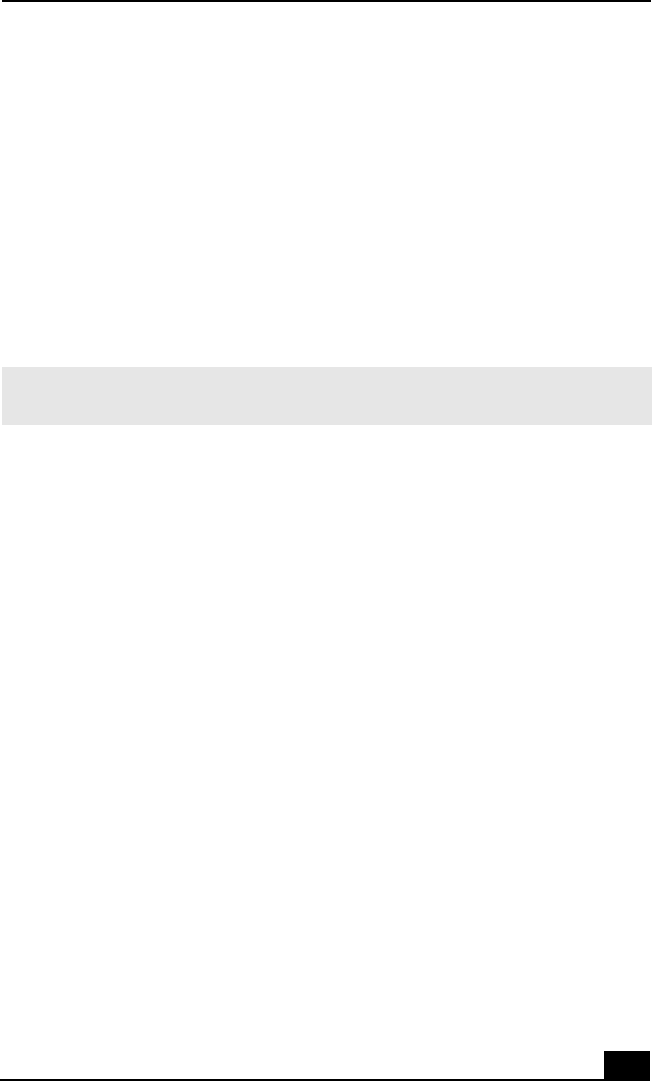
Configuring Default Settings
59
7 Use the up or down arrow keys on the Remote Commander® unit to select a
server. Press SELECT.
8 Use the up or down arrow keys on the Remote Commander to select
Connect Automatically. Press SELECT to connect to the desired server.
To cancel the default server settings
1 From the Select a server screen, use the up or down arrow keys on the
Remote Commander to select Delete from list. Press SELECT.
2 Press the OPTIONS button on the Remote Commander. Use the up or down
arrow keys on the Remote Commander to select Refresh. Press OK.
Configuring a default startup screen
1 Turn on your VAIO computer by pressing the power button, located on the
front panel.
2 If applicable, turn on the router device using the power button or switch.
3 Turn on your TV by pressing the TV Power button on the Remote
Commander.
4 Switch the input connection to the network media receiver by pressing the
TV/VIDEO button on the Remote Commander.
✍ Your default server settings are deleted if the AC power is interrupted, or RoomLink™
software is updated.