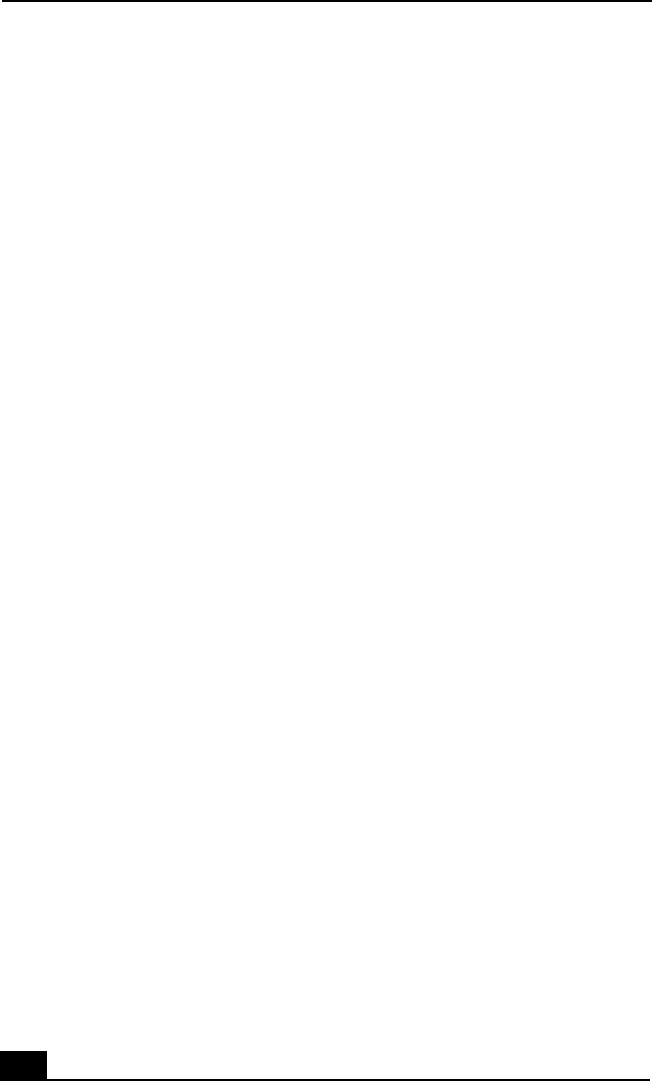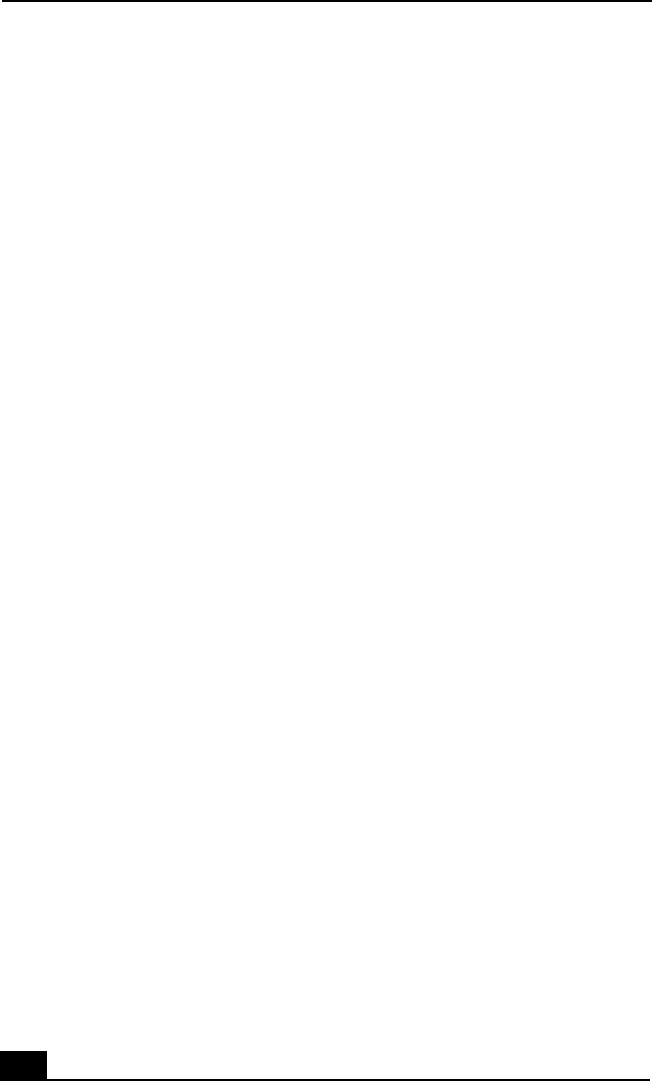
RoomLink User Guide
82
By default, the RoomLink recording feature is preset to automatically stop
30 minutes after pressing the REC button. The length of the recording
session can be extended by 30-minute increments (up to a total of 6 hours)
each time you press the REC button.
7 To end the recording, press the REC STOP button.
After a few moments, the recording stops. The TV program pauses briefly,
before continuing.
To view or hide the information display
To toggle between viewing or hiding the information displayed on the TV
program screen, press the DISPLAY button on the Remote Commander.
To record a TV program received from a different VAIO computer (server)
You can select a specific server to use, if more than one computer is connected to
RoomLink™.
From the TV program screen:
1 On the Remote Commander, press the OPTIONS button.
2 Highlight Select a server, then press the SELECT button.
3 From the Select a server screen, highlight the server to use, then press the
SELECT button.
4 Highlight Connect from the submenu, then press SELECT button.
Additional Information
❑ You cannot change recording mode (High Quality, Standard, or Long Play)
during a recording session.
To change recording mode, follow these steps:
1 Using the Remote Commander, press the OPTIONS button while the
TV program screen is displayed
2 Highlight TV Settings, then press the SELECT button.
3 Make the desired changes, highlight OK, and then press the SELECT
button.
The display returns to the TV program screen.