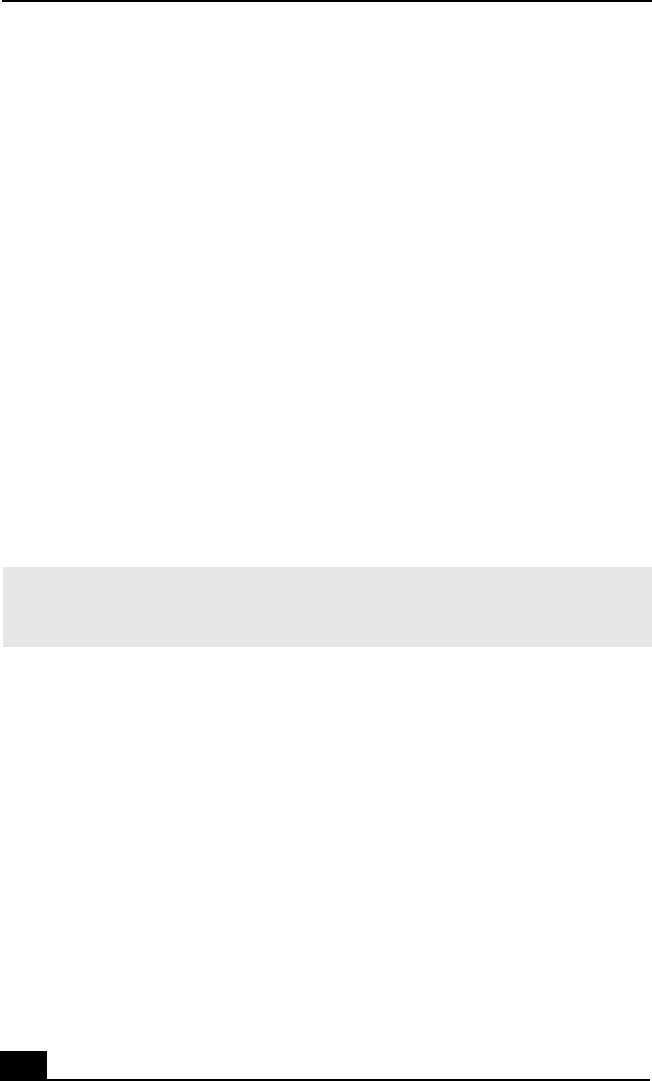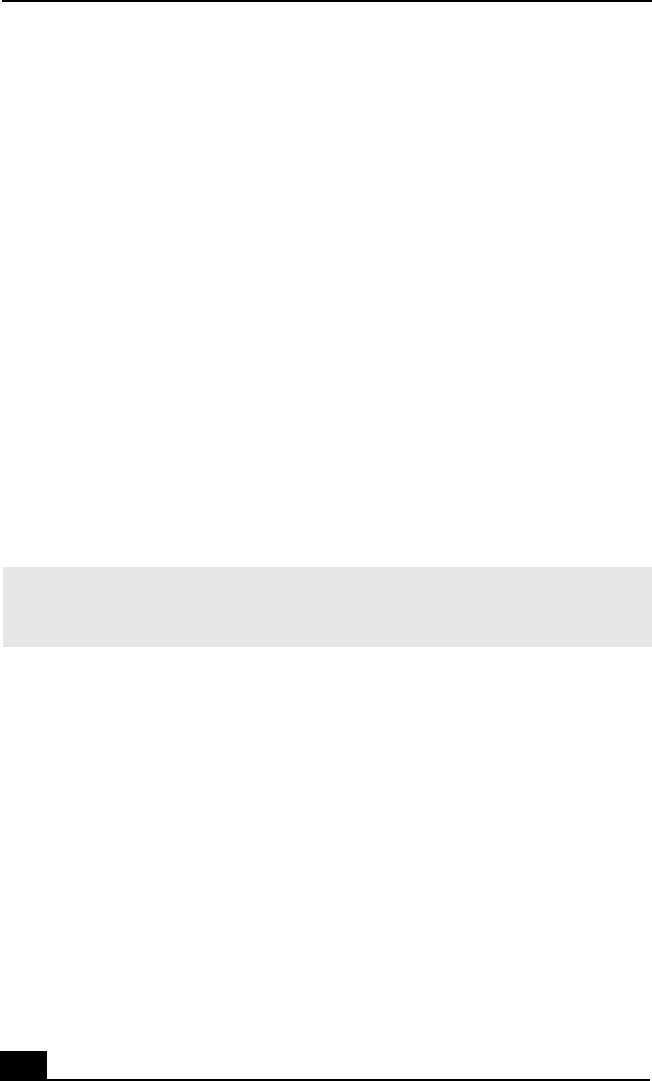
RoomLink User Guide
50
Operating RoomLink
Start the network media receiver after you have finished setting up the hardware
connections to your VAIO® computer and TV. Before using RoomLink™ with
your VAIO® computer and TV, set up and configure your software as described
in the section, “Configuring Software for Use with RoomLink” on page 51.
To begin using RoomLink
1 If applicable, turn on the router using the power button or switch.
2 Turn on your VAIO computer by pressing the power button, located on the
front panel.
3 Turn on your TV by pressing the TV Power button on the Remote
Commander® unit.
4 Switch the input connection to the network media receiver by pressing the
TV/Video button on the Remote Commander. See “Remote Commander” on
page 22, for details on button functions.
5 Turn on the network media receiver by pressing the POWER button on the
Remote Commander.
The Power/Rec indicator lights and the Main Menu screen appears.
To stop using RoomLink
1 Turn off RoomLink™ by pressing the POWER button on the Remote
Commander.
The Power/Rec indicator turns off and the Main Menu screen no longer
appears on your TV screen.
2 Turn off your TV by pressing the TV Power button on the Remote
Commander.
3 Turn off your VAIO computer using these steps:
1 Click Start in the Windows® taskbar and click Shut Down.
2 Click Shut Down.
✍ When the Standby indicator light is red (dimmed), RoomLink™ is ready to be turned
on. The Standby indicator takes approximately 20 seconds to light after the AC adapter
is plugged into a wall outlet.