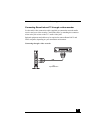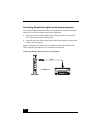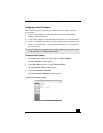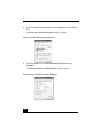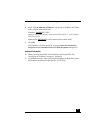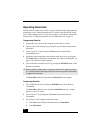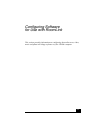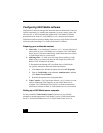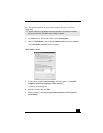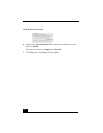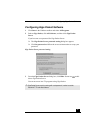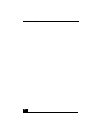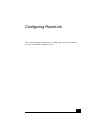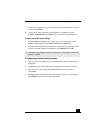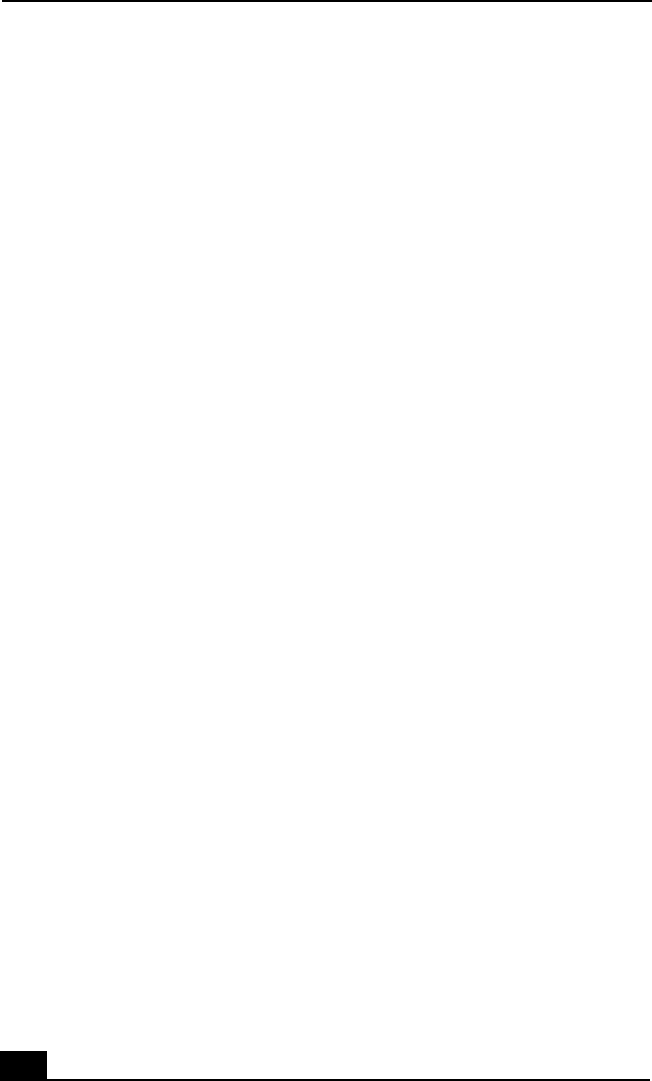
RoomLink User Guide
52
Configuring VAIO Media software
VAIO Media™ software manages the interaction between RoomLink™ and your
VAIO® computer(s), by enabling the computer(s) to act as a music, photo, and
video servers. A VAIO computer that shipped with VAIO Media™ software
preinstalled can be used as a VAIO Media server in a network environment.
VAIO Media software must be running when you access Giga Pocket™ Personal
Video Recorder, SonicStage™, or PictureGear Studio™ software.
Preparing your multimedia content.
❑ Music files—Use SonicStage™ software, ver.1.5, to create Playlists of
music tracks on your VAIO Media server computer. The VAIO Media
Music Server™ software automatically makes these Playlists available
to VAIO Media users on your network.
❑ Still Image files—To make your still image files available to VAIO
Media users on your network, place the still image files (JPEG, GIF,
BMP, or TIFF format) into the folder:
C:\Documents and Settings\All Users\Photo Server\VAIO Media
For specific information about this folder and location:
1 Click Start on the Windows® taskbar and select All Programs.
2 Point to VAIO Media, point to Server Administration, and then
click Photo Server ReadMe.
3 Read the description on the designated folder.
❑ Video Capsules—Use Giga Pocket software, ver.5.0 or later, to create
cabinets containing Video Capsules on your VAIO Media server
computer. The VAIO Media Video Server™ software automatically
makes these cabinets available to VAIO Media users on your network.
Setting up a VAIO Media server computer
Use the preinstalled VAIO Media Console™ software on your VAIO®
computer to start the appropriate VAIO Media™ servers (VAIO Media Music
Server™, VAIO Media Photo Server™, or VAIO Media Video Server™).