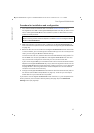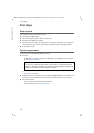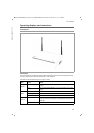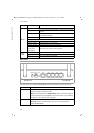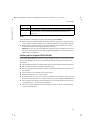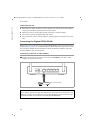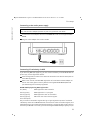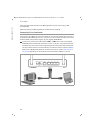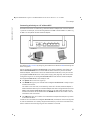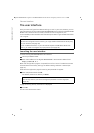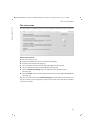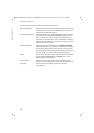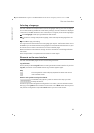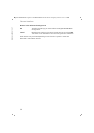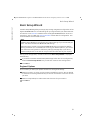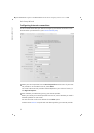25
First steps
Gigaset SE366 WLAN / englisch / A31008-M1063-R101-4x-7619 / device.fm / 13.11.2008
Schablone 2004_12_27
Connecting wirelessly to a PC without WPS
A wireless connection is made using a wireless network adapter that must be installed
in your PC. For example, this can be a Gigaset PC Card 300 or another 802.11n, 802.11g
or 802.11b-compatible wireless network adapter.
You define a Radio network by assigning all the devices an identical SSID and setting the
same encryption.
Assign the SSID of the Gigaset SE366 WLAN to the network adapters. The factory set
SSID is ConnectionPoint. If the correct SSID has been entered in your PC's wireless
network adapter, the wireless link will be established automatically once you connect
your Gigaset SE366 WLAN to the mains power supply (see page 25). You should then
configure encryption on the Gigaset SE366 WLAN and the wireless network adapter.
Your Gigaset SE366 WLAN is now ready for use:
u The power LED on the front lights up.
u The WLAN LED lights up to indicate that the Gigaset SE366 WLAN is ready to open
wireless connections.
The radio link to a PC that is connected by means of a wireless network adapter is
established automatically if the network adapter has been configured with the same
SSID as the Gigaset SE366 WLAN (see page 25). It can take a few seconds for the
wireless connection to be established. The WLAN LED flashes when data is sent or
received via this connection.
u The LAN LEDs light up if a device is connected to the respective LAN port by means
of an Ethernet cable.
In order to communicate via the Gigaset SE366 WLAN, the network must be configured
on the connected PCs. This usually happens automatically. To find out more about this,
refer to the document “Configuring the local network” on the CD.