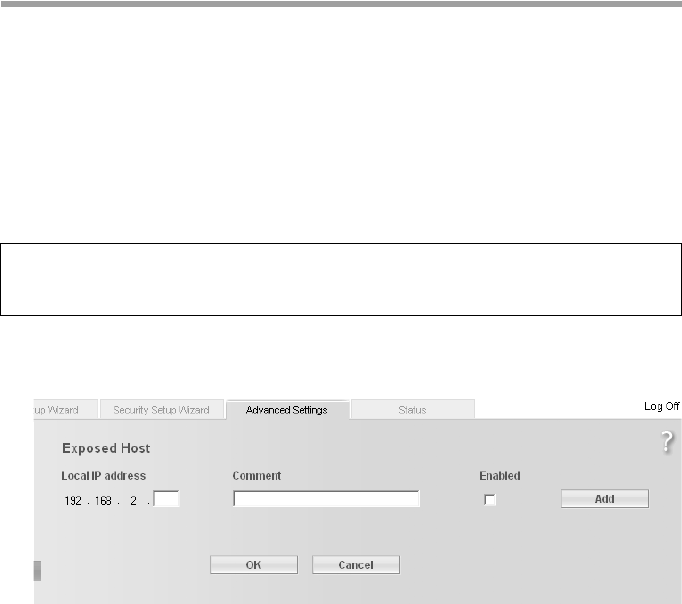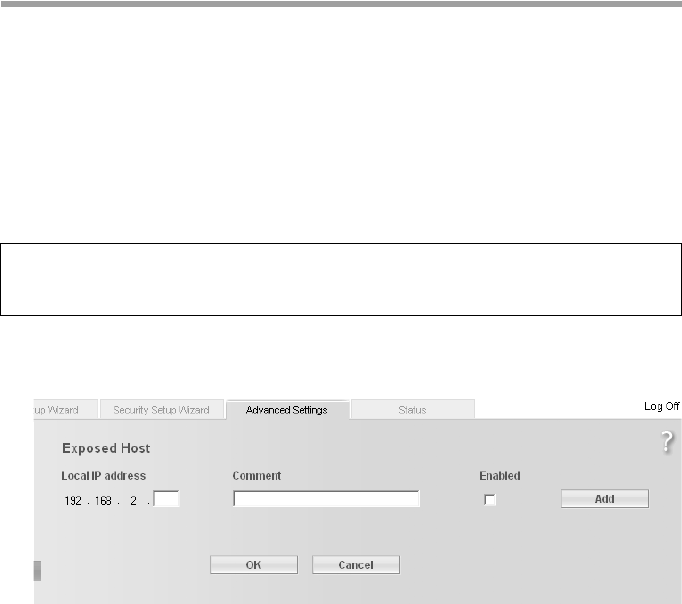
60
Configuring the Advanced Settings
Gigaset SE366 WLAN / englisch / A31008-M1063-R101-4x-7619 / configure_router.fm / 13.11.2008
Schablone 2004_12_27
ì In the Local IP address field, enter the IP address of the PC which provides the
service.
Example: The Web server has been configured to react to requests on port 8080.
However, requests from websites enter by port 80 (default setting). If you add the
PC to the forwarding table and define port 80 as the public port and port 8080 as an
internal port, all requests from the Internet are diverted to the service with port
number 80 on the Web server of the PC you have defined with port 8080.
ì Click Add.
ì Click Delete if you wish to delete the data in the relevant line again.
ì Select the option in the Enabled column.
ì Click OK to apply the settings.
Opening the firewall for selected PCs (Exposed Host)
You can set up a client as an exposed host in your local network. Your device will then
forward all incoming data traffic from the Internet to this client. This will enable you, for
example, to operate your own Web server on one of the clients in your local network
and make it accessible to Internet users.
As an exposed host, your local client is directly visible on the Internet and therefore
particularly exposed to risk (e.g. from hacker attacks). You should only activate this
function where it is absolutely necessary (e.g. to operate a Web server) and where
other functions (e.g. port forwarding) are not adequate. In this case you should take
appropriate measures on the clients concerned.
ì To set up a PC as an Exposed Host, select Exposed Host in the Address Translation
(NAT) menu.
ì Enter the Local IP address of the PC that is to be enabled as Exposed Host.
ì Enter a name for the PC in the Comment field.
ì Enable the entry by selecting the option.
Note:
Only one PC per public IP address can be set up as Exposed Host (see also the section
entitled "Port Forwarding" on page 59.