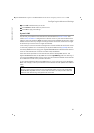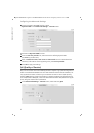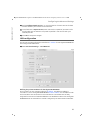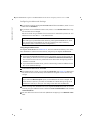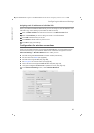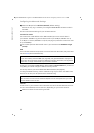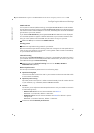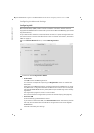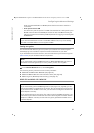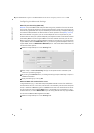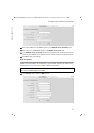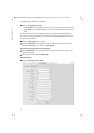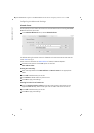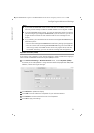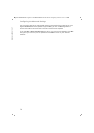69
Configuring the Advanced Settings
Gigaset SE366 WLAN / englisch / A31008-M1063-R101-4x-7619 / configure_router.fm / 13.11.2008
Schablone 2004_12_27
Enter the generated PIN on all WLAN partner devices that are to establish a
connection.
– Enter partner device PIN
You would only use this option if the PIN of another device is being used in your
WLAN. Enter the PIN of the WLAN partner device and click OK to activate your
settings. This PIN must be used by all WLAN partners for logging on to the Gigaset
SE366 WLAN.
Setting encryption
You should activate data encryption to protect your wireless local network against
eavesdropping from outside or to prevent unauthorised access to your data.
If you send data over wireless channels, we recommend that you activate encryption
(WEP or WPA) on your wireless network components.
ì In the Wireless Network menu, select Encryption.
The following security mechanisms are currently available:
u WPA2-PSK and WPA2-PSK / WPA-PSK (see page 70)
u WPA2 and WPA2 / WPA with authentication server (see page 70)
u WEP encryption (Wired Equivalent Privacy), (see page 71).
WPA2-PSK and WPA2-PSK / WPA-PSK
Note:
If you have activated access control via the MAC address filter, only clients already
included in the MAC address list can register via WPS.
Note:
If you have already performed WPS registration, WPA2-PSK/WPA-PSK encryption is
activated. The following description is only valid if you are not using WPS.
Note:
If you have already performed WPS registration (see page 13 or page 68), you will
see the generated pre-shared key on this screen. You can change the encryption here
if you don’t want to use WPS. In this case, you also have to configure all wireless net-
work adapters manually.
If you performed manual encryption first and then performed WPS registration, the
manual encryption data is overwritten. You then have to register all wireless network
adapters via WPS or manually re-enter the encryption generated with WPS on the
network adapters.