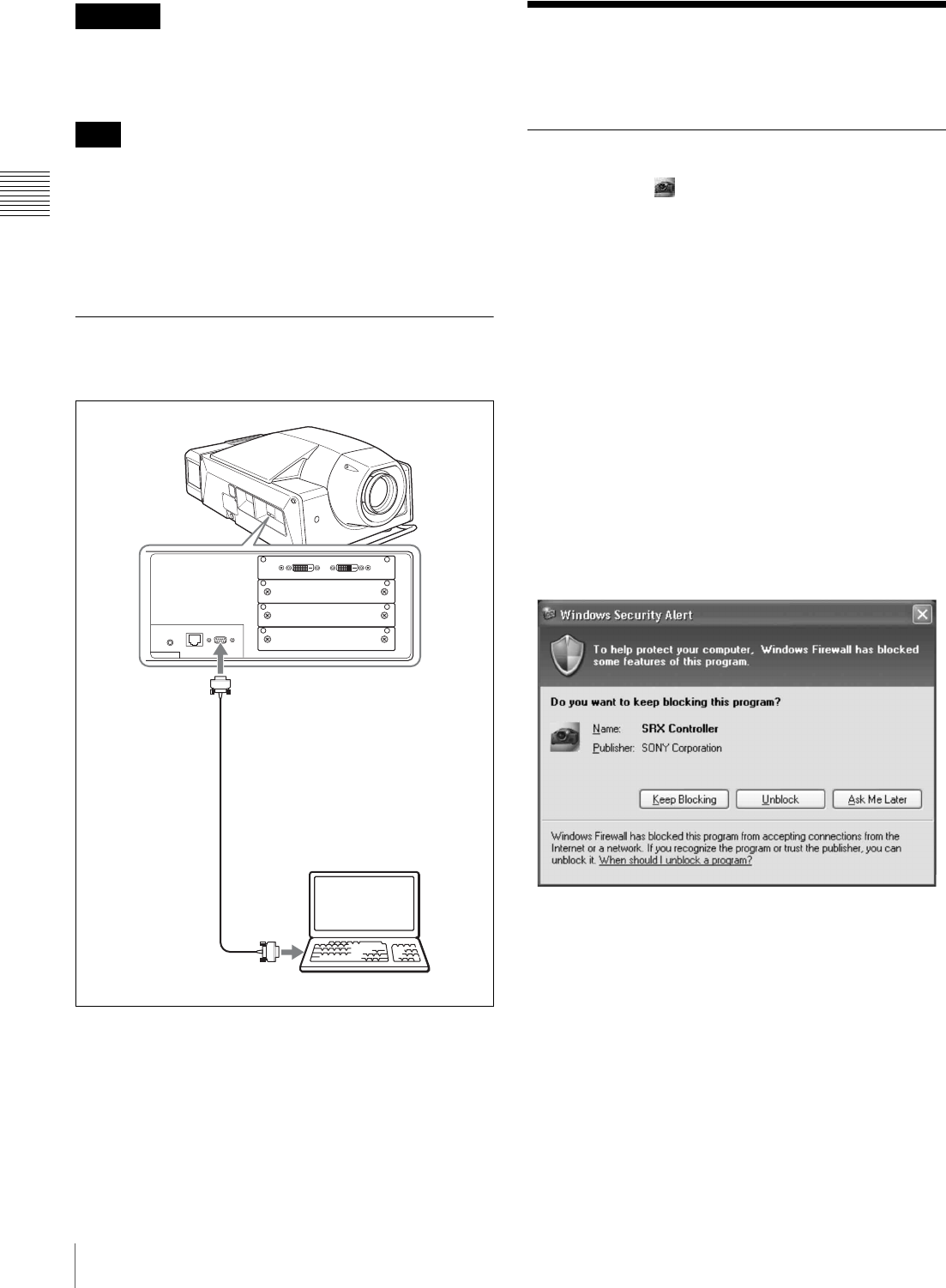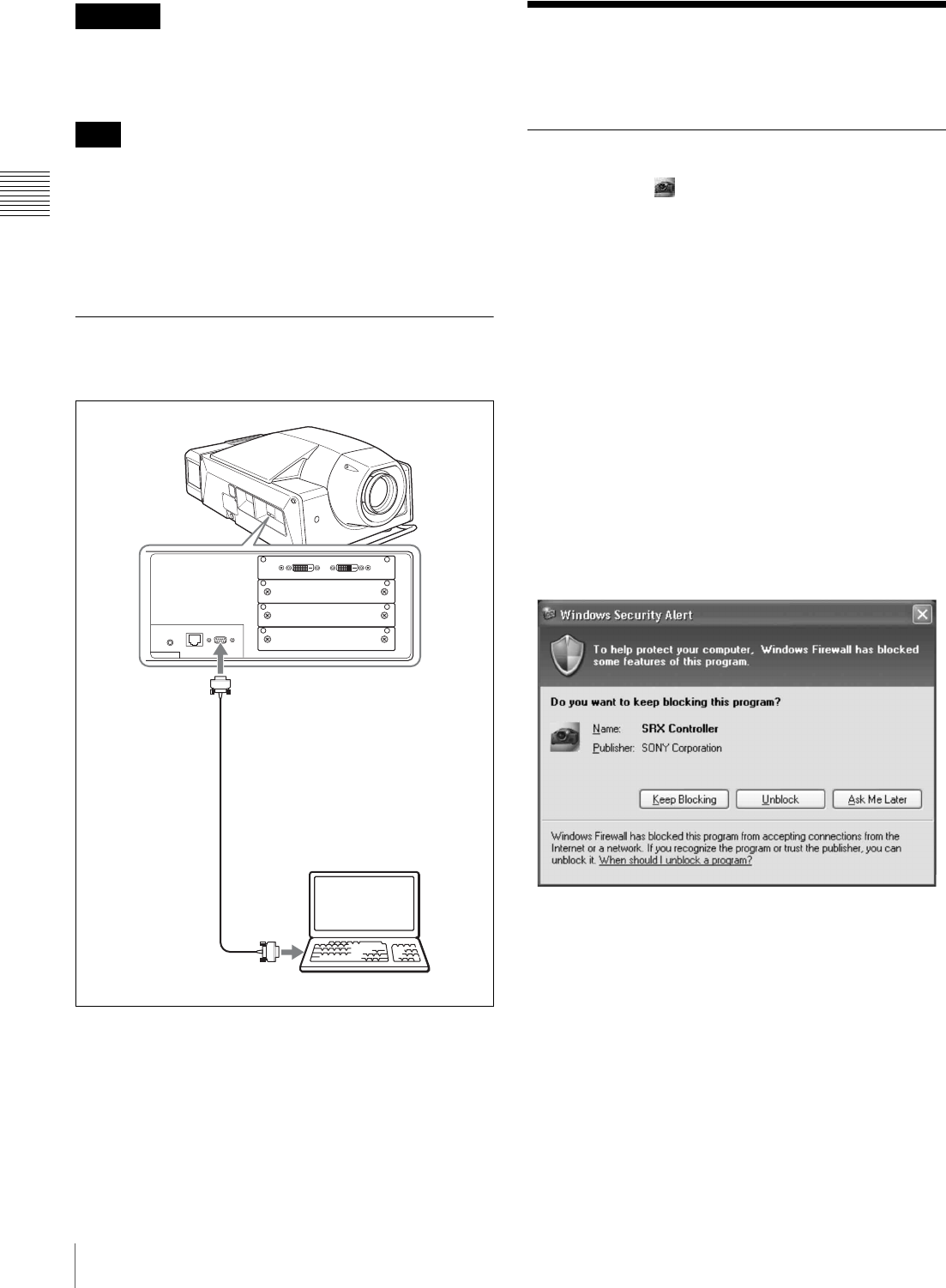
18
Starting the SRX Controller
Chapter 2 Preparations
For safety, do not connect the connector for peripheral
device wiring that might have excessive voltage to this
port. Follow the instructions for this port.
If the power of the projector remains on for a long period
of time without the ethernet cable connected, the message
“Sony Data Projector Initializing…” may appear in the
STATUS MESSAGE window while you are setting up for
networking after connecting the ethernet cable. This is not
a malfunction of the projector.
Connecting the Computer via the
RS-232C
Starting the SRX
Controller
Starting the SRX Controller
Double-click the icon for the SRX Controller in the
desktop window of the computer.
The SRX Controller starts and the Program Launcher
screen is displayed.
Note when starting the SRX Controller
When the Operating System of the computer is Windows
XP SP2 or later, or any commercially available firewall
software is installed in your computer, the following may
occur. In these cases, unblock the Windows firewall
following the procedures below.
For Windows XP SP2 or later
If the dialog shown below appears when the SRX
Controller is started, select “Unblock”. When the dialog
does not appear but the computer does not access the
projector, start “Windows Firewall” from “Control Panel”,
and then add “SRX Controller” to the list in the
“Exceptions” tab.
For commercially available firewall software
Add “SRX Controller” to the Exceptions list, referring to
the operating instructions supplied with the software.
CAUTION
Note
INTER LOCK
ETHERNET RS232C
AUXDVI-D
RS232C connector
Connecting cable (not supplied)
Computer
RS-232C connector