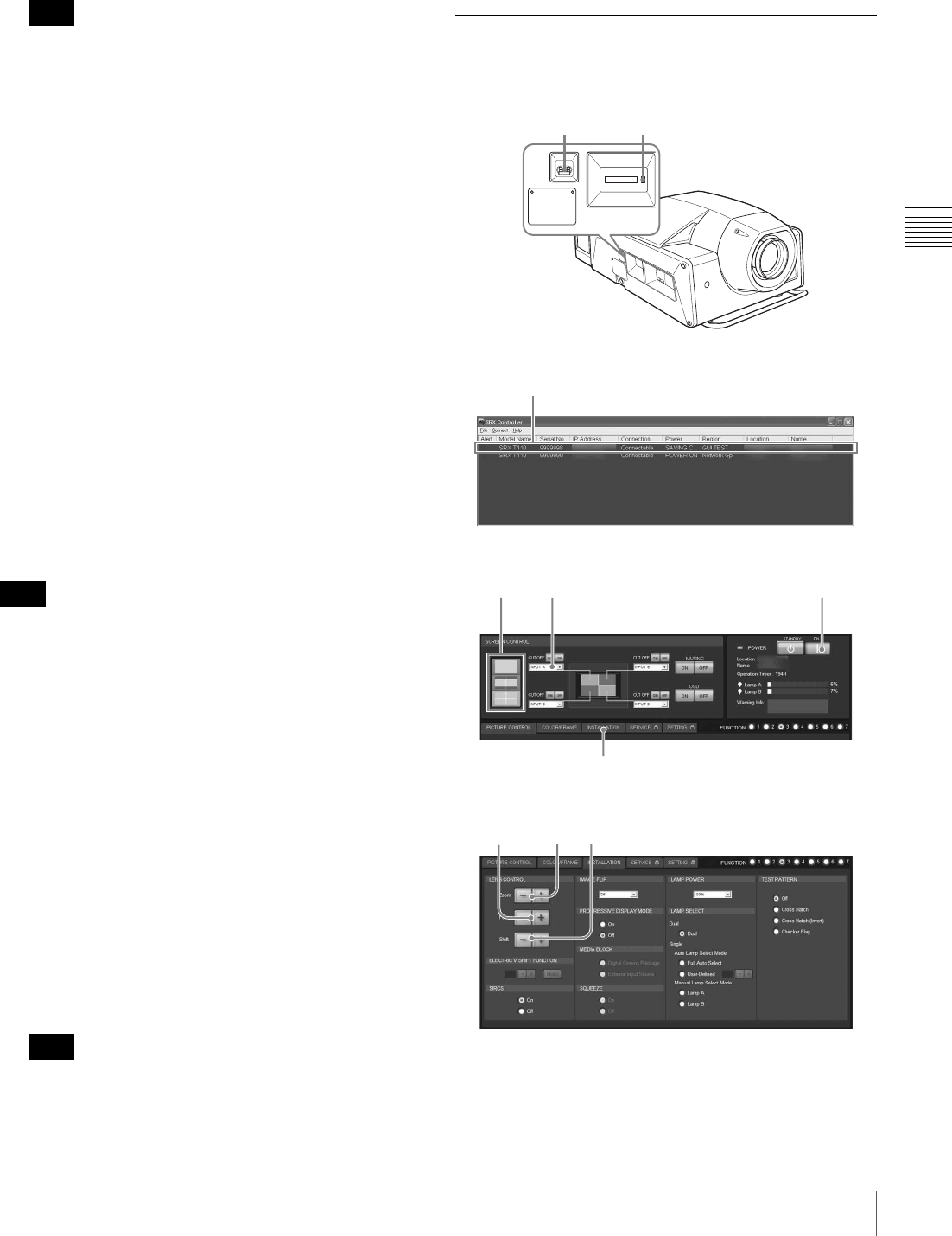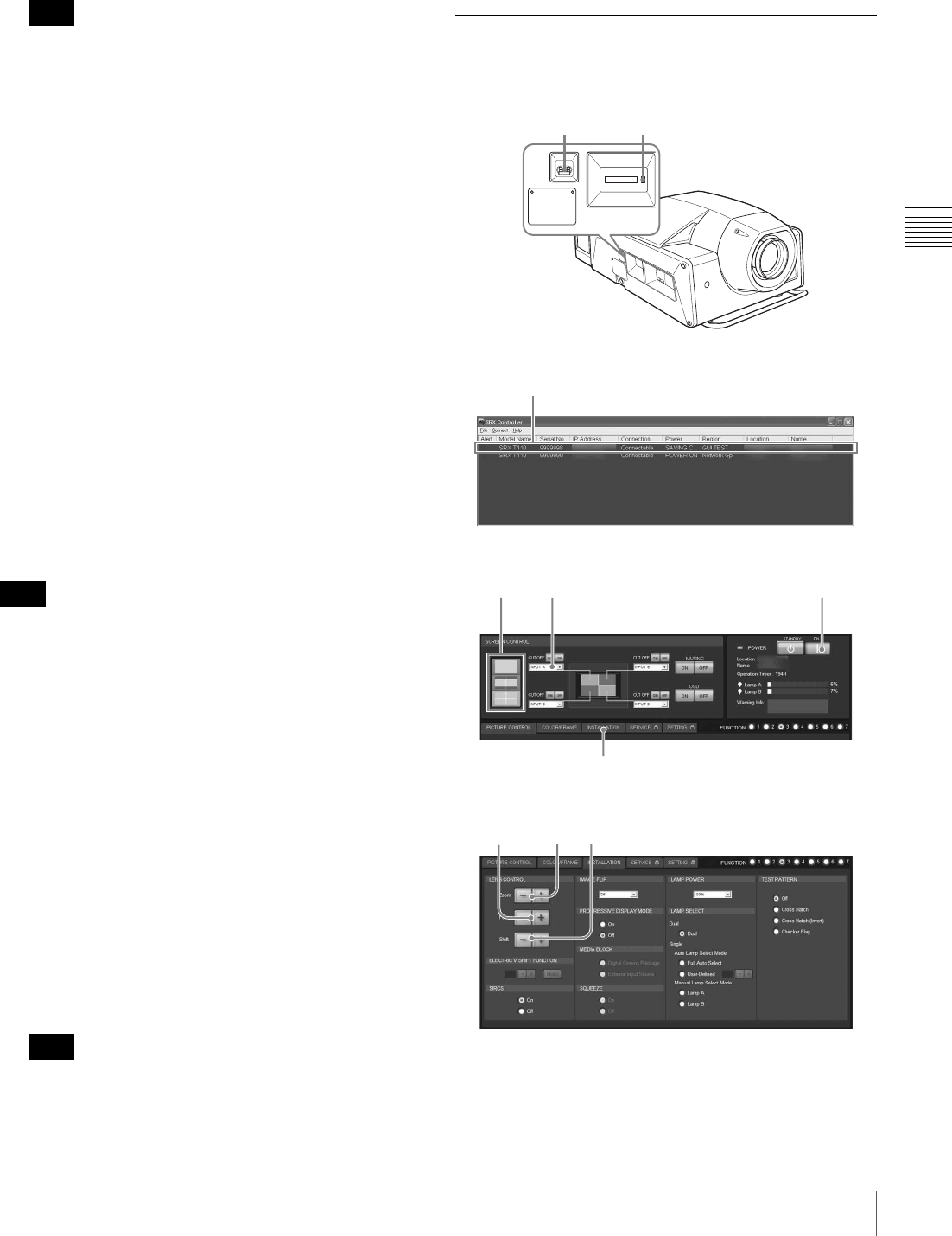
23
Projecting the Picture
Chapter 3 Projecting
the divided screens where you want to project the
picture with the SCREEN SEL button.
When projecting moving pictures in the dual-screen
mode or quad-screen mode, all the input signals should
be genlocked to synchronize with each other with a
phase difference of less than 5 µsec. The projected
moving picture not synchronized with the reference
picture will appear to have dropped frames. A picture
on the left screen for dual-screen mode or that on the
upper left screen for quad-screen mode is regarded as
a reference picture. If you project still pictures and
moving pictures together, select the left screen for the
moving picture in dual-screen mode or the upper left
screen in quad-screen mode.
6
Adjust the focus with the FOCUS +/– buttons.
During adjustment, “FOCUS” appears on the screen.
7
Adjust the picture size with the ZOOM +/– buttons.
During adjustment, “ZOOM” appears on the screen.
8
Adjust the focus again with the FOCUS +/– buttons.
9
Adjust the vertical position of the picture with the
SHIFT +/– buttons.
During adjustment, “SHIFT” appears on the screen.
The “FOCUS”, “ZOOM” and “SHIFT” indications do not
appear when you select “OSD OFF” in the Control
Function Menu window of the computer.
To cut off the picture
Press the MUTING button.
To restore the picture, press the MUTING button again.
To turn off the power
1
Press the 1 button.
The STATUS LAMP indicator flashes green and the
fan continues to run for 10 minutes to reduce the
internal heat. When the fan stops running, the
STATUS LAMP indicator lights red.
2
Set the main power switch to the lower position.
Do not set the main power switch to the lower position
while the fan is running. Doing so stops the fan before
the inside of the projector has been cooled down
sufficiently and may damage the unit.
Using the Computer for Controlling
the Projector
1
Set the main power switch on the left side of the
projector to the upper position.
Note
Note
Note
1
STATUS LAMP indicator
3
57
8
4
9,11 10 12