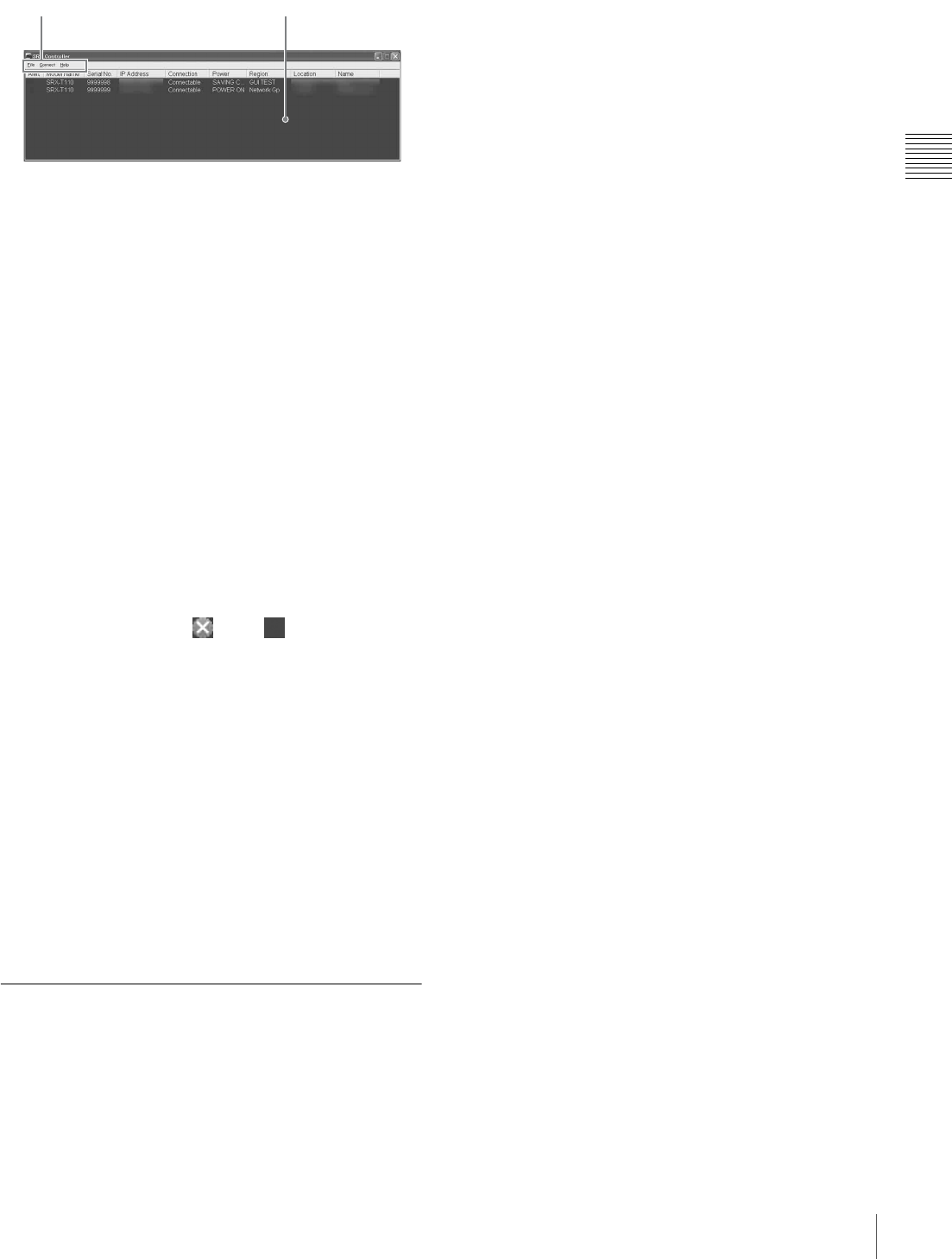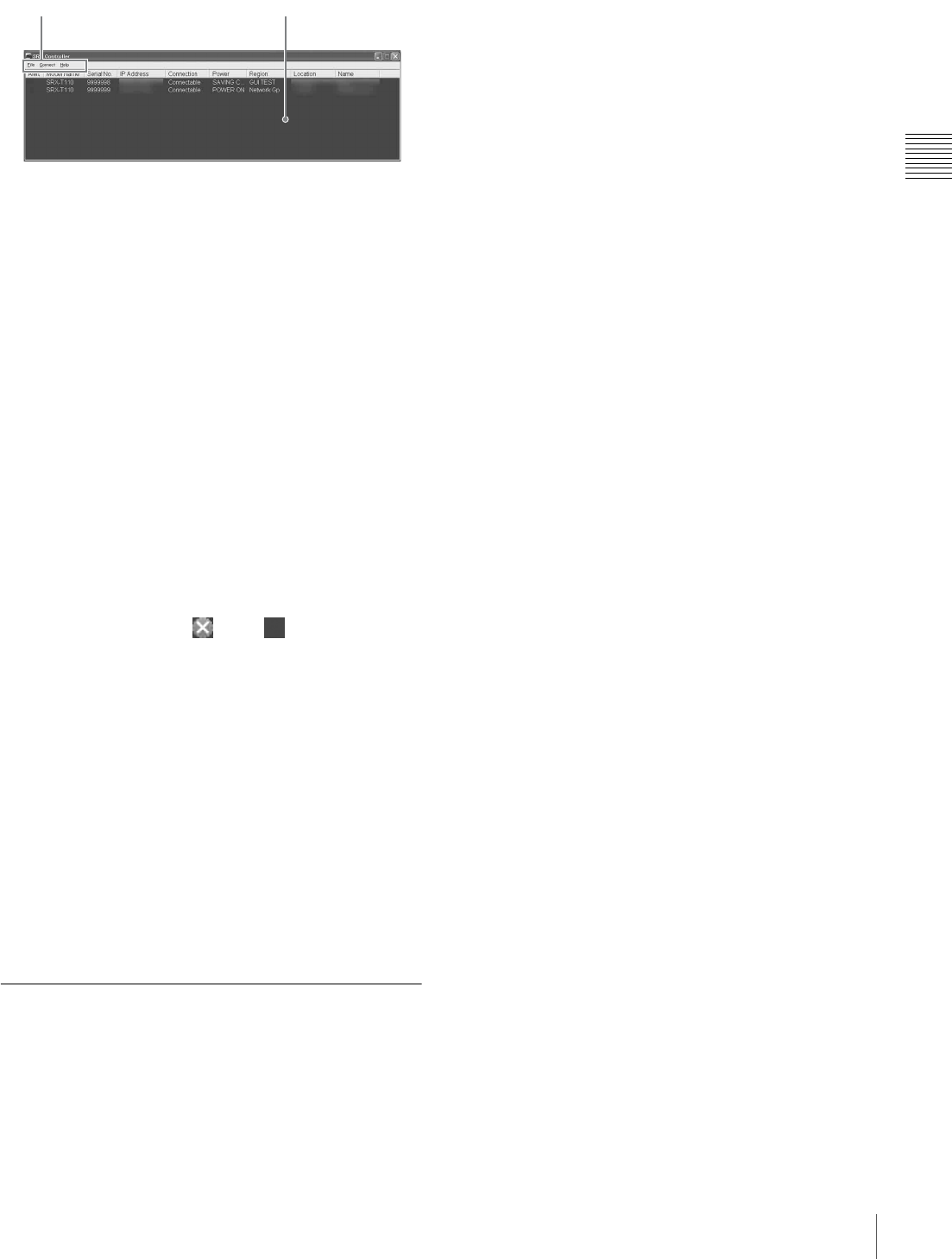
19
Starting the SRX Controller
Chapter 2 Preparations
About the Program Launcher screen
a Menu bar
File
Select “Quit” from the “File” menu to exit the SRX
Controller.
Connect
Selects the connection mode between the projector and the
computer for controlling the projector.
For details, see “Changing the Connection Mode” on
page 19.
Help
Select “Version” from the “Help” menu to display the
version information of the SRX Controller.
b Projector detect window
Information on all of the projectors connected to a network
is displayed.
The following information is shown:
Alert: Shows whether there is any warning information on
the projector or not. ( : Yes, : No)
Model Name: Model name of the projector
Serial No.: Serial number of the projector
IP Address: IP address of the projector
Connection: Network connection status of the projector
The projectors that can be selected with the Select
button are indicated by “Connectable” under
“Connection”.
Power: Power on/off status of the projector
Region: Region where the projector is installed
Location: Installation location of the projector
Name: Free name
To exit the SRX Controller
Click “Quit” from the “File” menu on the menu bar.
Changing the Connection Mode
When the projector you want to operate is connected to the
computer via a network, you can select it by specifying the
IP address of the projector. Connection via the RS-232C is
also available.
When connecting the computer via a network by
specifying the IP address of the projector
Select “Network” from the “Connect” menu on the menu
bar to open the dialog. Enter the IP address and model
name of the projector, then click “OK”.
To change the port number, select “PC Port Setting” from
the “Connect” menu on the menu bar to display the dialog.
Enter the new port number in the dialog and click “OK”.
When connecting the computer via RS-232C
Select “COM” from the “Connect” menu on the menu bar
to open the dialog. Enter the port number and model name
of the COM port (RS-232C) for the computer, then click
“OK”.
12