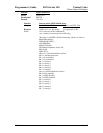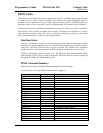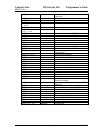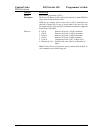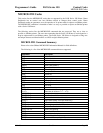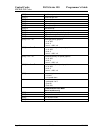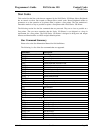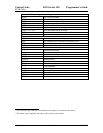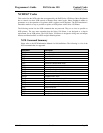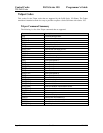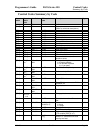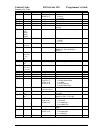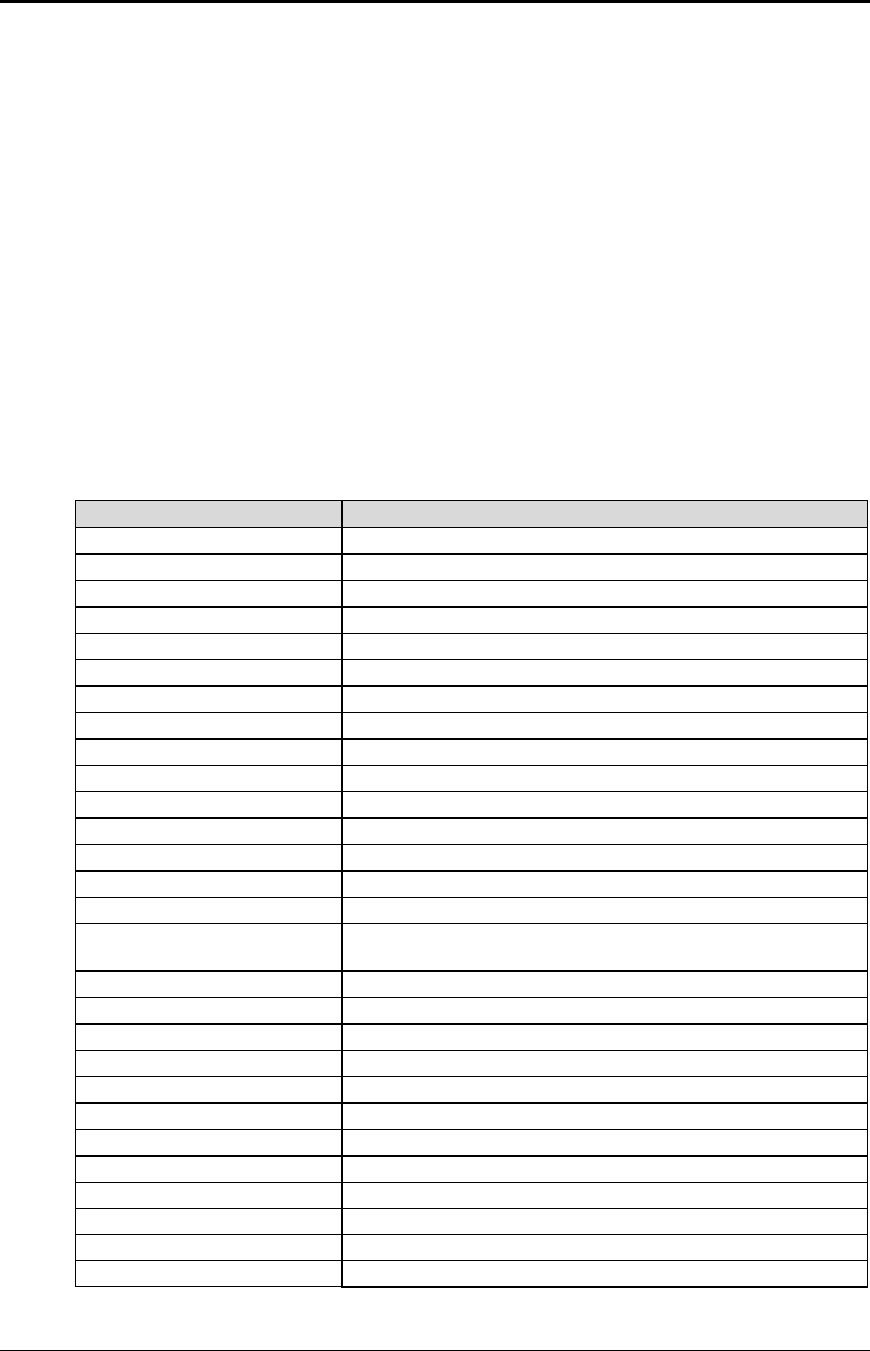
Programmer's Guide PcOS Series 150 Control Codes
MICROLINE Codes
12/14/99 Rev G Page 75
MICROLINE Codes
This section lists the MICROLINE codes that are supported by the PcOS Series 150 Printer. Ithaca
Peripherals has no control over how Okidata extends or changes these control codes. Ithaca
Peripherals makes no guarantees as to the operation of its printer when it replaces an Okidata printer.
The MICROLINE emulation is intended to make it as easy as possible to replace an Okidata printer
with a Series 150 Printer.
The following section lists the MICROLINE commands that are processed. They are as close as
possible to Okidata printers. The user must remember that the Series 150 Printer is not designed as a
drop-in replacement for an Okidata printer. The PcOS Series 150 Printer is designed to bring new
and unique features and functionalities to a POS receipt/validation printer.
MICROLINE Command Summary
Please refer to the Okidata MICROLINE Information Manual for field definitions.
The following is a list of the MICROLINE commands that are supported.
Command Description
[VT] Set vertical tabs.
[LF] Set line feed.
[FF] Set form feed.
[HT] Set horizontal tab.
[BELL] Open Cash Drawer 1.
[BS] Open Cash Drawer 2.
[CR] Set carriage returns.
[CAN] Clear print buffer.
[EM] Set full cut.
[SUB] Set partial cut.
[ESC] Begin escape sequence.
[FS] Set 12 cpi.
[GS] Set 17 cpi.
[RS] Set 10 cpi.
[US] Start double-wide print.
[ESC] HT <n>1 <n>2 <n>3 ...
<n>i 0
Set horizontal tabs.
(Sets tabs at columns n
1
n
2
... n
k
0)
[ESC] [DC1] Set open for validation.
[ESC] [DC3] Set close for validation.
[ESC] [DC4] Select validation mode with autoform sense.
[ESC] ! / Begin italics (Utility 10/12 cpi mode only).
[ESC] ! * End italics.
[ESC] # 0 Select high speed draft (HSD) mode.
[ESC] % 5 <n> Perform fine line feed.
[ESC] % 9 <n> Set fine line spacing.
[ESC] + Open Cash Drawer 1.
[ESC] - Select unidirection print.
[ESC] 0 Select utility print mode.
[ESC] 1 Select near letter quality (NLQ) mode.