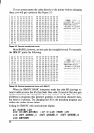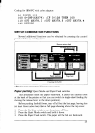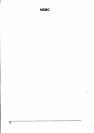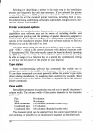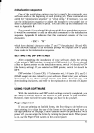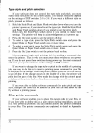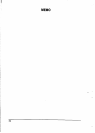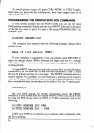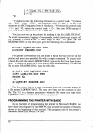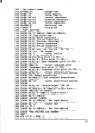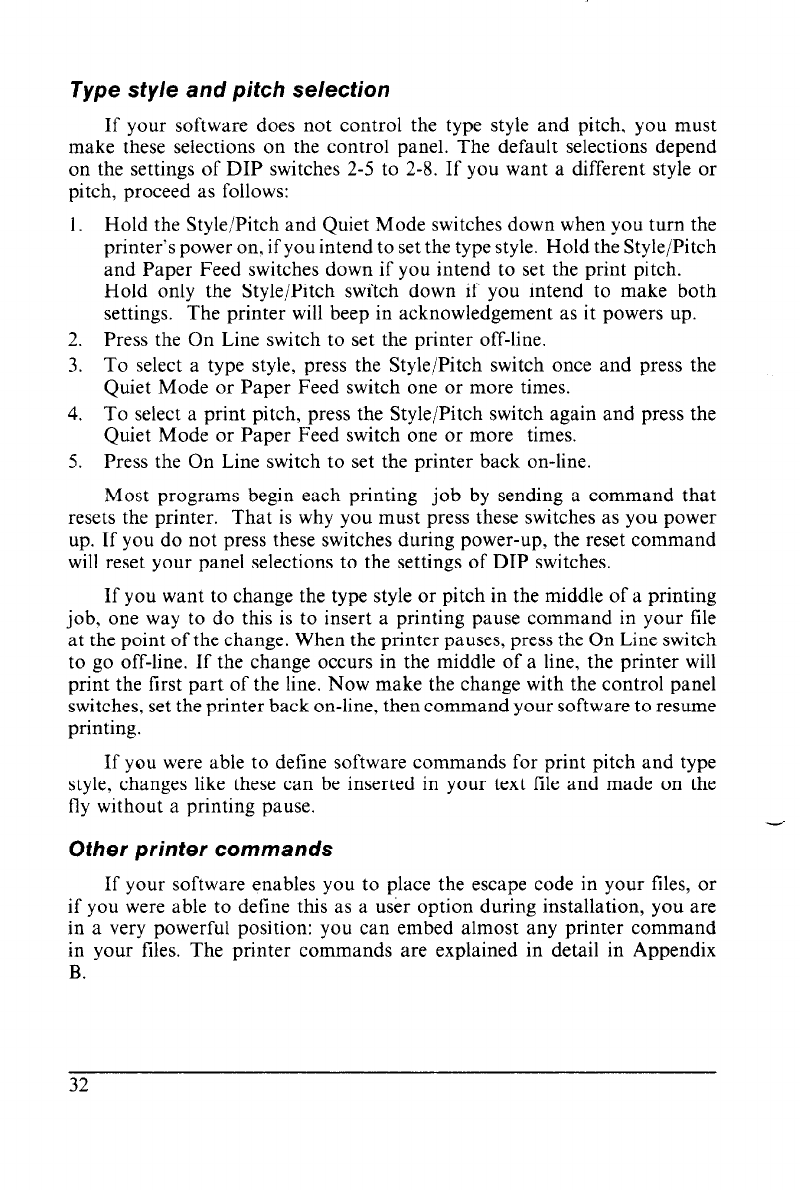
Type style and pitch selection
If your software does not control the type style and pitch, you must
make these selections on the control panel. The default selections depend
on the settings of DIP switches 2-5 to 2-8. If you want a different style or
pitch, proceed as follows:
1. Hold the Style/Pitch and Quiet Mode switches down when you turn the
printer-s power on, if you intend to set the type style. Hold the Style/Pitch
and Paper Feed switches down if you intend to set the print pitch.
Hold only the Style/Pitch switch down if you intend to make both
settings. The printer will beep in acknowledgement as it powers up.
2. Press the On Line switch to set the printer off-line.
3. To select a type style, press the Style/Pitch switch once and press the
Quiet Mode or Paper Feed switch one or more times.
4. To select a print pitch, press the Style/Pitch switch again and press the
Quiet Mode or Paper Feed switch one or more times.
5. Press the On Line switch to set the printer back on-line.
Most programs begin each printing job by sending a command that
resets the printer. That is why you must press these switches as you power
up. If you do not press these switches during power-up, the reset command
will reset your panel selections to the settings of DIP switches.
If you want to change the type style or pitch in the middle of a printing
job, one way to do this is to insert a printing pause command in your file
at the point of the change. When the printer pauses, press the On Line switch
to go off-line. If the change occurs in the middle of a line, the printer will
print the first part of the line. Now make the change with the control panel
switches, set the printer back on-line, then command your software to resume
printing.
If you were able to define software commands for print pitch and type
style, changes like these can be inserted in your text file and made on the
fly without a printing pause.
Other printer commands
If your software enables you to place the escape code in your files, or
if you were able to define this as a user option during installation, you are
in a very powerful position: you can embed almost any printer command
in your files. The printer commands are explained in detail in Appendix
B.
-
-
-
32