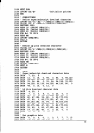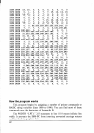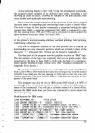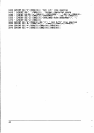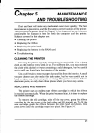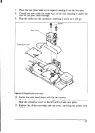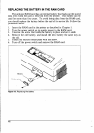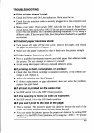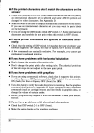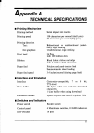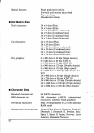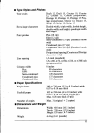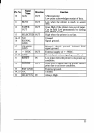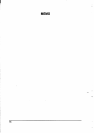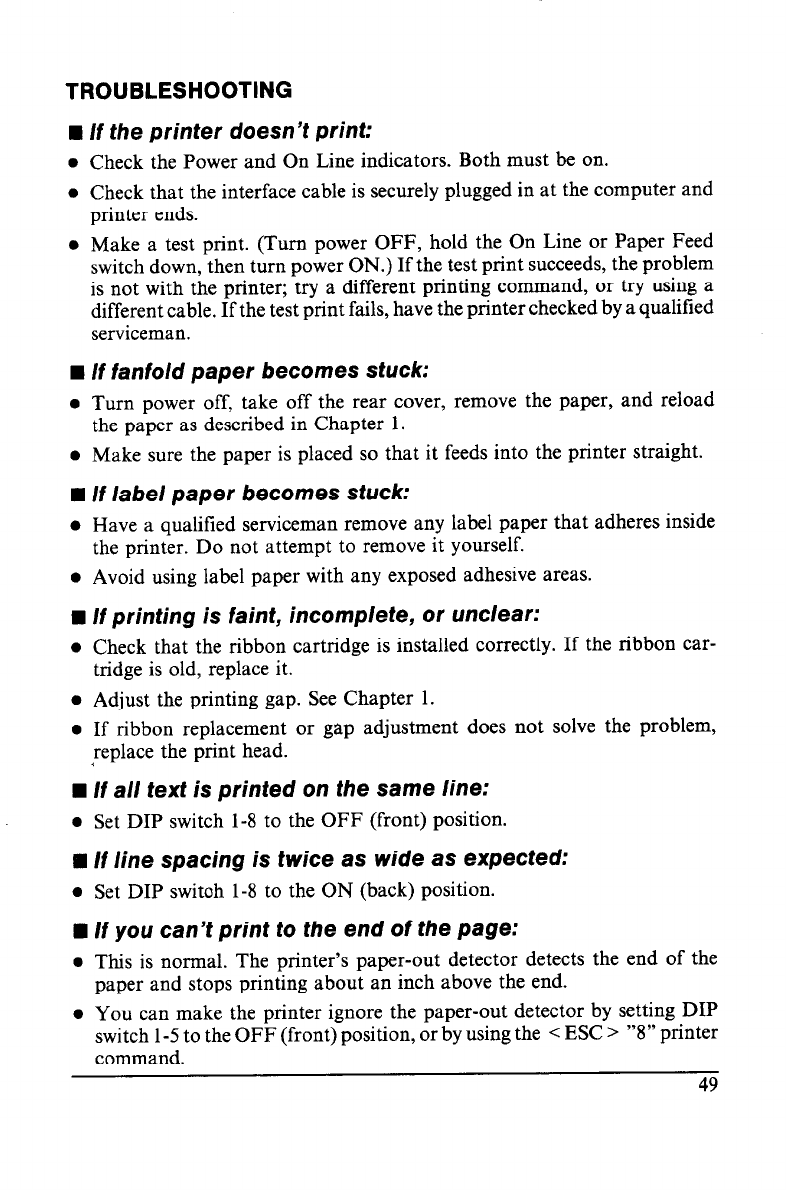
TROUBLESHOOTING
n If the printer doesn’t print:
l Check the Power and On Line indicators. Both must be on.
l Check that the interface cable is securely plugged in at the computer and
printer ends.
l Make a test print. (Turn power OFF, hold the On Line or Paper Feed
switch down, then turn power ON.) If the test print succeeds, the problem
is not with the printer; try a different printing command, or try using a
different cable. If the test print fails, have the printer checked by a qualified
serviceman.
n If fanfold paper becomes stuck:
l Turn power off, take off the rear cover, remove the paper, and reload
the paper as described in Chapter 1.
l Make sure the paper is placed so that it feeds into the printer straight.
n If label paper becomes stuck:
l Have a qualified serviceman remove any label paper that adheres inside
the printer. Do not attempt to remove it yourself.
l Avoid using label paper with any exposed adhesive areas.
w If printing is faint, incomplete, or unclear:
l Check that the ribbon cartridge is installed correctly. If the ribbon car-
tridge is old, replace it.
l Adjust the printing gap. See Chapter 1.
l If ribbon replacement or gap adjustment does not solve the problem,
replace the print head.
n If a// text is printed on the same line:
l Set DIP switch l-8 to the OFF (front) position.
q If line spacing is twice as wide as expected:
l Set DIP switoh l-8 to the ON (back) position.
n If you can’t print to the end of the page:
l This is normal. The printer’s paper-out detector detects the end of the
paper and stops printing about an inch above the end.
l You can make the printer ignore the paper-out detector by setting DIP
switch l-5 to the OFF (front) position, or by using the < ESC > “8” printer
command.
49