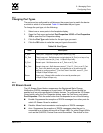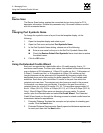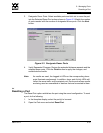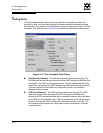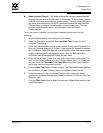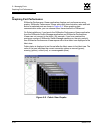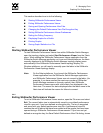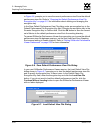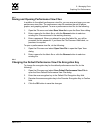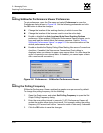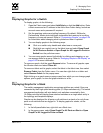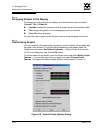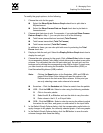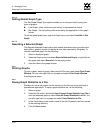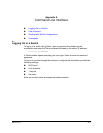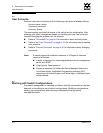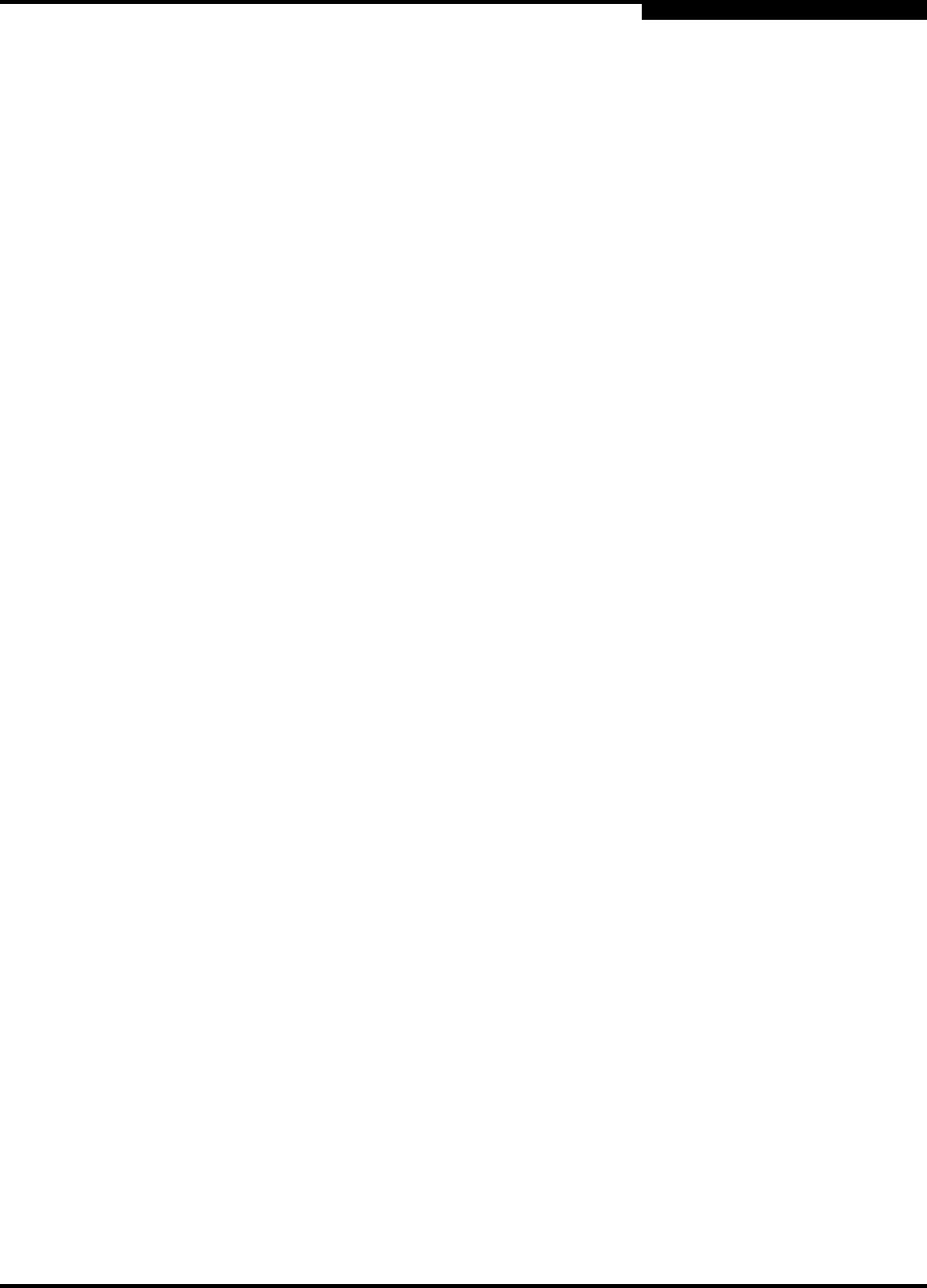
5 – Managing Ports
Graphing Port Performance
59097-01 A 5-21
0
5.6.3
Saving and Opening Performance View Files
In addition to the default performance view file, you can save and open your own
performance view files. The performance view file contains the set of fabrics,
graphs, and graphing options. To save a performance view file, do the following:
1. Open the File menu and select Save View As to open the Save View dialog.
2. Enter a name for the fabric file or click the Browse button to select an
existing file. Files are saved in the working directory.
3. Enter a password. When you attempt to open this fabric file, you will be
prompted for this password. If you leave the File Password field blank, no
password is required.
To open a performance view file, do the following:
1. Open the File menu and select Open View File to open the Open View
dialog.
2. Enter a name for the fabric file or click the Browse button to select an
existing file.
5.6.4
Changing the Default Performance View File Encryption Key
To change the encryption key for the default performance view file, do the
following:
1. Open the File menu and select Save Default Performance View File to
open the Save Default Performance View File dialog.
2. Enter the new encryption key in the Default File Encryption Key field.
3. Re-enter the same encryption key in the Re-enter Encryption Key to Confirm
field.
4. Click the OK button to save the changes.