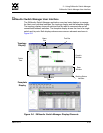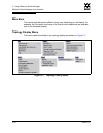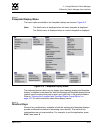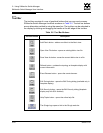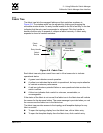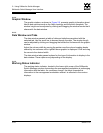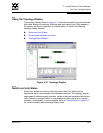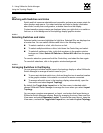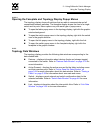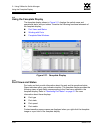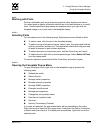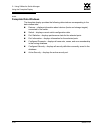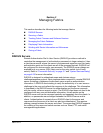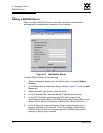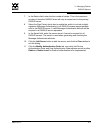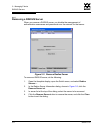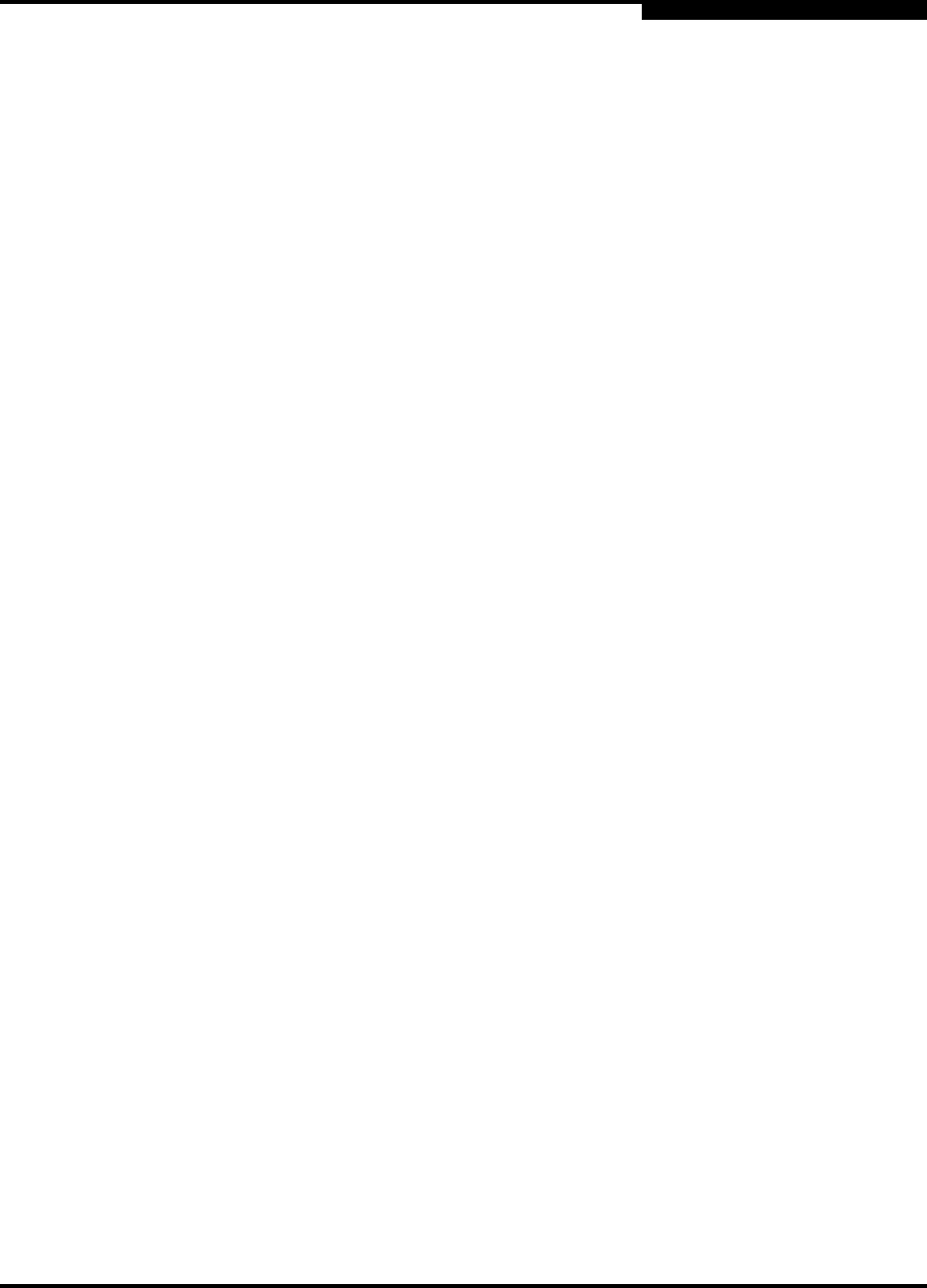
2 – Using SANsurfer Switch Manager
Using the Topology Display
59097-01 A 2-27
0
2.12.2.3
Opening the Faceplate and Topology Display Popup Menus
The topology display shows all switches that are able to communicate and all
connections between switches. The faceplate display shows the front of a single
switch and its ports. Menu options vary with each type of popup menu.
To open the fabric popup menu in the topology display, right-click the graphic
window background.
To open the switch popup menu in the topology display, right-click the switch
icon in the graphic window.
To open the link popup menu in the topology display, right-click the link.
To open the switch popup menu in the faceplate display, right-click the
faceplate in the graphic window.
2.12.3
Topology Data Windows
The topology display provides the following data windows corresponding to the
data window tabs:
Devices – displays information about devices (hosts and storage targets)
connected to the switch. Refer to ”Devices Data Window” on page 3-33 for
more information.
Active Zoneset – displays the active zone set for the fabric including zones
and their member ports. Refer to ”Active Zone Set Data Window” on
page 3-34 for more information about this data window. Refer to ”Zoning a
Fabric” on page 3-38 for information about zone sets and zones.
Switch – displays current network and switch configuration data for the
selected switches. Refer to ”Switch Data Window” on page 4-8 for more
information.
Link – displays information about the inter-switch links. Refer to ”Link Data
Window” on page 3-35 to for more information.