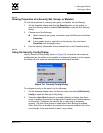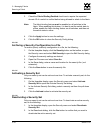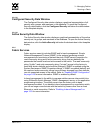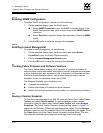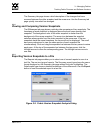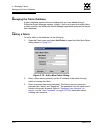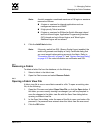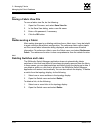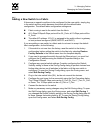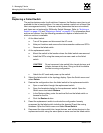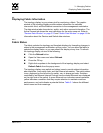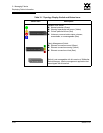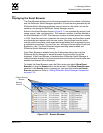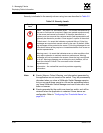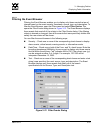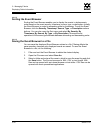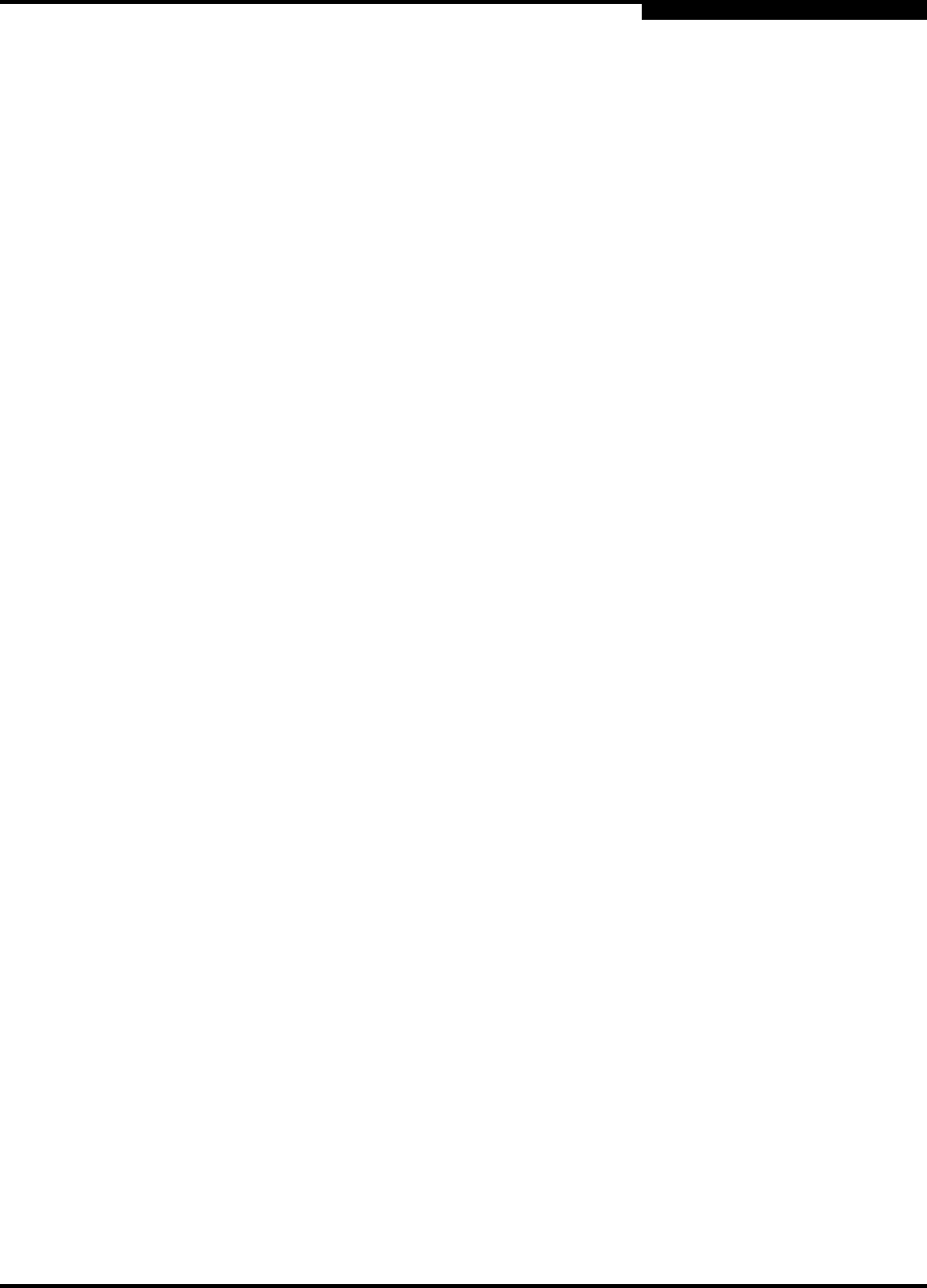
3 – Managing Fabrics
Managing the Fabric Database
59097-01 A 3-25
0
3.4.7
Adding a New Switch to a Fabric
If there are no special conditions to be configured for the new switch, simply plug
in the switch and the switch becomes functional with the default fabric
configuration. The default fabric configuration settings are:
Fabric zoning is sent to the switch from the fabric.
All 1-Gbps/2-Gbps/4-Gbps ports will be GL_Ports; all 10-Gbps ports will be
G_Ports.
The default IP address 10.0.0.1 is assigned to the switch without a gateway
or boot protocol configured (RARP, BOOTP, and DHCP).
If you are adding a new switch to a fabric and do not want to accept the default
fabric configuration, do the following:
1. If the switch is not new from the factory, reset the switch to the factory
configuration before adding the switch to the fabric by selecting Restore
Factory Defaults in the Switch menu from the faceplate display.
2. If you want to manage the switch through the Ethernet port, you must first
configure the IP address using the Network Properties dialog or the
Configuration Wizard.
3. Configure any special switch settings. Consider configuring the Default
Visibility setting to None in the Zoning Config dialog to prevent devices from
finding other devices on all switches in the fabric until the new switch is
configured. To open the Zoning Config dialog, open the Zoning menu, and
select Edit Zoning Config.
4. Plug in the inter-switch links (ISL), but do not connect the devices.
5. Configure the port types for the new switch using the Port Properties dialog.
The 1-Gbps/2-Gbps/4-Gbps ports can be G_Port, GL_Port, F_Port, FL_Port,
or Donor. The 10-Gbps ports can be a G_Port or F_Port.
6. Connect the devices to the switch.
7. Make any necessary zoning changes using the Edit Zoning dialog. To open
the Edit Zoning dialog, open the Zoning menu, and select Edit Zoning. If
you changed the Default Visibility setting in the Zoning Config dialog from All
to None, change that setting back to All. To open the Zoning Config dialog,
open the Zoning menu, and select Edit Zoning Config.