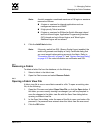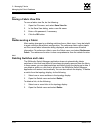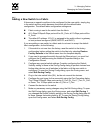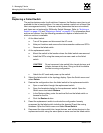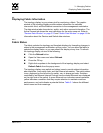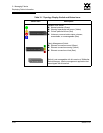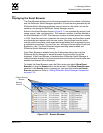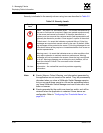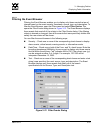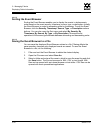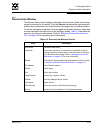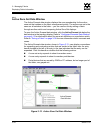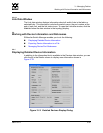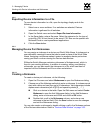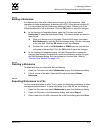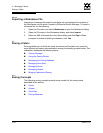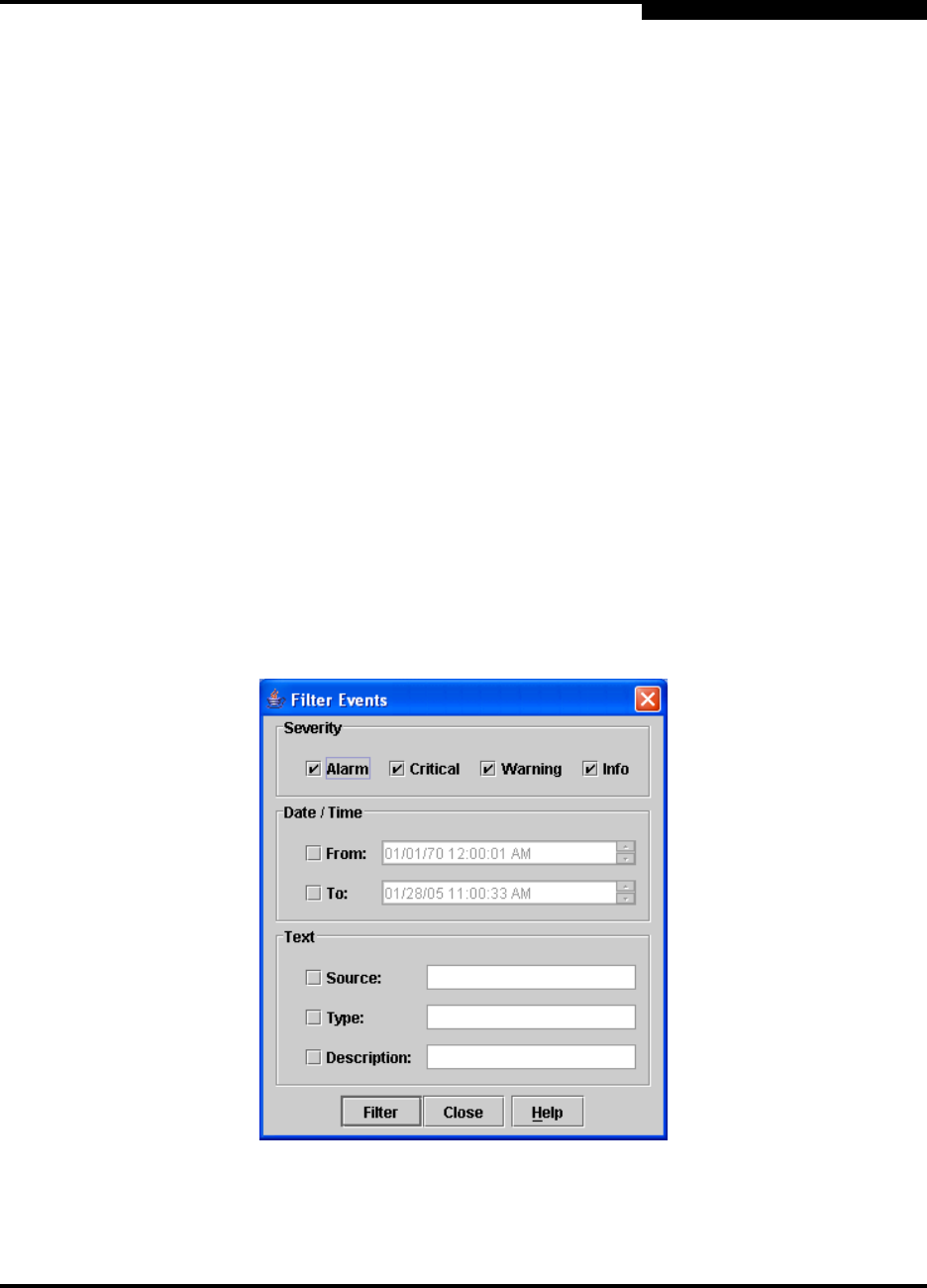
3 – Managing Fabrics
Displaying Fabric Information
59097-01 A 3-31
0
3.5.2.1
Filtering the Event Browser
Filtering the Event Browser enables you to display only those events that are of
interest based on the event severity, timestamp, source, type, and description. To
filter the Event Browser, open the Filter menu and select Filter Entries. This
opens the Filter Events dialog shown in Figure 3-12. The Event Browser displays
those events that meet all of the criteria in the Filter Events dialog. If the filtering
criteria is cleared or changed, then all the events that were previously hidden that
satisfy the new criteria will be shown.
You can filter the event browser in the following ways:
Severity – Check one or more of the corresponding check boxes to display
alarm events, critical events, warning events, or informative events.
Date/Time – Check one or both of the From: and To: check boxes. Enter the
bounding timestamps (MM/dd/yy hh:mm:ss aa) to display only those events
that fall within those times. ("aa" indicates AM or PM.) The current year (yy)
can be entered as either 2 or 4 digits. For example, 12/12/03 will be
interpreted December 12, 2003.
Text – Check one or more of the corresponding check boxes and enter a text
string (case sensitive) for event source, type, and description. The Event
Browser displays only those events that satisfy all of the search
specifications for the Source, Type, and Description text.
Figure 3-12. Filter Events Dialog