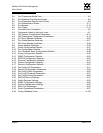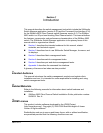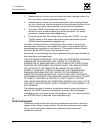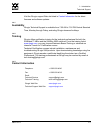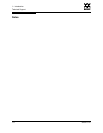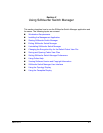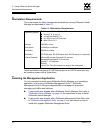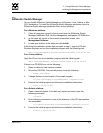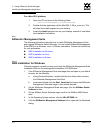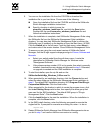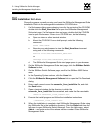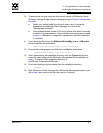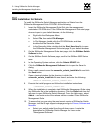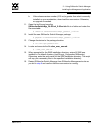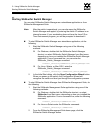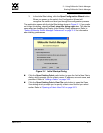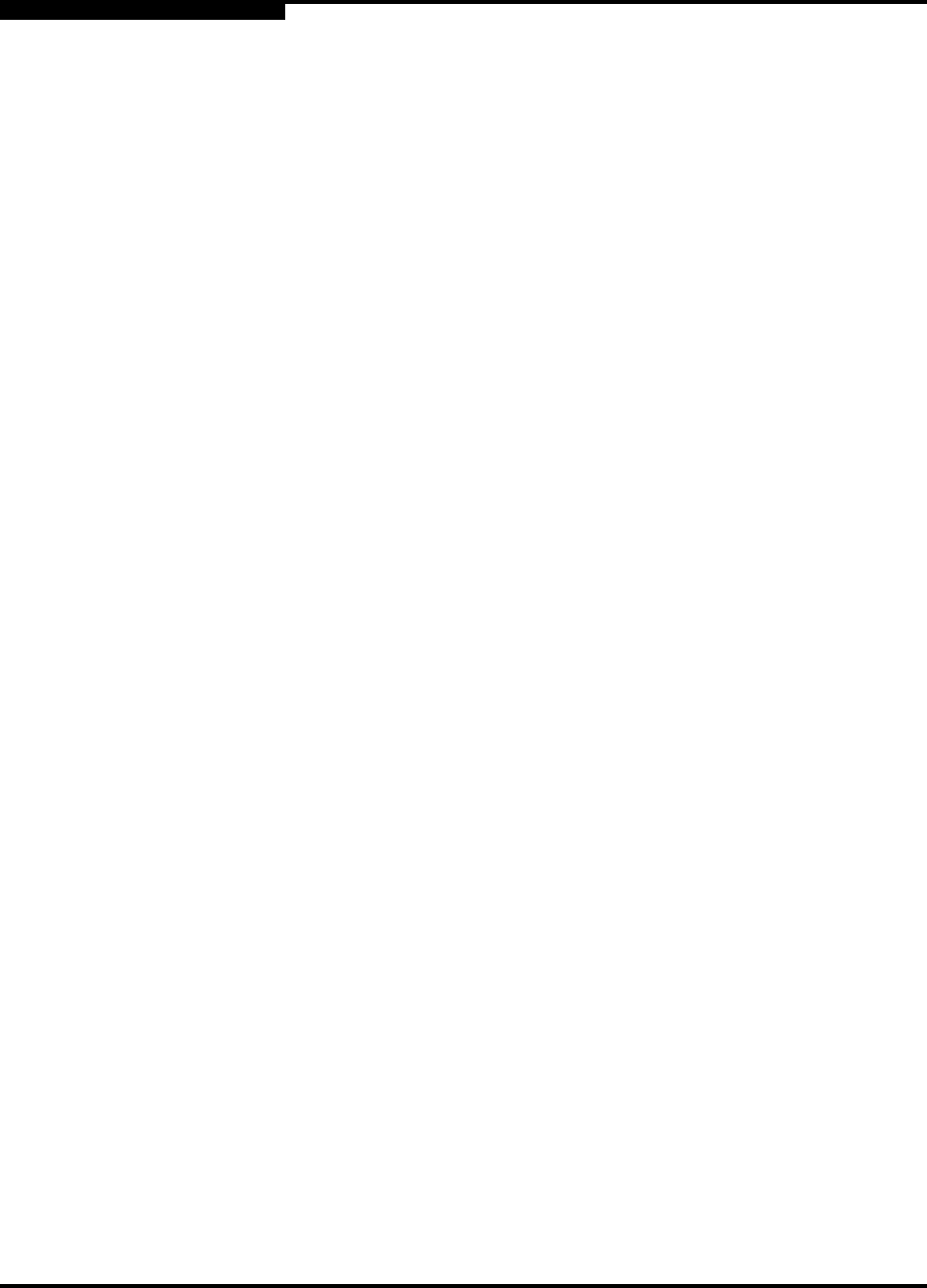
2 – Using SANsurfer Switch Manager
Installing the Management Application
2-4 59097-01 A
0
For a Mac OS X platform:
1. Open the CD and move to the following folder:
data/files/Management_Software/MacOSX
2. Double click the applicaton zip file (MacOSX_5.00.xx_xxxx.zip). This
will place the install program on your desktop.
3. Locate the Install program icon on your desktop, execute it, and follow
the installation instructions.
2.2.2
SANsurfer Management Suite
The following instructions describe how to install SANsurfer Management Suite
and upgrade SANsurfer Switch Manager. You can install SANsurfer Management
Suite (SMS) on a Windows, Linux, or Solaris workstation. Choose the instructions
for your workstation:
SMS Installation for Windows
SMS Installation for Linux
SMS Installation for Solaris
2.2.2.1
SMS Installation for Windows
Close all programs currently running, and insert the SANsurfer Management Suite
Installation Disk into the management workstation CD-ROM drive.
1. If the SANsurfer Management Suite start page does not open in your default
browser, do the following:
a. Using Windows Explorer, double-click the drive letter which contains
the SANsurfer Management Suite Disk.
b. Locate and double-click the Start_Here.htm file to open the SANsurfer
Management Suite start page in your default browser.
2. On the SANsurfer Management Suite start page, click the SANbox Switch
Software button.
3. On the SANbox Switch Software page, scroll to the SANbox 5602 Series
area.
4. In the Operating System column, click the Win NT/2000 link.
5. Click the SANsurfer Management Software link to open the File Download
dialog.