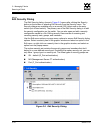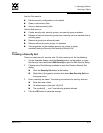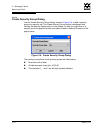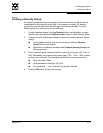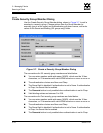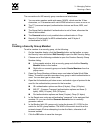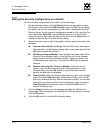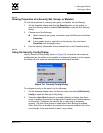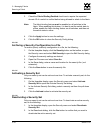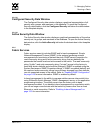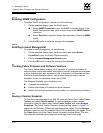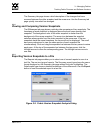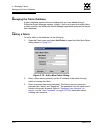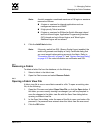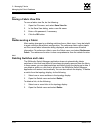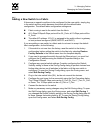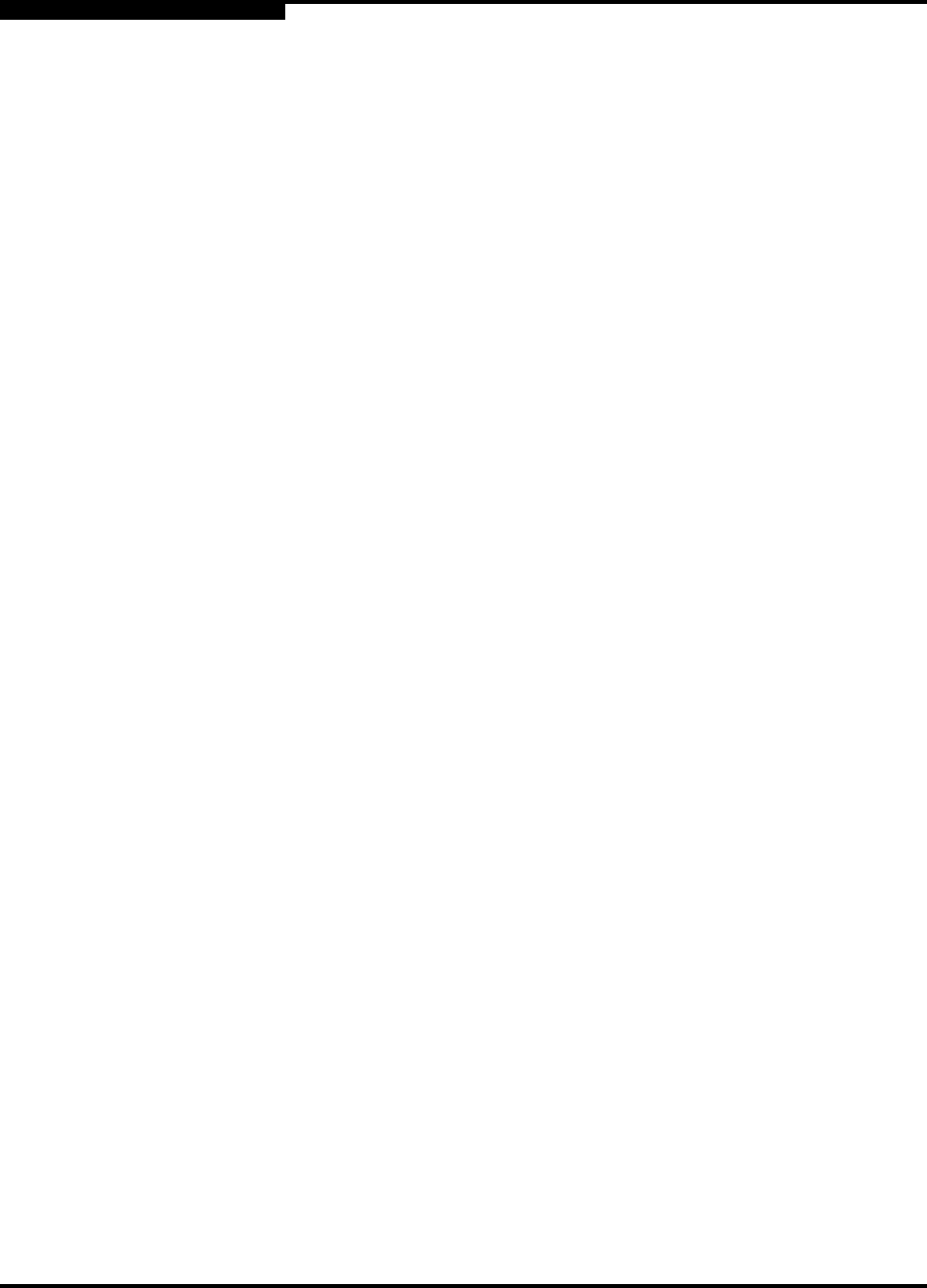
3 – Managing Fabrics
Securing a Fabric
3-18 59097-01 A
0
3. Check the Fabric Binding Enabled check box to require the expected
domain ID of a switch is verified before being allowed to attach to the fabric.
4. Click the Apply button to save the settings.
5. Click the OK button to close the Security Config dialog.
3.2.4.10
Archiving a Security Configuration to a File
To archive (save) a security configuration to a file, do the following:
1. On the faceplate display, click the Security button on the toolbar, or open
the Security menu and select Edit Security to open the Edit Security dialog.
2. Configure the security settings as desired.
3. Open the File menu and select Save As.
4. In the Save dialog, enter a name and location for the security file (.xml
extension).
5. Click the Save button to save the security file.
3.2.4.11
Activating a Security Set
Only one security set can be active at one time. To activate a security set, do the
following:
1. On the faceplate display, open the Security menu and select Activate
Security Set to open the Activate Security Set dialog.
2. In the Activate Security Set dialog, select a security set from the pull-down
menu.
3. Click the Activate button to activate the security set.
3.2.4.12
Deactivating a Security Set
Only one security set can be active at one time. To deactivate an active security
set, do the following:
1. In the faceplate display, open the Security menu and select Deactivate
Security Set.
2. In the Deactivate dialog, click the Yes button to confirm that you want to
deactivate the active security set.
Note: The fabric binding feature must be enabled on all switches in the
fabric. When enabling this feature, it is best to set the switch state to
offline, enable the fabric binding feature on all switches, and then set
the switch state to online.