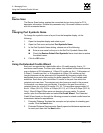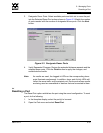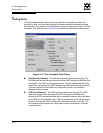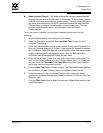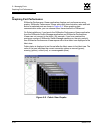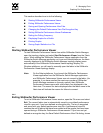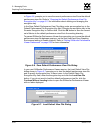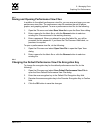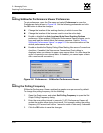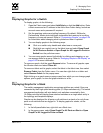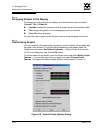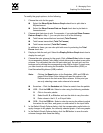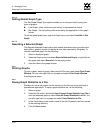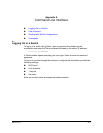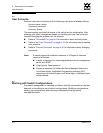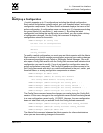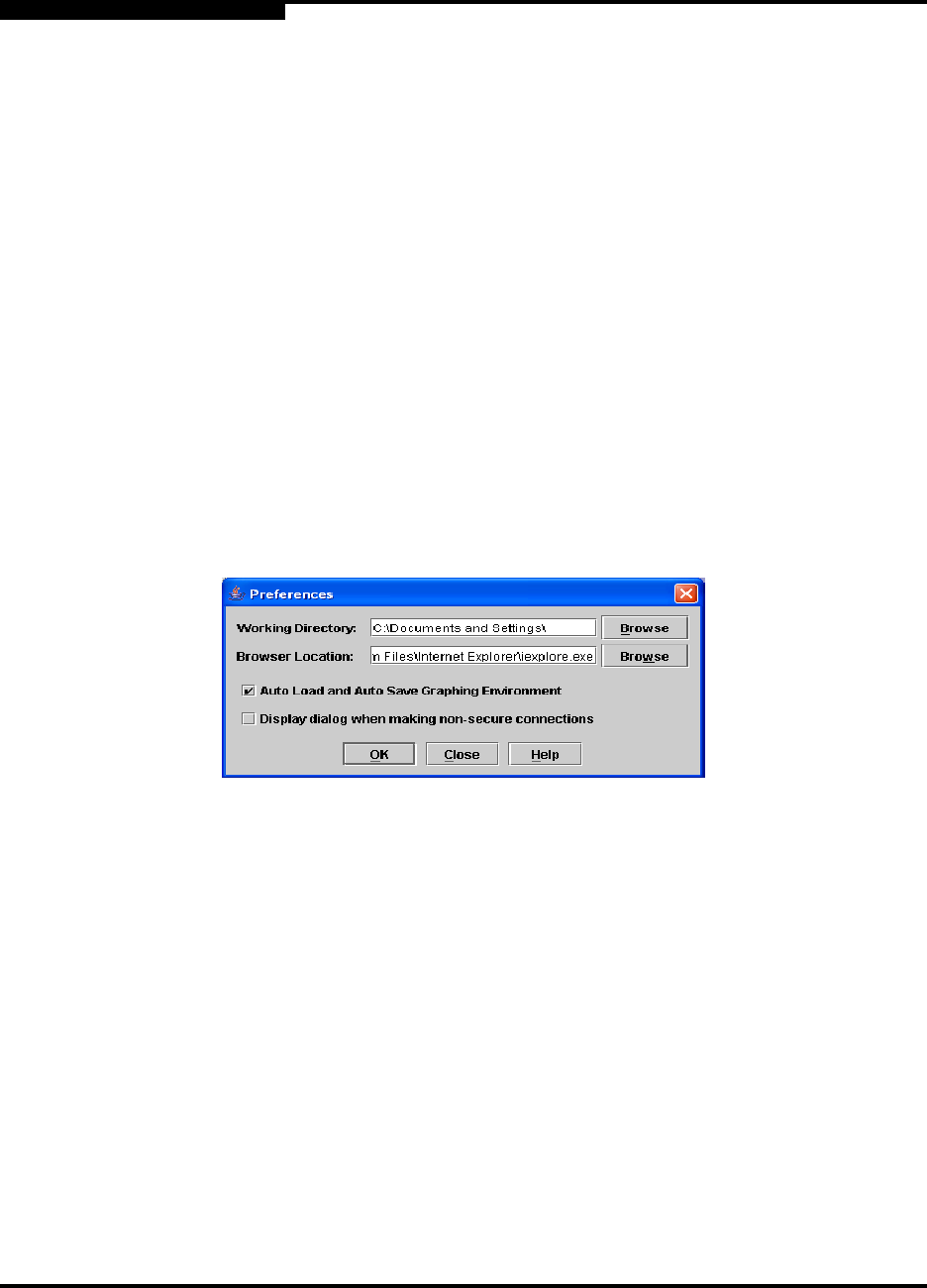
5 – Managing Ports
Graphing Port Performance
5-22 59097-01 A
0
5.6.5
Setting SANsurfer Performance Viewer Preferences
To set preferences, open the File menu and select Preferences to open the
Preferences dialog shown in Figure 5-8. Set the following preferences and click
the OK button to save the changes:
Change the location of the working directory in which to save files
Change the location of the browser used to view the online help.
Enable or disable the Auto Load and Auto Save Graphing Options
preference. When enabled, SANsurfer Performance Viewer prompts you to
save and load the default fabric file between sessions. Refer to ”Exiting
SANsurfer Performance Viewer” on page 5-19 for more information on the
default performance view file.
Enable or disable the Display Dialog When Making Non-secure Connections
checkbox. If enabled, the Non-secure Connections Check dialog is
displayed when you attempt to open a non-secure fabric. You then have the
option of opening a non-secure fabric. If disabled, you cannot open a fabric
with a non-secure connection ).
Figure 5-8. Preferences – SANsurfer Performance Viewer
5.6.6
Setting the Polling Frequency
SANsurfer Performance Viewer updates the graphs once per second by default.
To change this polling frequency, do the following:
1. Open the Graph menu, and select Set Polling Frequency to open the Set
Graph Polling Frequency dialog.
2. Enter the new polling interval in seconds [1–60]. Performance Viewer will
update the graphs once during the interval. For example, setting the polling
frequency to 5 seconds will return 1 second’s worth of data every 5 seconds.
3. Click the OK button to save the changes.