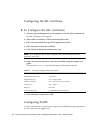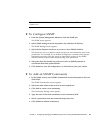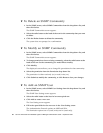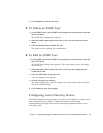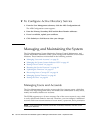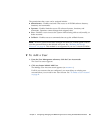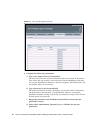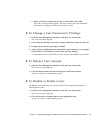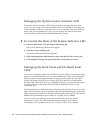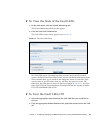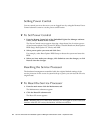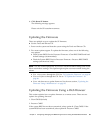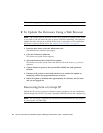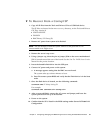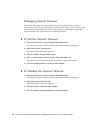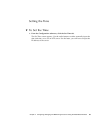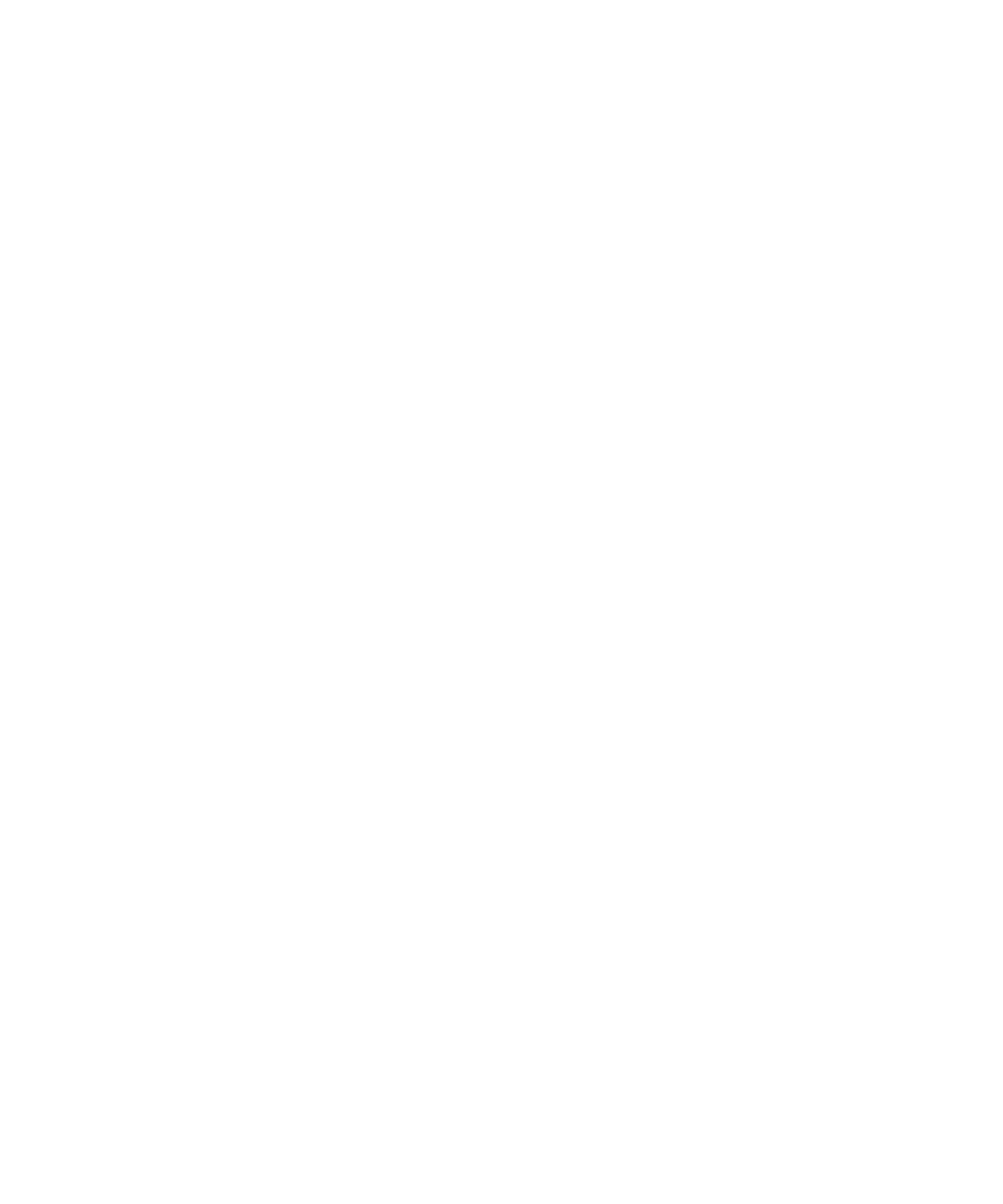
42 Sun Fire X4150 Server Embedded Lights Out Manager Administration Guide • September 2007
Managing the System Locator Indicator LED
The System Locator Indicator LED is located on the front and rear panel of the
server. You can activate the Locator Indicator LED in the ELOM. By activating the
Locator Indicator LED for a particular server, you can identify that server from the
many other servers installed in a rack. You can manage the state of the System
Locator Indicator LED from the ELOM Maintenance screens.
▼ To Control the State of the System Indicator LED
1. From the main menu, click the System Monitoring tab.
The System Monitoring submenu tabs appear.
2. Click the Locator Indicator tab.
The System Indicator LED screen appears.
3. Select the appropriate radio button to either turn the LED on or turn it off.
4. Click Submit to change the state of the LED, or click Reset to cancel.
Managing the Front Panel and On-Board Fault
LEDs
Your server is equipped with six fault LEDS. Four of the LEDs are on the front panel,
and two are located inside the server on the motherboard. Three of the front panel
LEDs are located on the right front side of the server front panel, the Top Open
(Check Fan Status) LED, the Power Supply (PS) LED, and the Overtemperature
Warning LED. These LEDs alert you to problems specific to a particular subsystem.
Use these LEDs in conjunction with the ELOM to troubleshoot down to the
component level.
The Fault LED (Service Required LED) is located on the left side of the server front
panel. This LED alerts you to an internal problem on the motherboard. Use the Fault
LED in conjunction with the two internal on-board fault LEDs, the CPU LED and the
DIMM LED to troubleshoot issues related to a specific CPU or DIMM.
You can monitor and manage the state of the Fault LEDs from the ELOM
Maintenance screens. For more information about using the fault LEDs to
troubleshoot server problems, see the Sun Fire X4150 Server Service Manual.