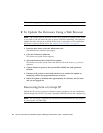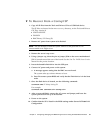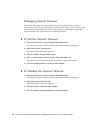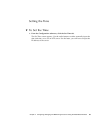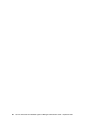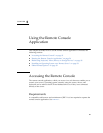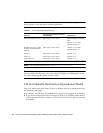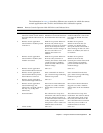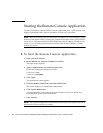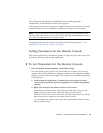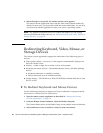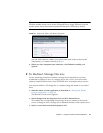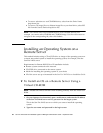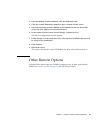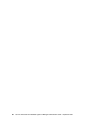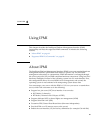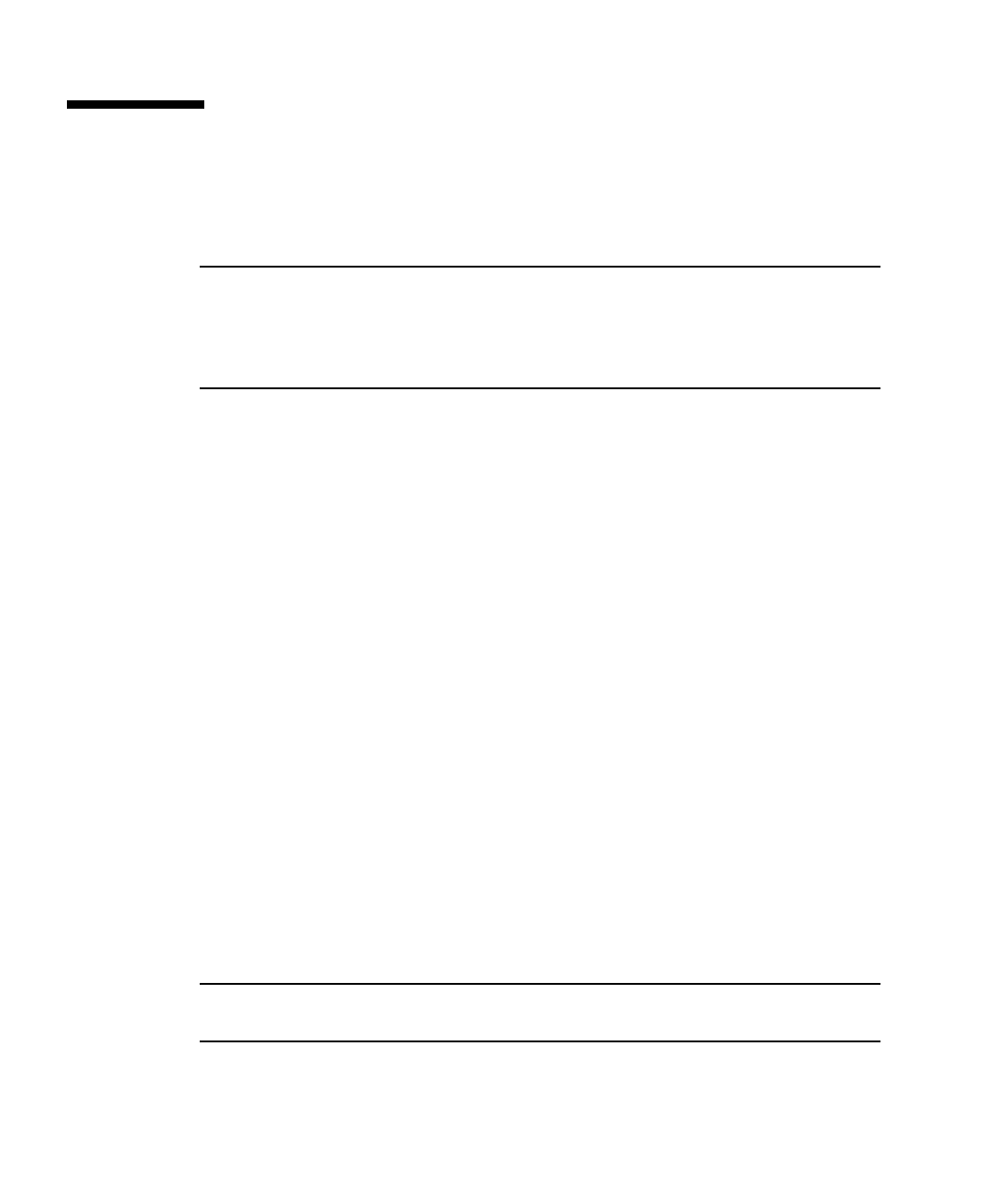
54 Sun Fire X4150 Server Embedded Lights Out Manager Administration Guide • September 2007
Starting the Remote Console Application
Use this procedure to start the remote console application from a web browser. You
might be presented with a series of questions. In each case, select Run.
Note – Each new ELOM system is delivered with DHCP set as the default. If an IP
address is not found within 5 seconds, the system retries three times to find a DHCP
server. It it is still unsuccessful, the SP will default to the IP address 192.168.xxx.xxx
where xxx.xxx is based upon the last two fields of the SP MAC address, to allow
instant web access.
▼ To Start the Remote Console Application
1. Open your web browser.
2. In the address bar, enter the IP address of the SP.
The login screen appears.
3. Type an administrator user name and password.
Or use the default preconfigured account:
Username: root
Password: changeme
4. Click Login.
The main menu screen appears.
5. Click the Remote Control tab, and select Redirection.
The screen displays a Launch Redirection button.
6. Click Launch Redirection.
A screen identifies your current host name, IP address, and user name. The
Launch button opens the remote console.
7. Click Launch.
Note – For systems using Firefox and Mozilla web browsers, the required version of
JRE must be at least version 1.6 or later.