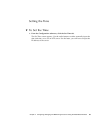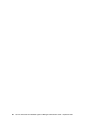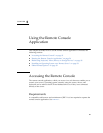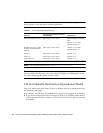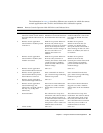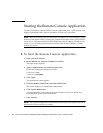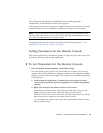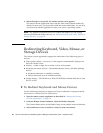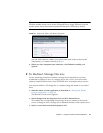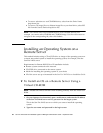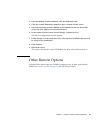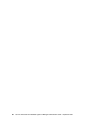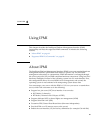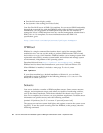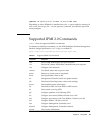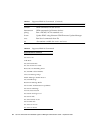Chapter 5 Using the Remote Console Application 57
Note – For the mouse to work correctly, you might have to change the mouse mode.
Click the double mouse cursor on the navigation bar to toggle between local and
remote mouse cursor movement. Keyboard redirection is selected by default.
FIGURE 5-1 Keyboard, Video, and Mouse Selections
You can click Submit to enable your options after each choice to observe the
consequences, or continue directly to Step 4.
4. When you have completed your selections, click Submit to enable your
options.
▼ To Redirect Storage Devices
Use the following procedure to enable a storage device attached to your local
workstation or laptop to serve as a storage device for a server. You can use this
option to install software from a local CD/DVD drive to multiple remote servers.
You can also redirect a CD image file or a diskette image file stored on your hard
drive.
1. Start the remote console application as described in “Starting the Remote
Console Application” on page 54.
The Remote Console screen appears.
2. Select Storage from the drop-down list, and click Mount Device.
This enables the corresponding local storage device to connect to the remote
server as though it were a storage device attached directly to that remote server.
3. Select a source device from the drop-down list.