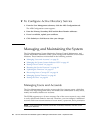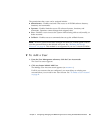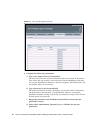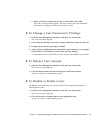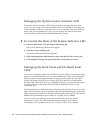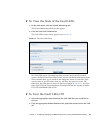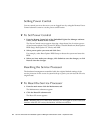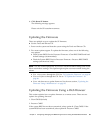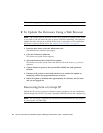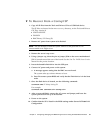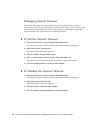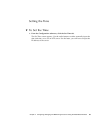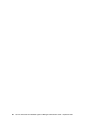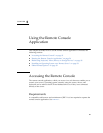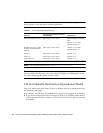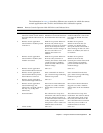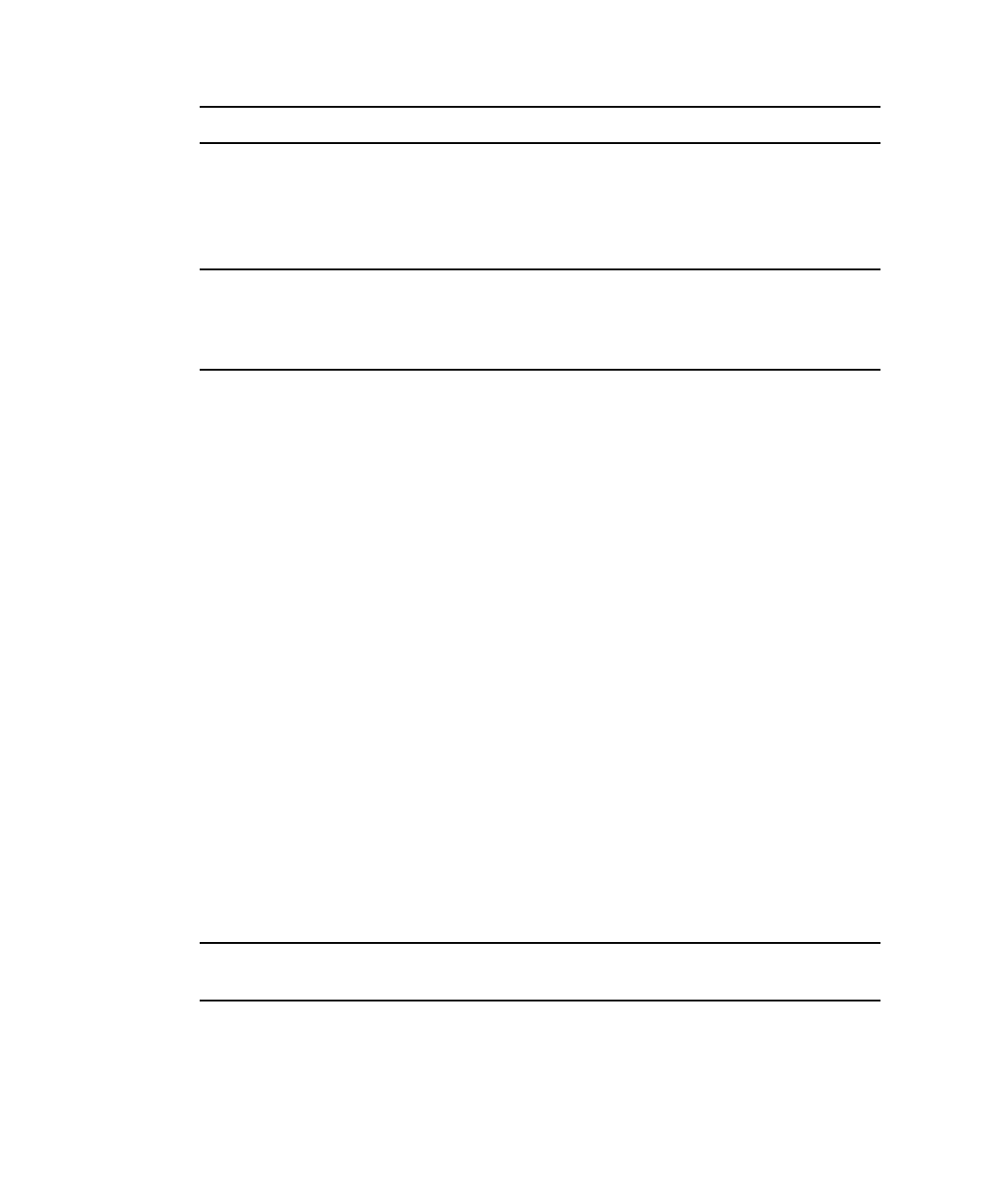
46 Sun Fire X4150 Server Embedded Lights Out Manager Administration Guide • September 2007
Note – Selecting option #2 might require user interaction during the reboot.
▼ To Update the Firmware Using a Web Browser
Note – The system must be powered off for you to perform an update. If the server
is powered on, the SP warns the user to power off before continuing. The option to
update firmware will not be available if the server is powered on. For information
about how to power-off the server, see “Setting Power Control” on page 44.
1. From the main menu, select the Maintenance tab.
The Maintenance submenu tabs appear.
2. Click the Firmware Update tab.
The Firmware Update screen appears.
3. Select the firmware file or CPLD file to update.
These files are located on the Tools and Drivers CD in the Remote_Firmware
directory.
4. Choose whether to preserve the system BIOS CMOS and load optimized
defaults.
5. Firmware will perform a check and ask the user to confirm the update by
displaying current and proposed firmware revisions.
6. When the update is finished, after approximately five minutes, the SP resets
and you are logged out.
Recovering from a Corrupt SP
Should the SP (service processor) software become corrupted, you can reinstall the
default image from the CD. You need a bootable USB flash device and a jumper cap.
Note – The server has a a jumper cap installed on the motherboard for this purpose.
It is next to the AST 2000 chip.