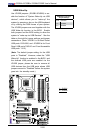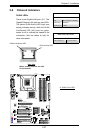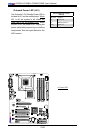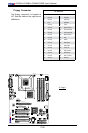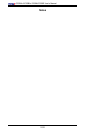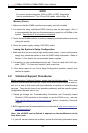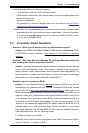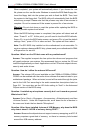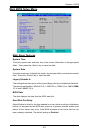3-2
C2SBA+II/C2SBA+/C2SBA/C2SBE User's Manual
NOTE
If you are a system integrator, VAR or OEM, a POST diagnostics
card is recommended. For I/O port 80h codes, refer to App. B.
Memory Errors
1. Make sure that the DIMM modules are properly and fully installed.
2. You should be using unbuffered DDR2 memory (see the next page). Also, it
is recommended that you use the same memory speed for all DIMMs in the
system. See Section 2-4 for memory limitations.
3. Check for bad DIMM modules or slots by swapping modules between slots and
noting the results.
4. Check the power supply voltage 115V/230V switch.
LosingtheSystem’sSetupConguration
1. Make sure that you are using a high quality power supply. A poor quality power
supply may cause the system to lose the CMOS setup information. Refer to
Section 1-6 for details on recommended power supplies.
2. The battery on your motherboard may be old. Check to verify that it still sup-
plies ~3VDC. If it does not, replace it with a new one.
3. If the above steps do not x the Setup Conguration problem, contact your
vendor for repairs.
3-2 Technical Support Procedures
Before contacting Technical Support, please take the following steps. Also, note
that as a motherboard manufacturer, Super Micro does not sell directly to end-us-
ers, so it is best to rst check with your distributor or reseller for troubleshooting
services. They should know of any possible problem(s) with the specic system
conguration that was sold to you.
1. Please go through the ‘Troubleshooting Procedures’ and 'Frequently Asked
Question' (FAQ) sections in this chapter or see the FAQs on our web site
(http://www.supermicro.com/support/faqs/) before contacting Technical
Support.
2. BIOS upgrades can be downloaded from our web site at (http://www.supermicro
com/support/bios/).
Note: Not all BIOS can be ashed; it depends on the modications to the
boot block code.
3. If you still cannot resolve the problem, include the following information when