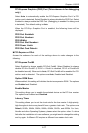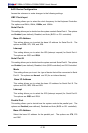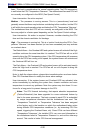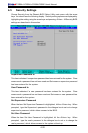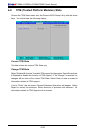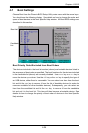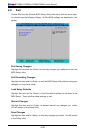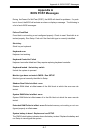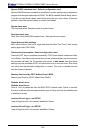Chapter 4: BIOS
4-21
Supermicro has leveraged this feature by assigning a temperature status to certain
thermal conditions in the processor (Low, Medium and High). This makes it easier
for the user to understand the CPU’s temperature status, rather than by just simply
seeing a temperature reading (i.e., 25
o
C).
The information provided above is for your reference only. For more information on
thermal management, please refer to Intel’s Web site at www.Intel.com.
System Temperature
This displays the system's absolute temperature reading (i.e., 27
o
C)
Fan1 - Fan 5
If the feature of Auto Fan Control is enabled, the BIOS will automatically display
the status of the fan as specied.
Fan Speed Control Modes
This feature allows the user to decide how the system controls the speeds of the
onboard fans. The CPU temperature and the fan speed are correlative. When
the CPU on-die temperature increases, the fan speed will also increase, and vice
versa. If the option is set to “4-pin”, the fan speed will be controlled by Pulse Width
Modulation (PWM). Select “Workstation” if your system is used as a Workstation.
Select “Disable” to disable the fan speed control function to allow the onboard
fans to constantly run at full speed (12V). The Options are: 1. Disable and 2.
Optimized for Workstations with 4-pin.
Note: In the Windows OS environment, the Supero Doctor III settings take prece-
dence over the BIOS settings. When rst installed, Supero Doctor III adopts the
temperature threshold settings previously set in the BIOS. Any subsequent changes
to these thresholds must be made within Supero Doctor, since the SD III settings
override the BIOS settings. For the Windows OS to adopt the BIOS temperature
threshold settings, please change the SDIII settings to be the same as those set
in the BIOS.
Voltage Monitoring
The following items will be monitored and displayed:
Vcore A
12V
VDIMM
5V
+3.3V
-12V
3.3Vsb
Vbat