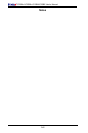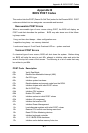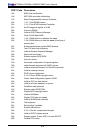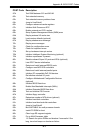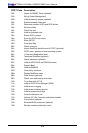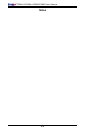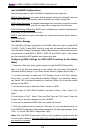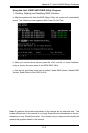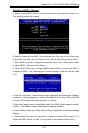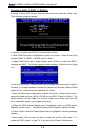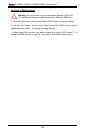C-2
C2SBA+II/C2SBA+/C2SBA/C2SBE User's Manual
IntelHostRAIDCongurations
The following types of Intel's HostRAID congurations are supported:
RAID 0 (Data Striping): this writes data in parallel, interleaved ("striped") sections
of two hard drives. Data transfer rate is doubled over using a single disk.
RAID1 (Data Mirroring): an identical data image from one drive is copied to another
drive. The second drive must be the same size or larger than the rst drive.
RAID 10 (Striping & Mirroring): RAID 0 and 1 schemes are combined (without parity
information) to get the benets of both.
RAID 5: both data and parity information are striped and mirrored across three or
more hard drives.
Intel Matrix Storage
The Intel Matrix Storage, supported by the ICH9R, allows the user to create RAID
0, RAID 1, RAID 10 and RAID 5 sets by using only six identical hard disk drives.
The Intel Matrix Storage Technology creates two partitions on each hard disk drive
and generate a virtual RAID 0, RAID 1, RAID 10 and RAID 5 sets. It also allows
you the change the HDD partition size without any data.
Conguring BIOSsettings forSATA RAIDFunctions (inthe Native
Mode)
1. Press the <Del> key during system bootup to enter the BIOS Setup Utility.
Note: If it is the rst time powering on the system, we recommend you load the
Optimized Default Settings. If you have already done so, please skip to Step 3.
2. Use the arrow keys to select the "Exit" Settings. Once in the "Exit" settings,
Scroll down to select "Load Optimized Default Settings" and press the <Enter>
key. Select "OK" to conrm the selection. Press the <Enter> key to load the default
settings for the BIOS.
3. Use the arrow keys to select the "Main" section in BIOS.
4. Scroll down to "SATA RAID Enabled" and press <Enter>. Then, select "En-
abled."
5. Scroll down to "Exit". Select "Save and Exit" from the "Exit" menu. Press the
<Enter> key to save the changes and exit the BIOS.
6. Once you've exited the BIOS Utility, the system will re-boot.
7. During the system boot-up, press the <Ctrl> and <I> keys simultaneously to run
the Intel RAID Conguration Utility when prompted by the following message: Press
<Ctrl> <I> for the Intel RAID Conguration Utility.
(Note: The Intel RAID Conguration Utility is only available for systems with two
or more drives installed. The Intel RAID Utility screen will not display in systems
with one drive installed.)