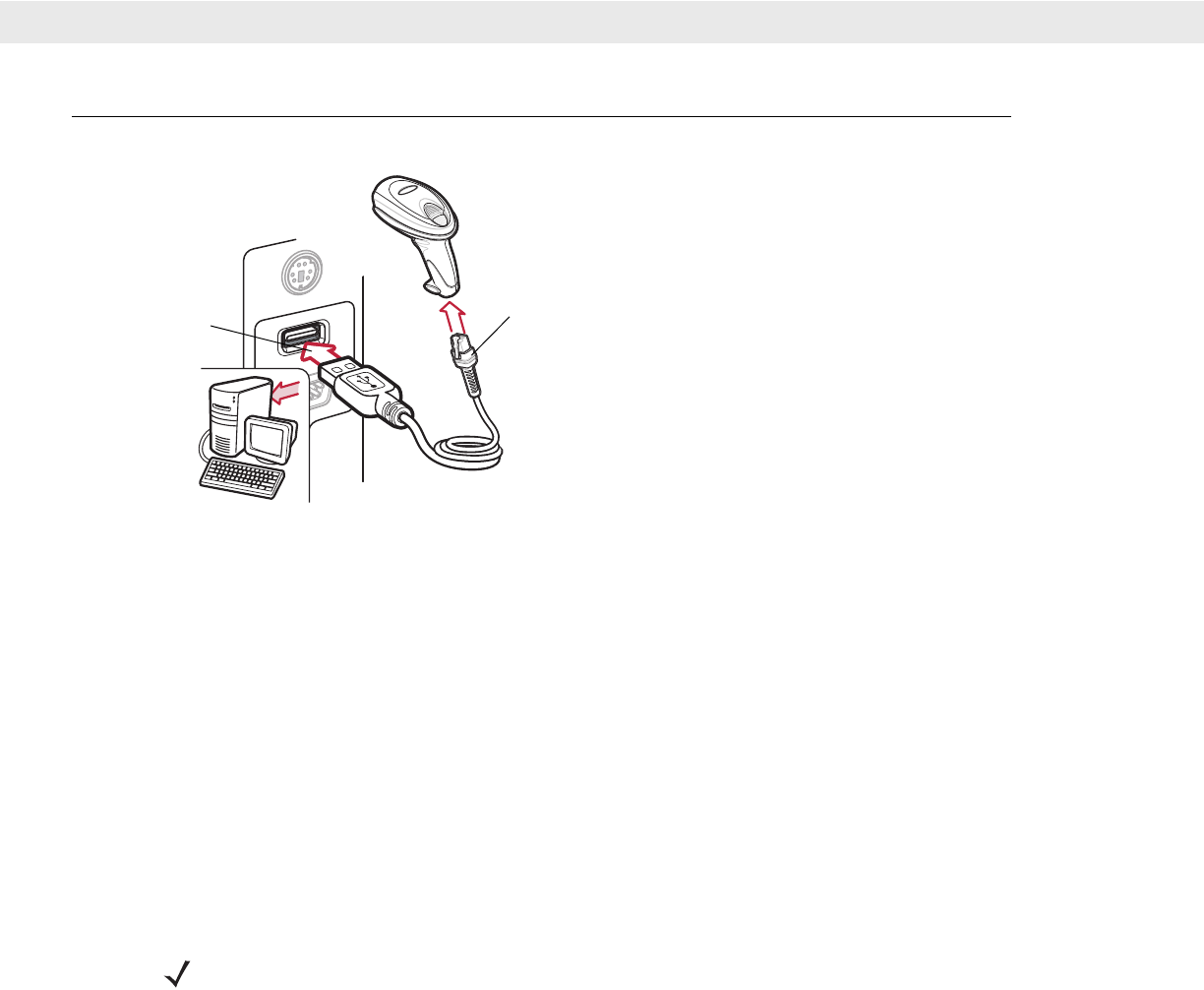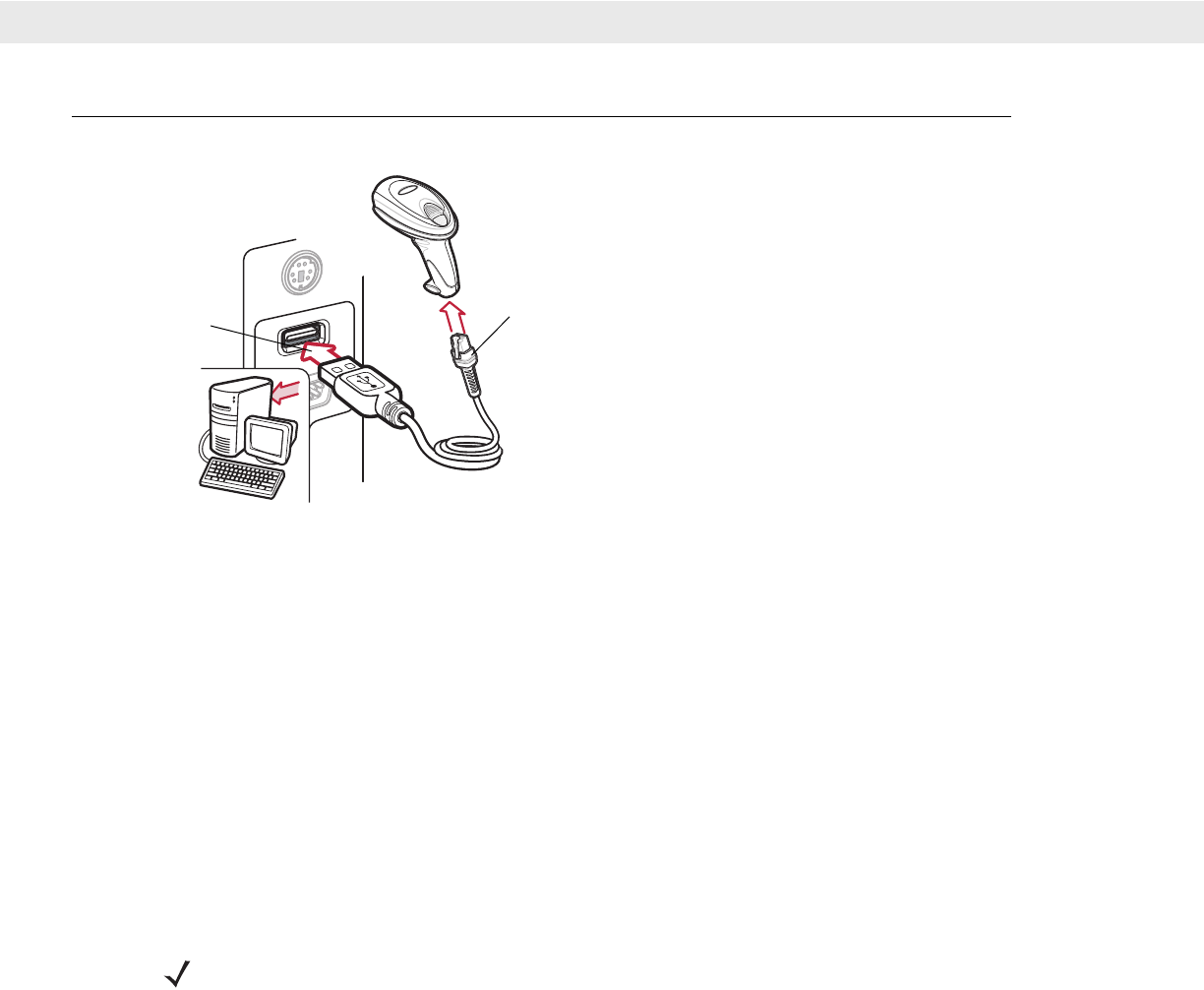
7 - 2 DS6707 Digital Imager Scanner Product Reference Guide
Connecting a USB Interface
Figure 7-1
USB Connection
The digital imager scanner connects with USB-capable hosts including:
•
Desktop PCs and notebooks
- Apple™ iMac, G4, iBooks (North America only)
- IBM SurePOS terminals
•
Sun, IBM, and other network computers that support more than one keyboard.
The following operating systems support the digital imager scanner through USB:
• Windows
®
98, 2000, ME, XP
• MacOS 8.5 - MacOS 10.3
• IBM 4690 OS.
The digital imager scanner also interfaces with other USB hosts which support USB Human Interface Devices
(HID). For more information on USB technology, hosts, and peripheral devices, visit www.symbol.com/usb.
To set up the digital imager scanner:
1. Connect the modular connector of the USB interface cable to the cable interface port on the digital imager
scanner (see Installing the Interface Cable on page 1-3).
2. Plug the series A connector in the USB host or hub, or plug the Plus Power connector in an available port
of the IBM SurePOS terminal.
3. Select the USB device type by scanning the appropriate bar code from USB Device Type on page 7-4.
4. On first installation when using Windows, the software prompts to select or install the Human Interface
Device driver. To install this driver, provided by Windows, click Next through all the choices and click
Finished on the last choice. The digital imager scanner powers up during this installation.
5. To modify any other parameter options, scan the appropriate bar codes in this chapter.
If problems occur with the system, see Troubleshooting on page 3-2.
USB Series A
Connector
Interface Cable
NOTE Interface cables vary depending on configuration. The connectors illustrated in Figure 7-1
are examples only. The connectors may be different than those illustrated, but the steps to
connect the scanner remain the same.