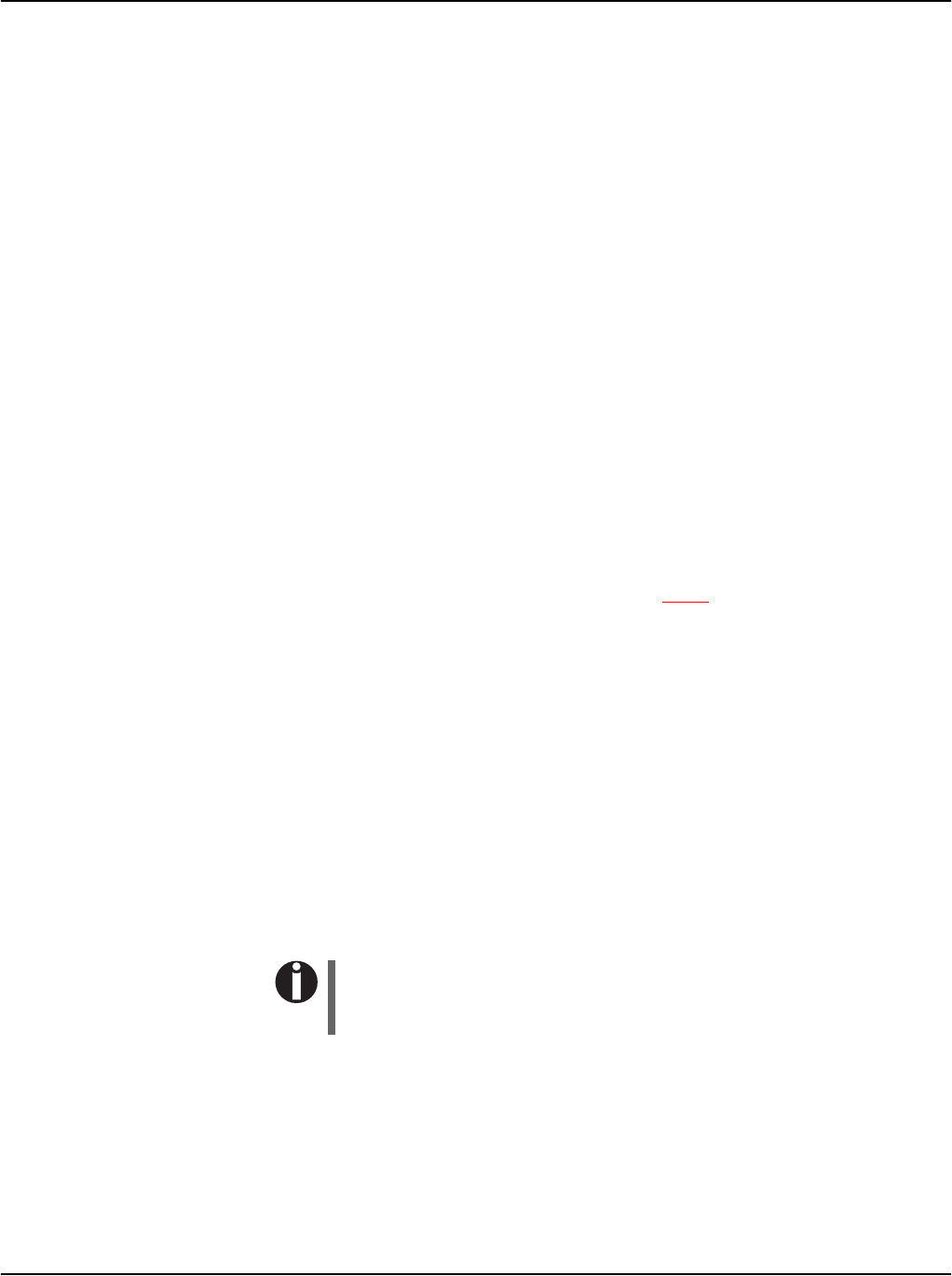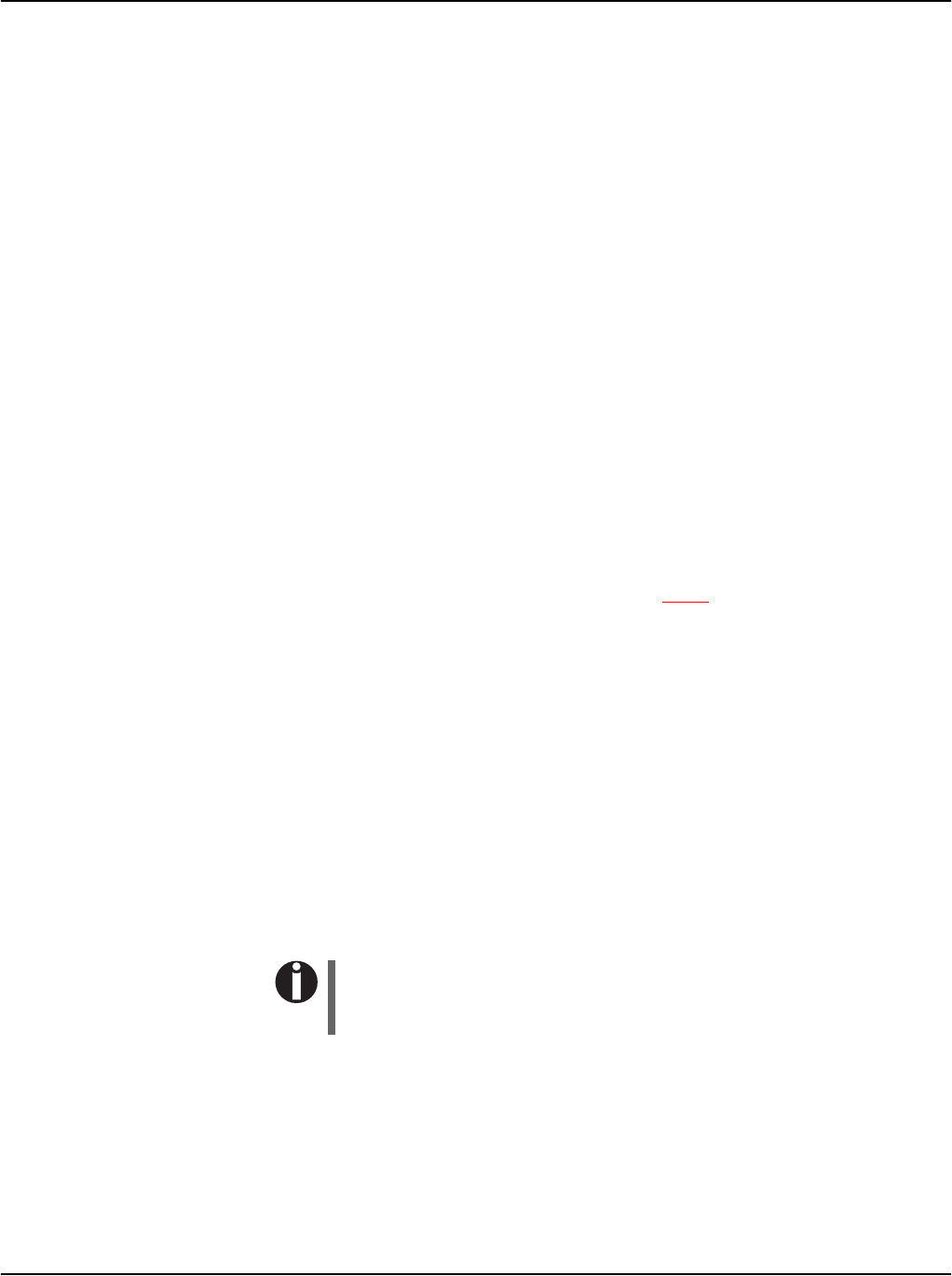
User guide Printer drivers and firmware
13
11.
Select the printer type. Click on OK, then on Next.
12.
If required, edit the name of the default printer and specify
whether you wish to use the printer as a default printer by clicking
on the relevant option. Then click on Next.
13.
If you are using the printer as a network printer, you have the
option of sharing it with other network users. In this case you must
enter an access name which will be displayed to the other network
users. Then click on Next.
14.
Specify whether you wish to print out a test page by selecting the
relevant option and click on Finish. The printer driver will now be
installed.
Other operating systems The printer can also be used with other operating systems such as Linux
or Unix. In this case, set the printer to the EPSON or IBM Proprinter
emulation for which defaultdrivers are available in most operating
systems.
Changing printer settings You can make permanent changes to the printer settings using the con-
trol panel of the printer (see chapter Menu, page 45). Various printer
settings can also be entered in the operating system of your PC,
however.
1.
Click on the Start button in the Windows taskbar.
2.
Windows 95/98: move the mouse to Settings and click on Printers
to open the printer folder.
Windows 2000/XP: click on Printers and Faxes to open the
printer folder.
3.
Move the mouse pointer to the appropriate printer symbol, press
the right mouse key and click on Properties.
Details of the settings available in this window can be found in the Win-
dows documentation or help pages.
Settings entered in the printer driver via Windows have priority
over settings entered via the printer menu. It is therefore possi-
ble that the former may overwrite the latter.