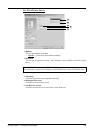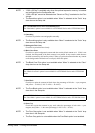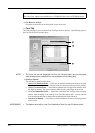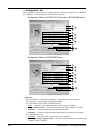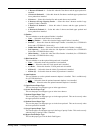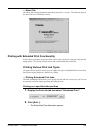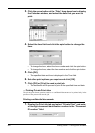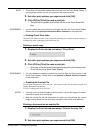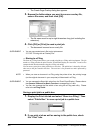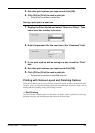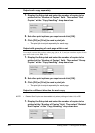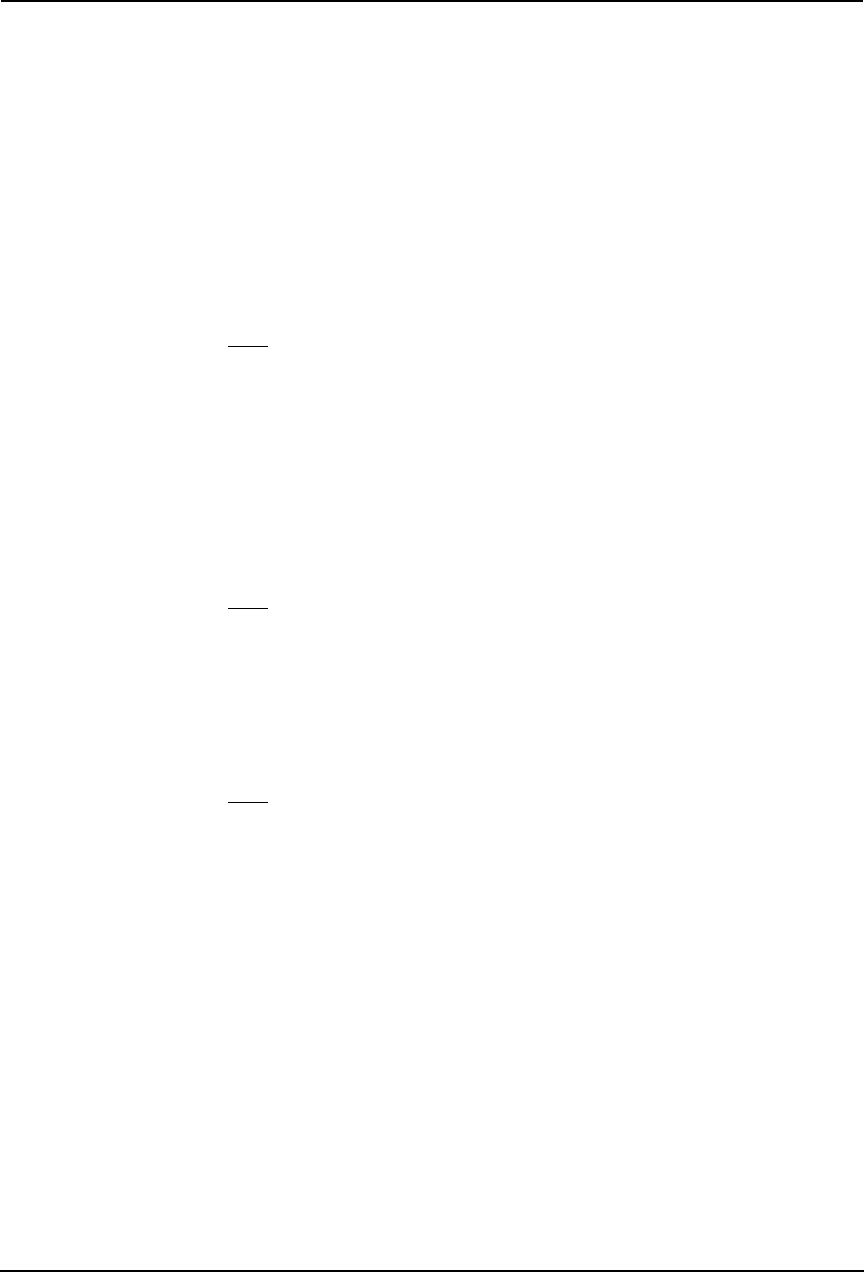
Printing Guide — Printing from Windows 247
• 1 Drawer & Pedestal 1 — Select this when the first drawer and the upper pedestal is
installed.
• 1 Drawer & Pedestal 2 — Select this when the first drawer and both upper pedestal and
lower pedestal are installed.
• 2 Drawers — Select this when the first and second drawers are installed.
• 2 Drawers & Large Capacity Feeder — Select this when 2 drawers and the Large
Capacity Feeder is installed.
• 2 Drawers & Pedestal 1 — Select this when 2 drawers and the upper pedestal is
installed.
• 2 Drawers & Pedestal 2 — Select this when 2 drawers and both upper pedestal and
lower pedestal are installed.
2) Finisher
This sets whether or not the optional finisher is installed.
• None — Select this when finisher is not installed.
• Hanging Finisher — Select this when the Single-staple Finisher is installed.
• Finisher — Select this when the Multi-staple Finisher is installed (for e-STUDIO450
Series and e-STUDIO4511 Series only).
• Saddle Stitch Finisher — Select this when the Saddle-stitch Finisher is installed.
• Job Separator — Select this when the Job Separator is installed (for e-STUDIO450
Series and e-STUDIO280 Series only).
• Offset Stacker — Select this when the Offset Stacker is installed (for e-STUDIO450
Series and e-STUDIO280 Series only).
3) Hole Punch Unit
This sets whether or not the optional hole punch unit is installed.
• None — Select this when hole punch unit is not installed.
• 2 Holes — Select this when the 2 hole punch unit is installed.
• 2/3 Holes — Select this when the 2/3 hole punch unit is installed.
• 4 Holes (F) — Select this when the 4 hole (F) punch unit is installed.
• 4 Holes (S) — Select this when the 4 hole (S) punch unit is installed.
4) Auto Duplexer
This sets whether or not the optional automatic duplexer is installed. This is available only
for e-STUDIO280 Series.
• None — Select this when the optional automatic duplexer is not installed.
• Installed — Select this when the optional automatic duplexer is installed.
5) Upper Drawer/Paper Type
This sets the paper size and paper type set in the upper drawer.
6) Lower Drawer/Paper Type
This sets the paper size and paper type set in the lower drawer.
7) Pedestal Upper/Paper Type
This sets the paper size and paper type set in the upper pedestal. This can be set only when
the upper pedestal is installed.
8) Pedestal Lower/Paper Type
This sets the paper size and paper type set in the lower pedestal. This can be set only when
the lower pedestal is installed.
9) Large Capacity/Paper Type
This sets the paper size and paper type set in the Large Capacity Feeder. This can be set only
when the Large Capacity Feeder is installed.
10) Bypass Feeder/Paper Type
This sets the paper type set in the Stack Feed Bypass.