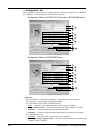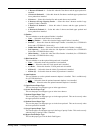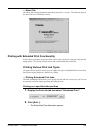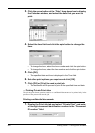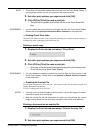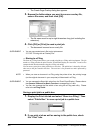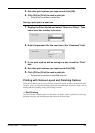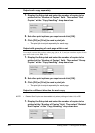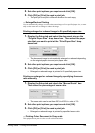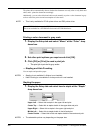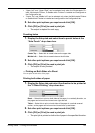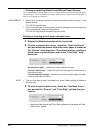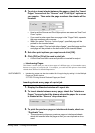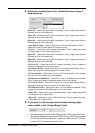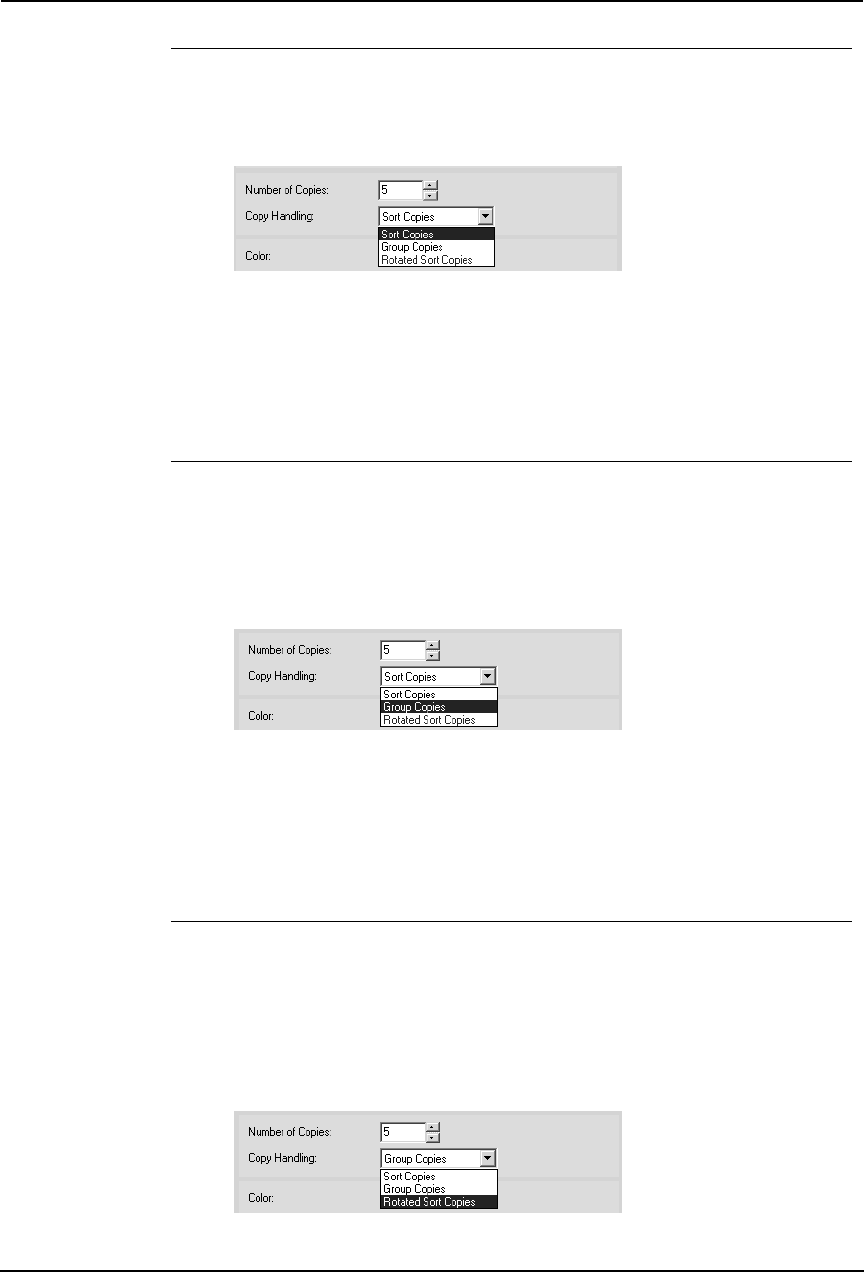
254 Printing Guide — Printing from Windows
Output each copy separately
1. Display the Setup tab and enter the number of copies to be
printed at the “Number of Copies” field. Then select “Sort
Copies” at the “Copy Handling” drop down box.
2. Set other print options you require and click [OK].
3. Click [OK] or [Print] to send a print job.
• The print job is output separately for each copy.
Output with grouping of each page within a set
For example, assume that you have a three page job (A, B, C) and you want three copies of each
page in this order (AAA, BBB, CCC).
1. Display the Setup tab and enter the number of copies to be
printed at the “Number of Copies” field. Then select “Group
Copies” at the “Copy Handling” drop down box.
2. Set other print options you require and click [OK].
3. Click [OK] or [Print] to send a print job.
• The print job is output separately for each page.
Output in a different direction for each copy
NOTE: • Rotated Sort Copies can be enabled only when printing on Letter, A4, or B5.
1. Display the Setup tab and enter the number of copies to be
printed at the “Number of Copies” field. Then select “Rotated
Sort Copies” at the “Copy Handling” drop down box.