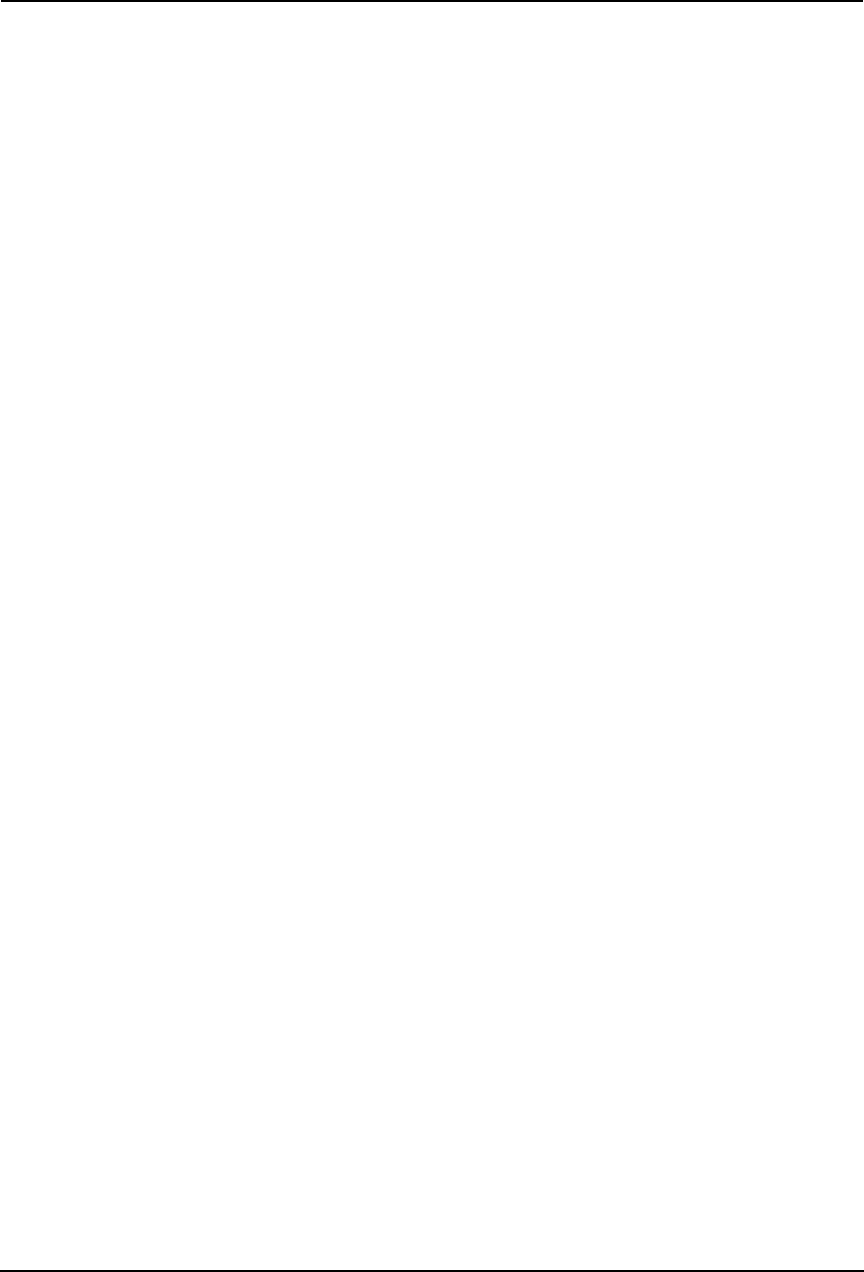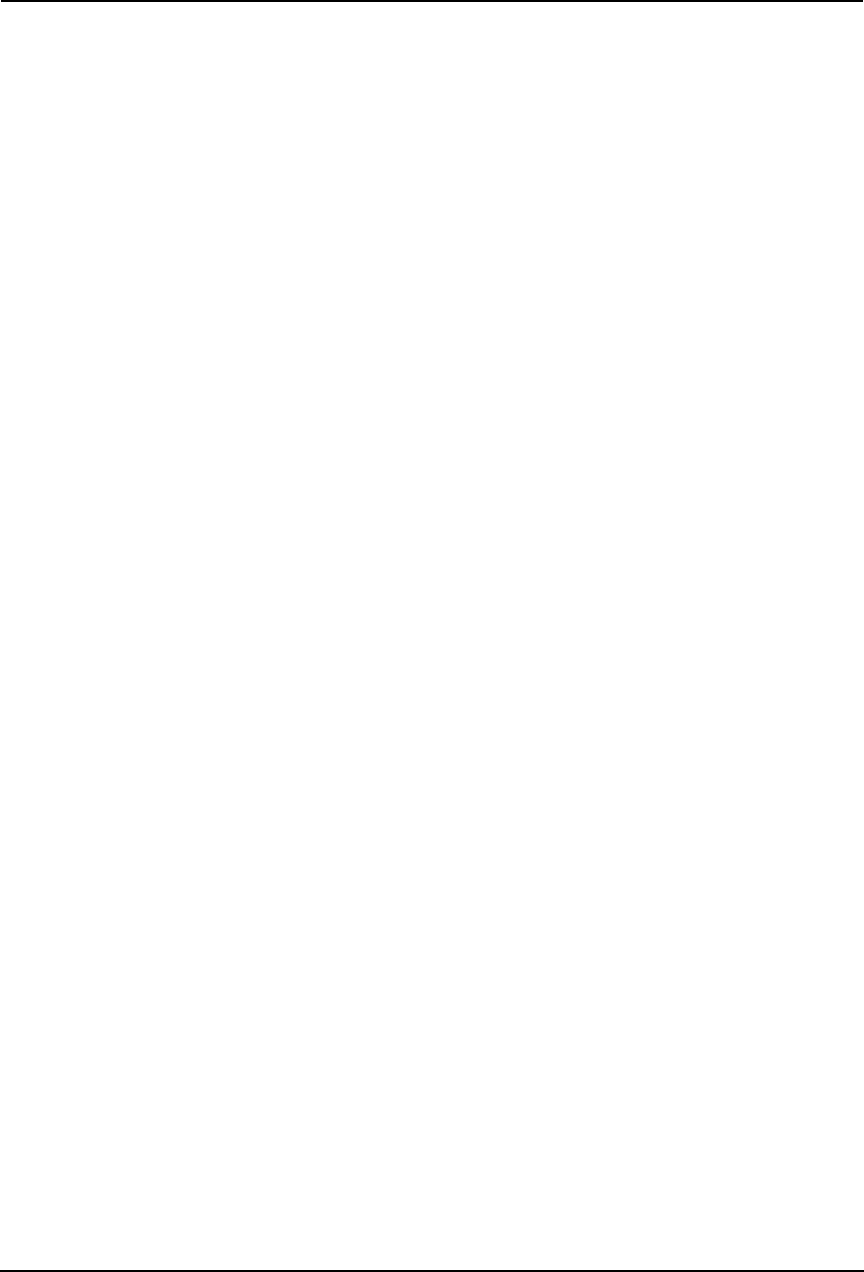
340 Printing Guide — Monitoring Print Jobs with TopAccessDocMon
changed and the job released for printing (added to the current jobs print queue). You can
only release jobs that you submitted.
P.347 "Monitoring Queues"
• Document > Print Now — This menu is displayed under the Scheduled Print tab. This item
overrides the assigned print schedule order for a particular job and prints the selected job
immediately.
P.347 "Monitoring Queues"
• Document > Release — This menu is displayed under the Invalid tab. This item displays
the Invalid Release dialog box where the department code is entered and the job is released
for printing.
• View > Configure — Displays the Configuration window.
P.329 "Configuring TopAccessDocMon"
• View > Refresh — Renews the window display.
• View > Status Bar — Check or uncheck to display or hide the status bar.
• Help > Contents and Index — Accesses the online help application.
• Help > About TopAccessDocMon — Displays copyright, version, and other information
about the Document Monitor.
Document Monitoring Tabs
The tabs on this window vary depending on the monitoring device:
e-STUDIO4511 Series, e-STUDIO450 Series, or e-STUDIO280 Series — Device Status,
Print Queue, Private Print, Proof Print, Scheduled Print, Fax, e-Filing, and Invalid
GL-1020 — Device Status, Print Queue, Private Print, Proof Print, Scheduled Print, Fax,
TopAccessComposer, and Invalid
GL-1010 — Device Status, Print Queue, Private Print, Proof Print, Scheduled Print, Fax,
TopAccessComposer, and Invalid
SC-2 — Device Status, Print Queue, Private Print, and Proof Print.
Other devices (that supports MIB-II, Host Resource MIB, and Printer MIB) — Device Status
• Device Status tab — Displays the printer information.
• Print Queue tab — Displays a list of all current jobs. Using this tab you can display all the
jobs in the print queue, pause and resume printing, and cancel a print job.
• Private Print tab — Lists the confidential print jobs. Using this tab you can display all your
private print jobs and cancel jobs as needed.
• Proof Print tab — Displays details of proof print jobs. Proof print jobs are those for which
a proof copy has already been printed but the balance remaining is being held in this queue.
You can display all proof print jobs that have not been printed, release the rest of the docu-
ment for printing, and cancel a print job — as needed.
• Scheduled Print tab — Displays details of jobs that are being held for printing at a speci-
fied date and time.
• Fax tab — Displays details of fax jobs that are being sent using the N/W-Fax driver.
• e-Filing tab — Displays details of documents that are being stored in Box about one minute.
• TopAccessComposer tab — Displays details of documents that are being stored in TopAc-
cessComposer about one minute.
• Invalid tab — Lists jobs with invalid department codes.
Status Bar
The status bar extends along the lower border of the TopAccessDocMon window. The informa-
tion it contains depends upon the tab you’ve chosen.
SUPPLEMENT: • You can choose whether or not to display the status bar by checking/unchecking the
Status Bar option using the View menu.