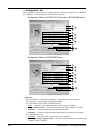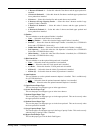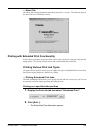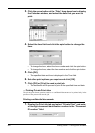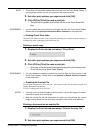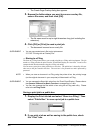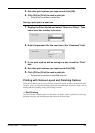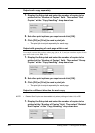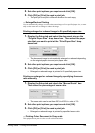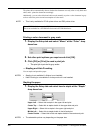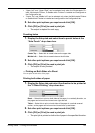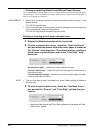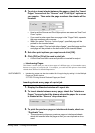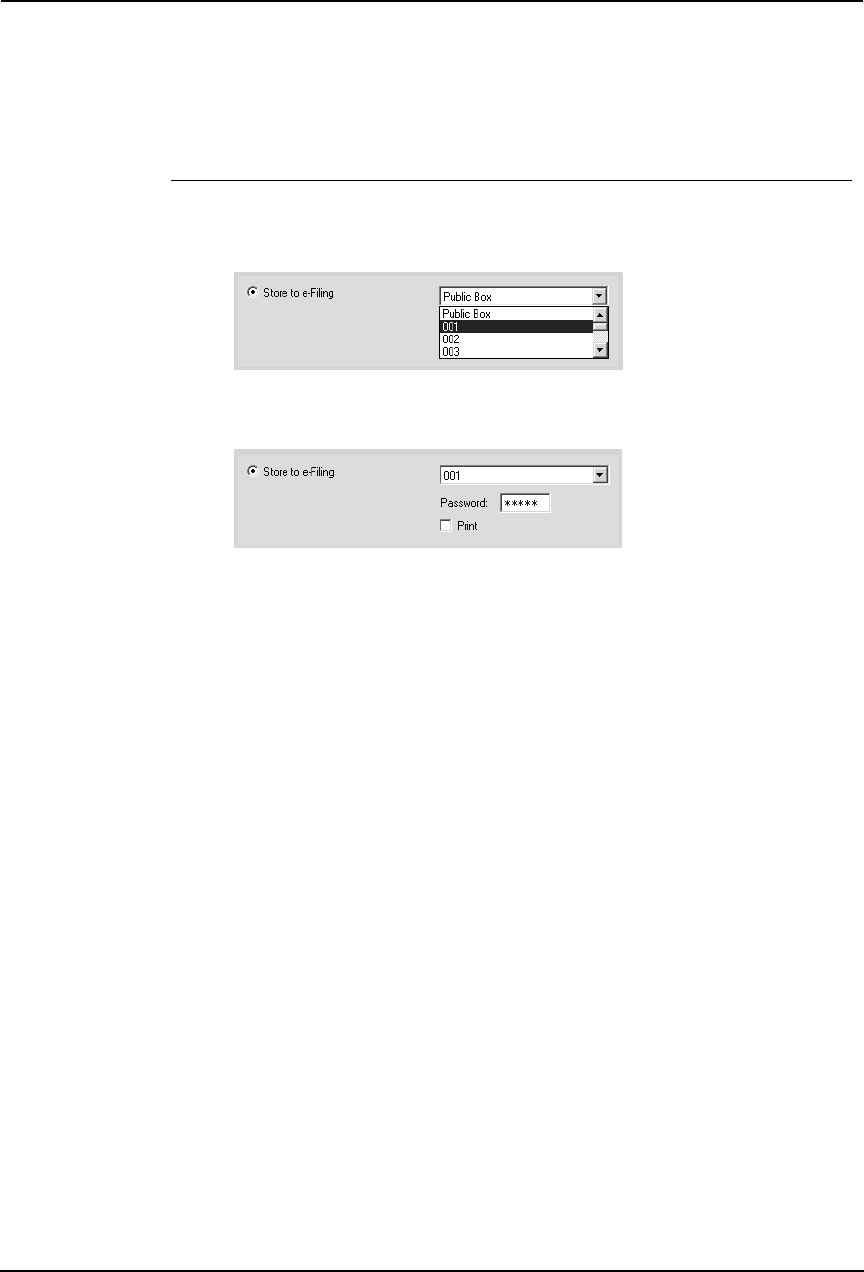
Printing Guide — Printing from Windows 253
3. Set other print options you require and click [OK].
4. Click [OK] or [Print] to send a print job.
• The print job is saved to a public box.
Saving a print job to a user box
1. Display the Print Job tab and select “Store to e-Filing”. Then
select user box number to be save.
2. Enter the password for the user box in the “Password” field.
3. If you print a job as well as saving to a box, check the “Print”
box.
4. Set other print options you require and click [OK].
5. Click [OK] or [Print] to send a print job.
• The print job is saved to a specified user box.
Printing with Various Layout and Finishing Options
Printer drivers allows you to create a print job with layout options to make your document more
essential. Also you can enable finishing options that determine how the jobs are output, such as
stapling and hole punching, sorting, and creating a booklet.
— Sort Printing
You can select how multiple copies of a document to be output, such as separately for each copy,
grouping each page, and alternating the paper direction for each copies.