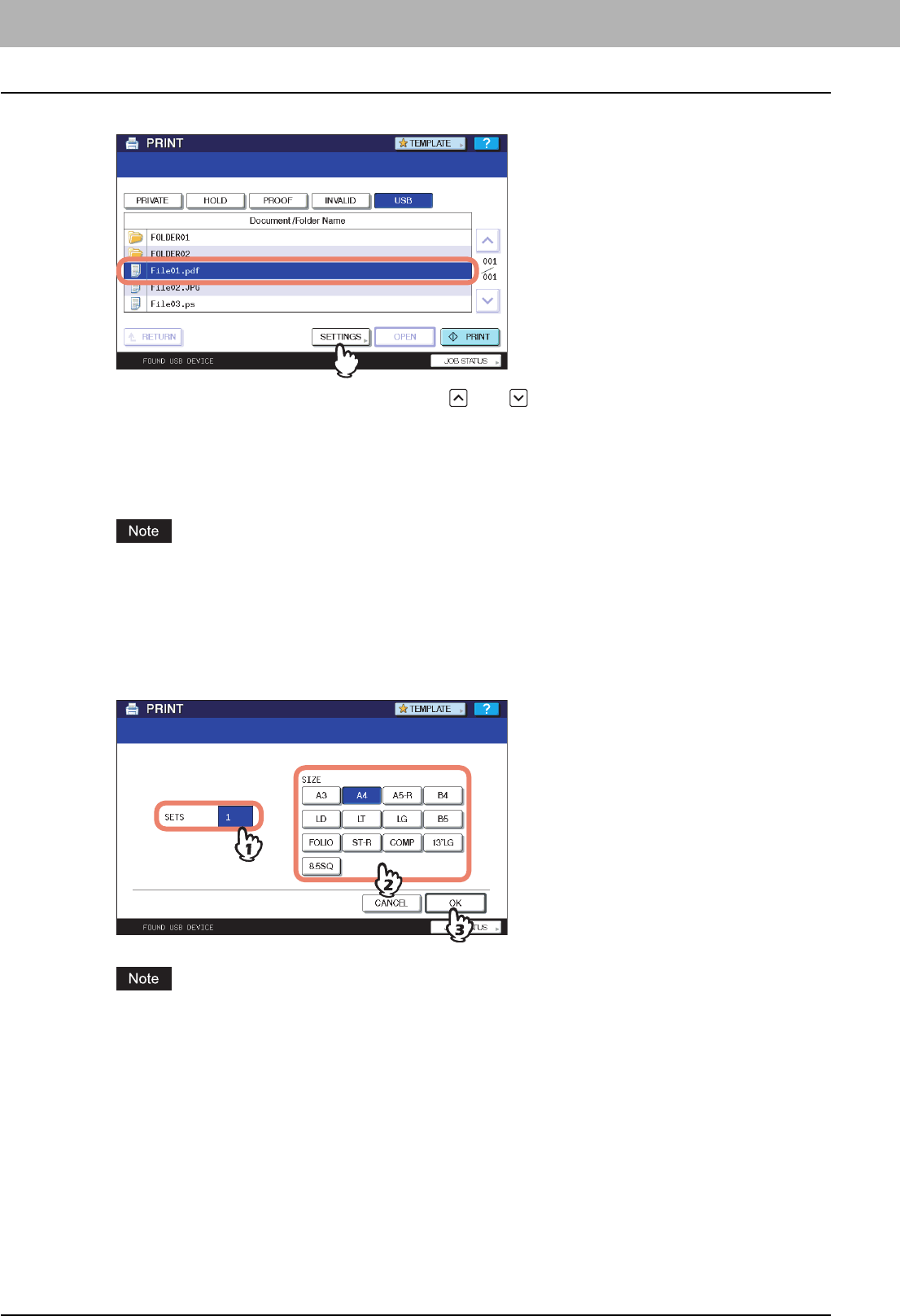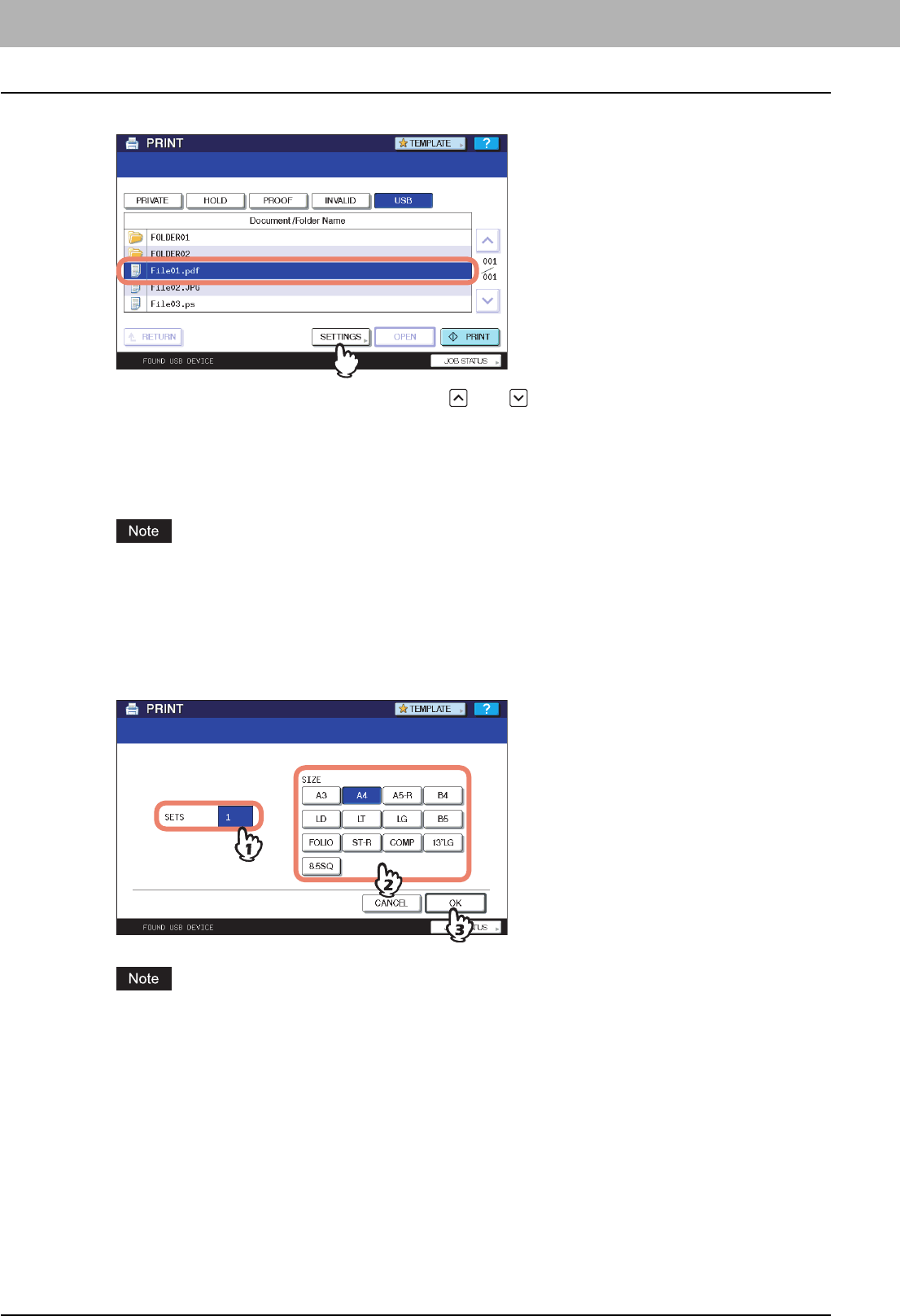
5 MANAGING PRINT JOBS FROM THE CONTROL PANEL
148 Monitoring the Print Job Status
6
In the list of files, select the file that you want to print, and then press [SETTINGS].
y If the target file is not displayed on the screen, use and to change between pages.
y To select a file contained in a folder, select the folder and press [OPEN]. In the list of files that appears, select
the desired file to print.
y If you do not need to change the number of copies to print or the paper size, you can press [PRINT] to start
printing the selected file. If you have selected an encrypted PDF file for which a password has been set,
proceed to step 9.
Do not disconnect the USB storage device when “USB DEVICE in use Do not remove USB DEVICE” is
displayed on the screen. Removing the device while the message is displayed could destroy the data in the
device or cause a malfunction of the equipment.
7
Specify the following items as required:
1) Using the digital keys, enter the number of copies to print.
2) Select the paper size.
3) Press [OK].
You can select the paper size only when printing a JPEG file. (When multiple JPEG files are to be printed in
sequence, the paper size selected here is used.)