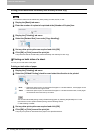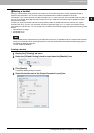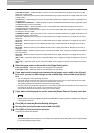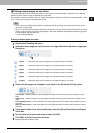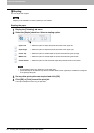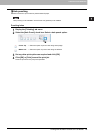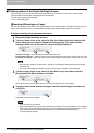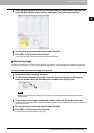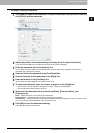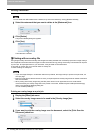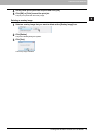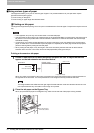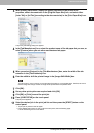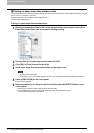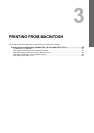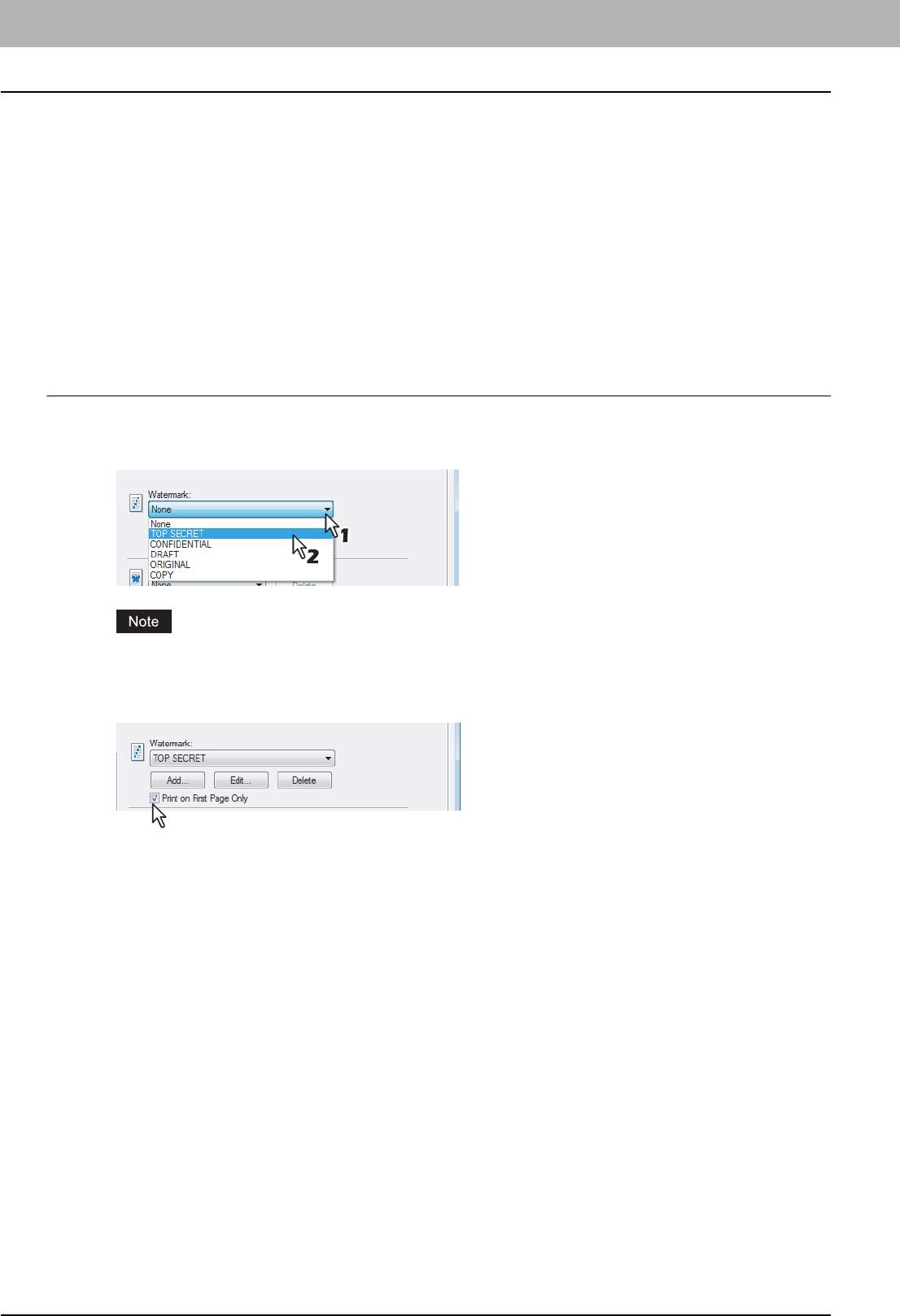
2 PRINTING FROM WINDOWS
72 Printing with the Best Functions for Your Needs
Finishing options in the [Effect] tab menu
Using the printer driver, you can set various layout options to suit your preferences. In this section, various printing
functions enabled with the [Effect] tab menu are explained.
P.72 “Printing with watermarks”
P.74 “Printing with an overlay file”
Printing with watermarks
A watermark such as [TOP SECRET], [CONFIDENTIAL], [DRAFT], [ORIGINAL], or [COPY] can be printed over a
document. You can choose from several predefined watermarks or you can create and save your own custom
watermarks.
Watermarks are text only. To add graphics or other document elements, use image overlays instead.
Printing a watermark
1
Display the [Effect] tab menu.
2
Select the watermark to be printed at the [Watermark] box.
You can create a new watermark if there is none you want to apply on the box.
3
If you want to print the watermark only on the first page, select the [Print on First Page
Only] check box.
4
Set any other print options you require and click [OK].
5
Click [OK] or [Print] to send the print job.
The print job is printed with the watermark.