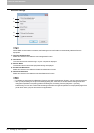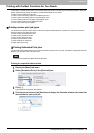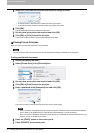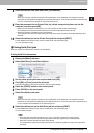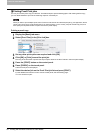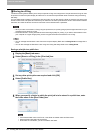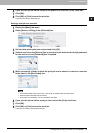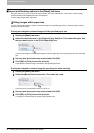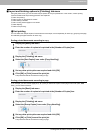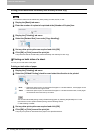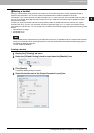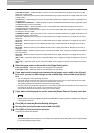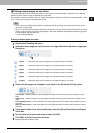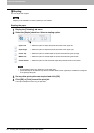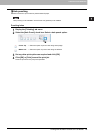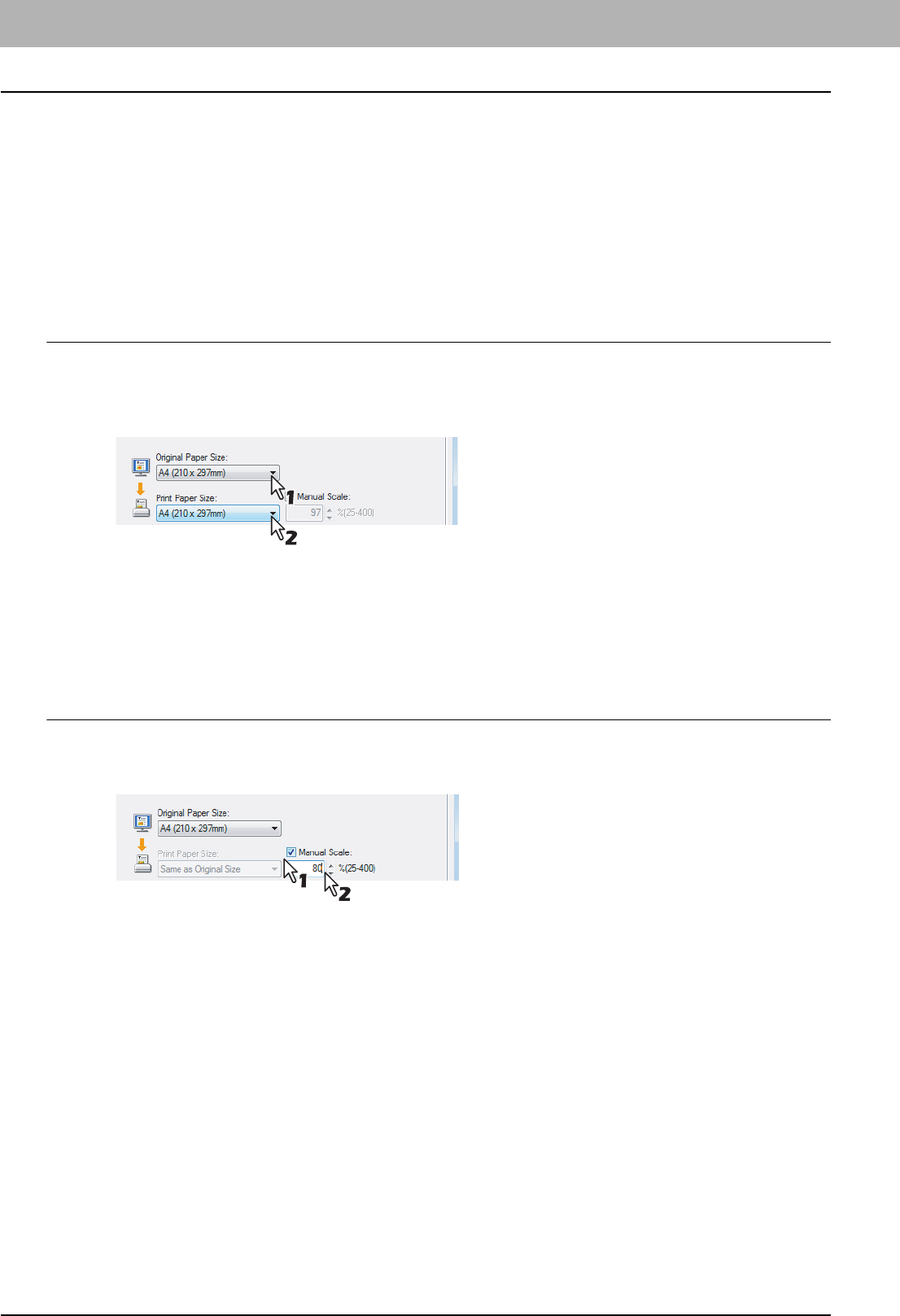
2 PRINTING FROM WINDOWS
62 Printing with the Best Functions for Your Needs
Layout and finishing options in the [Basic] tab menu
Using the printer driver, you can set various layout options to suit your preferences. In this section, various printing
functions enabled with the [Basic] tab menu are explained.
P.62 “Fitting images within paper size”
Fitting images within paper size
You can automatically enlarge or reduce a document image to fit a specified paper size, or manually set the scale to
enlarge or reduce the image.
Printing an enlarged or reduced image to fit the specified paper size
1
Display the [Basic] tab menu.
2
Select the document size in the [Original Paper Size] box. Then select the paper size
that you want to print in the [Print Paper Size] box.
The document image is automatically enlarged or reduced depending on the original paper size and print paper
size.
3
Set any other print options as required and click [OK].
4
Click [OK] or [Print] to send the print job.
The enlarged or reduced image is printed to fit the specified paper size.
Printing an enlarged or reduced image by specifying the scale manually
1
Display the [Basic] tab menu.
2
Select the [Manual Scale] check box. Then enter the scale.
The scale can be set from 25% to 400% in units of 1%.
3
Set any other print options as required and click [OK].
4
Click [OK] or [Print] to send the print job.
An enlarged or reduced image is printed by the specified scale.